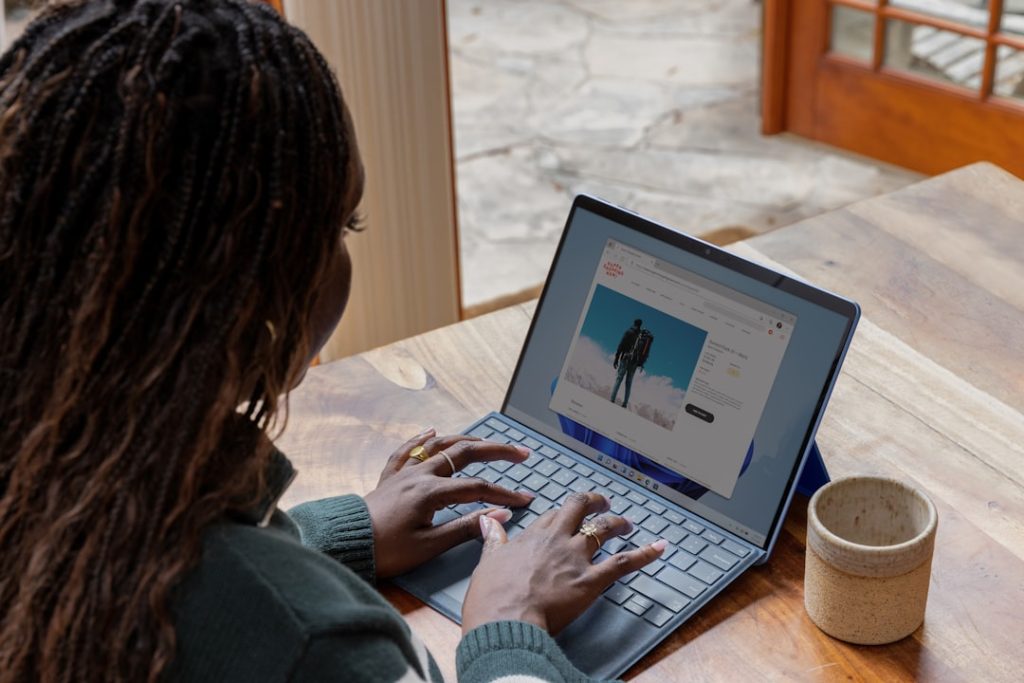-
- Troubleshooting Vizio TV WiFi Connectivity Issues
- Common Reasons Your Vizio TV Won’t Connect to WiFi
- How to Reset Your Vizio TV’s Network Settings
- Checking Your Router and Internet Connection for Vizio TV WiFi Problems
- Updating Your Vizio TV’s Firmware for WiFi Connectivity
- Contacting Vizio Support for Persistent WiFi Connection Issues
- Q&A
Frustrated with your Vizio TV’s WiFi woes? Get back to streaming!
A Vizio TV that refuses to connect to WiFi can be incredibly frustrating, turning your movie night into a troubleshooting session. This issue can stem from various sources, ranging from simple network glitches to problems with the TV’s software or hardware.
Troubleshooting Vizio TV WiFi Connectivity Issues
Experiencing difficulties connecting your Vizio TV to your WiFi network can be frustrating. A stable internet connection is essential for streaming your favorite shows, movies, and accessing online apps. Fortunately, most connectivity issues can be resolved with some basic troubleshooting steps.
First and foremost, it’s crucial to ensure that the problem isn’t with your WiFi network itself. Verify that your router and modem are powered on and functioning correctly. Attempt to connect other devices, such as a smartphone or laptop, to your WiFi network. If these devices connect successfully, the issue likely lies with your Vizio TV. However, if other devices are also experiencing connectivity problems, the root cause is likely within your network setup. In this case, restarting your router and modem is an effective first step. Power off both devices, wait for approximately 30 seconds, and then power them back on. Once the network is restored, attempt to connect your Vizio TV again.
If the problem persists, the next step is to check your Vizio TV’s network settings. Using your TV remote, navigate to the ‘Network’ or ‘WiFi’ settings menu. Ensure that the WiFi option is enabled and that your TV is attempting to connect to the correct network name (SSID). If you see your network listed but are unable to connect, try forgetting the network from your TV’s saved networks list and then re-entering your WiFi password. Typos are a common culprit in connection failures, so double-check that you’ve entered the correct password.
Furthermore, it’s worth considering potential signal interference. WiFi signals can be weakened by physical obstacles, such as walls or furniture, as well as interference from other electronic devices. Try moving your router closer to your Vizio TV or relocating any devices that might be causing interference. Additionally, ensure that your router’s firmware is up to date, as outdated firmware can sometimes lead to connectivity issues. Consult your router manufacturer’s website for instructions on how to check and update your firmware.
If you’ve exhausted these troubleshooting steps and your Vizio TV still won’t connect to WiFi, it’s advisable to contact Vizio customer support for further assistance. They can provide guidance specific to your TV model and may be able to diagnose any underlying technical issues. Remember to provide them with a detailed description of the problem, the troubleshooting steps you’ve already taken, and any error messages you’ve encountered.
Common Reasons Your Vizio TV Won’t Connect to WiFi
A frustrating issue that Vizio TV owners may encounter is the inability to connect to their WiFi network. This can disrupt the seamless streaming experience that smart TVs are designed to provide. Several factors can contribute to this connectivity problem, ranging from simple oversights to more technical issues.
One of the most common reasons for a Vizio TV not connecting to WiFi is an incorrect password entry. It’s crucial to double-check that the password entered on the TV matches the network’s password precisely, paying attention to case sensitivity. Furthermore, network outages can also disrupt the connection. Verifying that other devices can connect to the WiFi network can rule out a broader internet service disruption. In such cases, contacting the internet service provider is recommended.
Another potential culprit is an outdated Vizio TV firmware. Outdated firmware can lead to compatibility issues with the WiFi network. Regularly checking for and installing firmware updates through the TV’s settings menu can prevent such problems. Additionally, a simple power cycle can often resolve temporary glitches that may be hindering the WiFi connection. This involves turning off the TV and unplugging it from the power outlet for a few minutes before plugging it back in.
Distance from the router can also impact the WiFi signal strength. If the TV is located too far from the router or if there are obstacles obstructing the signal, the connection may be weak or intermittent. Repositioning the router or using a WiFi extender can help improve signal strength in such scenarios. Moreover, network congestion, especially in households with multiple devices using the WiFi simultaneously, can lead to connectivity issues. Prioritizing the TV’s network traffic through Quality of Service (QoS) settings on the router can help alleviate this problem.
In more complex situations, the issue might lie with the TV’s WiFi adapter. A malfunctioning WiFi adapter may prevent the TV from establishing a stable connection. While troubleshooting steps like factory resetting the TV can be attempted, contacting Vizio support or a qualified technician might be necessary for diagnosis and repair. Ultimately, understanding the potential reasons behind a Vizio TV’s inability to connect to WiFi empowers users to troubleshoot the issue effectively. By systematically considering these factors and implementing the appropriate solutions, users can restore their TV’s connectivity and enjoy uninterrupted streaming.
How to Reset Your Vizio TV’s Network Settings
Experiencing connectivity issues with your Vizio TV can be frustrating, especially when attempting to stream your favorite content. If your Vizio TV is refusing to connect to WiFi, a reset of your network settings might be the solution. This process essentially clears out any stored network configurations on your TV, allowing you to start afresh.
To begin, locate your Vizio TV remote and press the “Menu” button. This will bring up the on-screen menu system. Navigate to the “Network” section using the arrow keys on your remote. The exact location of this section might vary slightly depending on your specific Vizio TV model, but it’s typically found within the “Settings” or “System” menu.
Once you’ve accessed the “Network” menu, look for an option labeled “Reset Network Settings” or something similar. Keep in mind that the wording might differ slightly across different Vizio TV models. Upon selecting this option, you’ll likely be prompted to confirm your choice, as this action cannot be undone.
After confirming, your Vizio TV will begin the network settings reset process. This usually takes a minute or two to complete. During this time, your TV might restart automatically. Once the reset is finished, your TV will return to the initial network setup screen.
Now, you can essentially treat your TV as if it’s connecting to your WiFi network for the very first time. You’ll need to select your home’s WiFi network from the list of available networks and enter your WiFi password when prompted. After successfully connecting to your WiFi network, try accessing online content to verify that your internet connection is working as expected.
Resetting your Vizio TV’s network settings can be an effective way to resolve connectivity problems. However, if you find that your TV is still not connecting to WiFi after performing this reset, there might be other underlying issues. These could range from problems with your internet service provider to issues with your router. In such cases, further troubleshooting or contacting Vizio support might be necessary.
Checking Your Router and Internet Connection for Vizio TV WiFi Problems
A common source of frustration for Vizio TV owners is the inability to connect to WiFi, often hindering access to streaming services and other online features. Before assuming the issue lies with the television itself, it is essential to thoroughly investigate your router and internet connection as the root cause. This systematic approach can save you time and potentially resolve the problem without needing advanced technical intervention.
Firstly, begin by verifying that your router is functioning correctly. Observe the LEDs on your router – they typically indicate power, internet connectivity, and WiFi signal strength. A stable power light and a blinking internet light usually signify a healthy connection. However, if the internet light is absent or displays an error signal, it suggests a problem with your internet service provider (ISP). In such cases, contacting your ISP for troubleshooting assistance is recommended.
Furthermore, ensure your Vizio TV is within optimal range of the WiFi router. Obstacles like walls and furniture can significantly weaken the signal, leading to connectivity issues. If possible, try moving your TV closer to the router or consider repositioning the router to a more central location in your home. This strategic placement can enhance signal strength and improve the chances of a stable connection.
Additionally, it is crucial to confirm that your internet connection is active and operating at sufficient speeds. Connect a different device, such as a laptop or smartphone, to the same WiFi network. If the device connects successfully and browses the internet without issues, it indicates a problem specific to your Vizio TV’s WiFi configuration. Conversely, if the other device also experiences connectivity problems, the issue likely stems from your internet service itself.
Moreover, restarting both your router and Vizio TV can often resolve temporary glitches that might be hindering the connection. Power down both devices completely, wait for approximately 30 seconds, and then power them back on. This simple power cycle can refresh the network settings and potentially establish a successful connection.
Finally, if you have verified your router and internet connection but your Vizio TV still refuses to connect, the problem might lie within the TV’s network settings. Accessing the TV’s settings menu allows you to forget the existing WiFi network and re-enter the password. This process can sometimes rectify any configuration errors that might be preventing a successful connection.
Updating Your Vizio TV’s Firmware for WiFi Connectivity
A common culprit behind WiFi connectivity issues with Vizio TVs is outdated firmware. Firmware acts as the internal software that dictates your TV’s operations, and outdated versions can sometimes lead to compatibility problems with your WiFi network. Therefore, updating your Vizio TV’s firmware is a crucial troubleshooting step to resolve WiFi connectivity woes.
To begin this process, it’s important to ensure your Vizio TV has access to the internet, as this is essential for downloading and installing the latest firmware. If your TV is not already connected to the internet via WiFi, you can establish a temporary connection using an ethernet cable. Connect one end of the ethernet cable to the LAN port on your Vizio TV and the other end to an available port on your router.
Once you have confirmed internet access, you can proceed with the firmware update. Using your Vizio TV remote, navigate to the ‘Menu’ section and select ‘System’. Within the ‘System’ menu, you will find an option for ‘System Update’ or ‘Software Update’, depending on your specific Vizio TV model. Select this option to check for available updates.
Your Vizio TV will automatically search for the latest firmware version. If an update is available, a prompt will appear on your screen, providing details about the update and asking for your confirmation to proceed. It is important to note that you should not turn off your TV during the update process, as this could interrupt the installation and potentially cause further issues.
Once the update is complete, your Vizio TV will automatically restart. After the restart, attempt to connect your TV to your WiFi network again. In many cases, updating the firmware resolves the WiFi connectivity problems. However, if you are still experiencing difficulties, there are additional troubleshooting steps you can explore.
Firstly, ensure that your WiFi network is functioning properly by checking other devices’ connectivity. If other devices are experiencing issues, the problem may lie with your router or internet service provider. Secondly, try power cycling both your Vizio TV and your router by unplugging them from the power outlet for a few minutes before plugging them back in. This can often resolve minor software glitches that may be hindering connectivity.
If the problem persists, you may need to delve into your router’s settings. Access your router’s configuration page through a web browser and check for any security settings or firewall rules that might be blocking your Vizio TV’s access. Adjusting these settings or temporarily disabling the firewall can sometimes resolve connectivity issues.
Finally, if all else fails, contacting Vizio customer support for further assistance is recommended. They can provide tailored troubleshooting steps based on your specific TV model and network configuration. By systematically addressing potential issues and exploring these solutions, you can increase the likelihood of successfully connecting your Vizio TV to your WiFi network and enjoying seamless streaming and online capabilities.
Contacting Vizio Support for Persistent WiFi Connection Issues
If you’ve exhausted all troubleshooting steps and your Vizio TV is still unable to connect to WiFi, it’s highly advisable to contact Vizio’s customer support directly. Their team has the technical expertise to guide you through advanced solutions or determine if the issue necessitates repair or replacement under warranty.
Begin by gathering essential information before contacting support. This includes your TV’s model number, purchase date, and a concise description of the problem, including any error messages received. Having this information readily available will expedite the support process.
Vizio offers multiple avenues for contacting their support team. Their website features a comprehensive support section with FAQs, troubleshooting guides, and a community forum. You can access these resources by visiting Vizio.com and navigating to the “Support” section.
For direct assistance, Vizio provides both phone and chat support. Phone support allows you to speak directly with a Vizio representative who can provide real-time troubleshooting. Chat support, on the other hand, offers a convenient alternative if you prefer text-based communication. Details regarding support hours and contact numbers can be found on the Vizio website.
When contacting Vizio support, clearly articulate the problem you’re experiencing, outlining the troubleshooting steps you’ve already taken. Be prepared to provide the information you gathered earlier, such as your TV’s model number and purchase date. The support representative may guide you through additional troubleshooting steps or, if necessary, escalate the issue to a higher level of support.
It’s important to remain patient and cooperative throughout the support process. Vizio’s support team is dedicated to assisting you in resolving the WiFi connection issue. By providing clear and detailed information, you enable them to diagnose the problem accurately and offer the most effective solution. Remember, their goal is to help you restore your Vizio TV’s WiFi connectivity and ensure a seamless entertainment experience.
Q&A
## Vizio TV Not Connecting to WiFi: 6 Questions and Answers
**1. Why won’t my Vizio TV connect to WiFi?**
Possible reasons include router issues, outdated TV firmware, incorrect network settings, or signal interference.
**2. How do I reset the network settings on my Vizio TV?**
Navigate to your TV’s settings menu, find the “Network” section, and select the option to reset network settings to factory defaults.
**3. Should I restart my router if my Vizio TV won’t connect to WiFi?**
Yes, restarting your router can often resolve temporary connection issues.
**4. How do I update the firmware on my Vizio TV?**
Go to the “System” section in your TV’s settings menu, then look for “Check for Updates” or a similar option.
**5. Can signal interference affect my Vizio TV’s WiFi connection?**
Yes, devices like microwaves or cordless phones can interfere with WiFi signals. Try moving your router or TV to a different location.
**6. What should I do if I’ve tried everything and my Vizio TV still won’t connect to WiFi?**
Contact Vizio customer support or consult their online troubleshooting resources for further assistance.A Vizio TV not connecting to WiFi can be caused by various factors, ranging from simple network issues to problems with the TV’s software or hardware. Troubleshooting often involves checking router settings, power cycling devices, forgetting and rejoining the network, ensuring software updates, and in some cases, factory resetting the TV. If problems persist, contacting Vizio support or a qualified technician is recommended.