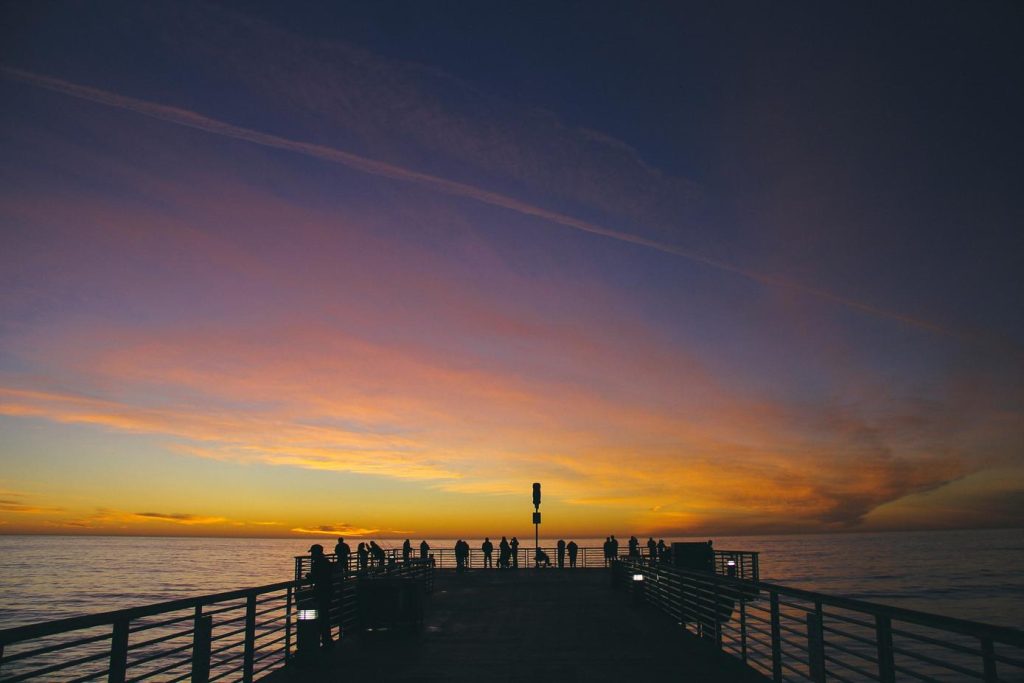Master the art of search. Use Grep.
Grep, short for “Global Regular Expression Print,” is a powerful command-line tool used in Unix-like systems to search plain-text data sets for lines that match a specified regular expression.
Understanding Regular Expressions
Regular expressions, often shortened to “regex,” are powerful tools for pattern matching in text. They provide a concise and flexible way to identify strings that meet specific criteria, making them invaluable for tasks like searching, validation, and data extraction. While their syntax might seem daunting at first, understanding the basics can significantly enhance your productivity, especially when combined with command-line tools like `grep`.
`grep`, short for “globally search a regular expression and print,” is a ubiquitous Unix/Linux command designed to sift through text files and extract lines matching a given pattern. Its true power, however, is unleashed when used in conjunction with regular expressions. By combining `grep` with regex, you can perform highly targeted searches that would be tedious or even impossible with traditional string-matching methods.
For instance, imagine you have a log file containing thousands of entries, and you need to find all lines that record successful login attempts. Instead of manually scanning the entire file, you could use `grep` with a regex like `’Login successful’` to instantly isolate the relevant lines. This simple example demonstrates the basic principle: you provide `grep` with a regex pattern, and it efficiently scans the input text, returning only the lines that match.
The real versatility of `grep` and regex becomes apparent when dealing with more complex patterns. Let’s say you want to find all email addresses in a document. A simple string search for “@” wouldn’t suffice, as it could also match other uses of the symbol. However, a regex like `'[A-Za-z0-9._%+-]+@[A-Za-z0-9.-]+.[A-Za-z]{2,}’` would accurately identify email addresses by specifying a sequence of alphanumeric characters and symbols, followed by “@” and a domain name.
Furthermore, `grep` offers various options to refine your search. The `-i` flag enables case-insensitive matching, while `-v` inverts the search, returning lines that *don’t* match the pattern. The `-c` flag simply counts the number of matching lines, useful for quick statistics. These options, combined with the expressiveness of regular expressions, make `grep` an incredibly versatile tool for text processing.
In conclusion, mastering the combination of `grep` and regular expressions opens up a world of possibilities for efficient text manipulation. Whether you’re a programmer, system administrator, or data analyst, understanding these tools will undoubtedly boost your productivity and allow you to tackle complex text-processing tasks with ease. So, delve into the world of regex, experiment with `grep`, and unlock the full potential of pattern matching in your daily workflow.
Grep for Beginners: Basic Commands and Examples
The command line can seem like a daunting landscape for new users, but mastering a few key tools can dramatically enhance your productivity. One such tool is `grep`, a powerful utility for searching text within files. Whether you’re a programmer hunting down a specific function call or a writer looking for a misplaced phrase, `grep` can be your best friend.
At its core, `grep` takes two primary arguments: the pattern you’re searching for and the file(s) you want to search within. For instance, to find all occurrences of the word “apple” in a file named “fruits.txt”, you would use the command `grep “apple” fruits.txt`. Grep will then print every line in “fruits.txt” that contains the word “apple”.
The true power of `grep` lies in its flexibility. You’re not limited to simple word searches. By employing regular expressions, you can craft complex patterns to pinpoint exactly what you need. For example, let’s say you want to find all email addresses in a file called “contacts.txt”. The command `grep -E “[a-zA-Z0-9._%+-]+@[a-zA-Z0-9.-]+.[a-zA-Z]{2,}” contacts.txt` will utilize a regular expression to locate and display those email addresses.
Furthermore, `grep` offers a variety of options to refine your searches. The `-i` option enables case-insensitive searches, proving useful when you’re unsure of capitalization. If you need to search multiple files, the `-r` option will recursively search through a directory and its subdirectories. For instance, `grep -r “example” /home/user/documents` will find all occurrences of “example” within all files located in the “documents” directory and any folders within it.
Beyond these basic options, `grep` provides features for counting matches, displaying line numbers, and even performing actions on the matched lines. To illustrate, `grep -c “error” log.txt` will count the number of lines containing “error” in the file “log.txt”, while `grep -n “warning” program.log` will display both the line number and the content of lines containing “warning” in “program.log”.
In conclusion, `grep` is an indispensable tool for anyone working with text in a command-line environment. Its ability to quickly and efficiently search through files, coupled with its support for regular expressions and numerous options, makes it an incredibly versatile command. By investing a small amount of time to learn its basic usage, you’ll unlock a powerful tool that can save you countless hours of manual searching and manipulation.
Searching Multiple Files and Directories
Searching for specific text within a single file is relatively straightforward. However, when dealing with large projects or complex file structures, the need to search across multiple files and directories becomes paramount. This is where the command-line tool `grep` truly shines. `grep` (Global Regular Expression Print) is a powerful utility that allows you to search for text within files using regular expressions. Its ability to recursively traverse directories makes it an indispensable tool for developers, system administrators, and anyone working with large amounts of text-based data.
To search multiple files, you can simply list the filenames as arguments to `grep`. For instance, `grep “search_term” file1.txt file2.txt` will display lines containing “search_term” in both `file1.txt` and `file2.txt`. Furthermore, `grep` offers the flexibility to search within entire directories using wildcards. For example, `grep “search_term” *.txt` will search all files ending with “.txt” in the current directory.
To extend the search to subdirectories, the `-r` or `–recursive` option proves invaluable. Using `grep -r “search_term” /path/to/directory` will recursively search all files within `/path/to/directory` and its subdirectories for the specified term. This is particularly useful when searching for a specific function call within a large codebase.
While the basic usage of `grep` is straightforward, its true power lies in its ability to combine options for highly specific searches. The `-i` option enables case-insensitive searches, while `-v` inverts the search, displaying lines that *don’t* match the pattern. Additionally, `-c` provides a count of matching lines per file, which can be useful for quick overviews.
Beyond these basic options, `grep` supports regular expressions, allowing for complex pattern matching. For instance, searching for lines starting with “error” and ending with a digit can be achieved with `grep “^error.*[0-9]$” *.log`. This level of granularity makes `grep` an incredibly versatile tool for analyzing log files, code, and various other text-based data.
In conclusion, `grep` is an essential tool for anyone who needs to efficiently search through multiple files and directories. Its recursive capabilities, combined with support for regular expressions and numerous options, make it a powerful and flexible command-line utility. Whether you’re a seasoned developer or a system administrator, mastering `grep` will undoubtedly enhance your productivity and streamline your workflow.
Advanced Grep Techniques: Lookarounds and Backreferences
In the realm of text processing, `grep` reigns supreme as a versatile command-line tool. While basic `grep` usage is widely known, mastering advanced techniques like lookarounds and backreferences can significantly elevate your data manipulation prowess. These features empower you to craft intricate patterns that match not just specific characters, but also their context within the text.
Lookarounds, as the name suggests, allow you to “look around” a pattern without including the surrounding characters in the match. This is particularly useful when you want to find patterns that are adjacent to, but not part of, the desired match. There are two main types of lookarounds: positive and negative. Positive lookarounds, denoted by `(?=…)` for lookahead and `(?<=…)` for lookbehind, ensure that the enclosed pattern matches before or after the main pattern, respectively. For instance, to find all occurrences of "apple" followed by a space and then "pie," you would use the regex `apple(?= pie)`. Conversely, negative lookarounds, represented by `(?!…)` for negative lookahead and `(?<!…)` for negative lookbehind, guarantee that the enclosed pattern does not match before or after the main pattern. To illustrate, `apple(?! pie)` would match "apple" only if it's not followed by a space and "pie."
Backreferences, on the other hand, provide a mechanism to refer back to previously matched patterns within the same regular expression. This is achieved using escaped parentheses `(` and `)` to capture a group of characters, and then referencing them later in the regex using backslashes followed by the group number. For example, `(w+)s+1` would match any word followed by one or more spaces and then the same word again. The `1` refers back to the first captured group, which in this case is the word matched by `(w+)`.
The true power of these techniques lies in their ability to be combined, allowing you to construct remarkably specific and complex matching criteria. Imagine needing to find all email addresses from a specific domain, but only if they are followed by a valid phone number. This seemingly daunting task becomes achievable with a combination of lookarounds and backreferences. The regex `([a-zA-Z0-9._%+-][email protected])(?=s+(d{3})sd{3}-d{4})`, for instance, accomplishes this by first capturing the email address in a group and then using a positive lookahead to ensure it's followed by a specific phone number format.
In conclusion, while basic `grep` usage can handle simple searches, mastering lookarounds and backreferences unlocks a whole new level of text processing capability. These advanced techniques empower you to craft intricate regular expressions that match patterns based not just on their presence, but also on their context within the text. By incorporating these tools into your command-line arsenal, you gain the ability to extract, manipulate, and analyze data with unparalleled precision and efficiency.
Using Grep for Data Analysis and Extraction
In the realm of data analysis and extraction, efficiency is paramount. As analysts and developers, we often find ourselves grappling with vast datasets, searching for specific patterns or pieces of information. This is where the command-line tool `grep` emerges as an invaluable asset. Far from being just a simple search utility, `grep` offers a powerful and flexible approach to sifting through data and extracting meaningful insights.
At its core, `grep` allows us to search for lines in text files that match a given regular expression. This seemingly straightforward functionality forms the foundation for a wide range of data analysis tasks. For instance, imagine needing to identify all email addresses within a log file. With `grep`, this becomes a trivial task. By constructing a regular expression that captures the structure of an email address, we can effortlessly extract all occurrences from the file.
However, the true power of `grep` lies in its versatility. By combining it with other command-line tools, we unlock a whole new level of data manipulation capabilities. Consider the scenario where we need to analyze website access logs and extract the top ten most visited pages. Using a combination of `grep`, `sort`, and `head`, we can achieve this with remarkable ease. First, we employ `grep` to filter the log file, keeping only lines containing “GET” requests. Next, we use `sort` to arrange the results based on the requested URLs, and finally, `head` allows us to display the top ten entries.
Furthermore, `grep`’s support for regular expressions significantly enhances its data extraction prowess. Regular expressions provide a concise and powerful way to define complex search patterns. Let’s say we need to extract all dates in the format “YYYY-MM-DD” from a text file. By crafting a regular expression that matches this specific date format, `grep` can efficiently locate and extract all instances, saving us countless hours of manual searching.
Moreover, `grep`’s options provide fine-grained control over the search and output. The `-o` option, for example, instructs `grep` to only output the matching portion of the line, rather than the entire line itself. This proves particularly useful when we only need the extracted data points, not the surrounding context. Similarly, the `-c` option provides a count of matching lines, offering a quick overview of the data distribution.
In conclusion, `grep` stands as an indispensable tool for anyone working with data. Its ability to search, filter, and extract information based on regular expressions makes it an incredibly powerful and efficient solution for a wide range of data analysis tasks. Whether you’re a seasoned data scientist or a developer navigating log files, mastering `grep` will undoubtedly elevate your data manipulation skills to new heights.
Combining Grep with Other Command-Line Tools
Grep, a powerful command-line utility, truly shines when combined with other tools, unlocking a whole new level of text manipulation and analysis. This synergy allows you to create intricate pipelines that can sift through mountains of data with remarkable speed and precision.
One of the most common pairings is grep with the `find` command. Imagine searching for a specific phrase within text files scattered across a directory tree. By piping the output of `find`, which locates files, to `grep`, you can instantly pinpoint the files containing the desired text. For instance, `find . -name “*.txt” | grep “example phrase”` would locate all text files in the current directory and its subdirectories containing the phrase “example phrase.”
Further enhancing this combination, you can leverage the `-l` option with `grep` to output only the filenames instead of the matching lines. This proves particularly useful when you need to perform further actions on the identified files. For example, you could use `xargs` to open all files containing the search term in your default text editor: `find . -name “*.txt” | grep -l “example phrase” | xargs vi`.
Another powerful alliance is formed by combining grep with `awk`, a versatile text processing tool. While grep excels at finding lines matching a pattern, `awk` allows you to extract and manipulate specific portions of those lines. Consider a scenario where you need to extract IP addresses from a log file. You could use `grep` to isolate lines containing “IP Address:” and then pipe the output to `awk` to print the second field, which contains the actual IP address: `grep “IP Address:” access.log | awk ‘{print $2}’`.
The possibilities don’t end there. Grep can be seamlessly integrated with tools like `sort`, `uniq`, and `wc` for advanced data analysis. For instance, you could identify the most frequent IP addresses in a log file by chaining these commands: `grep “IP Address:” access.log | awk ‘{print $2}’ | sort | uniq -c | sort -nr`. This pipeline first extracts IP addresses, then sorts them, counts unique occurrences, and finally sorts the results by frequency.
In conclusion, while grep alone is a valuable tool, its true potential is unleashed when combined with other command-line utilities. By mastering these combinations, you can build powerful and efficient workflows for text processing, data analysis, and system administration tasks, ultimately boosting your productivity and problem-solving capabilities in the command-line environment.
Q&A
1. **Question:** What does the `grep` command do?
**Answer:** Searches for lines in files that match a given regular expression.
2. **Question:** How do you search for a specific word in a file using `grep`?
**Answer:** `grep “word” filename`
3. **Question:** How do you make `grep` case-insensitive?
**Answer:** Use the `-i` option: `grep -i “word” filename`
4. **Question:** How do you search for lines that do **not** contain a specific word using `grep`?
**Answer:** Use the `-v` option: `grep -v “word” filename`
5. **Question:** How do you display line numbers along with the matching lines in `grep`?
**Answer:** Use the `-n` option: `grep -n “word” filename`
6. **Question:** How do you search for a pattern in all files within a directory and its subdirectories using `grep`?
**Answer:** Use the `-r` option: `grep -r “pattern” directory/`Grep is a powerful and versatile command-line tool for searching plain-text data sets. Its simple syntax and robust features make it an essential tool for developers, system administrators, and anyone working with text files.