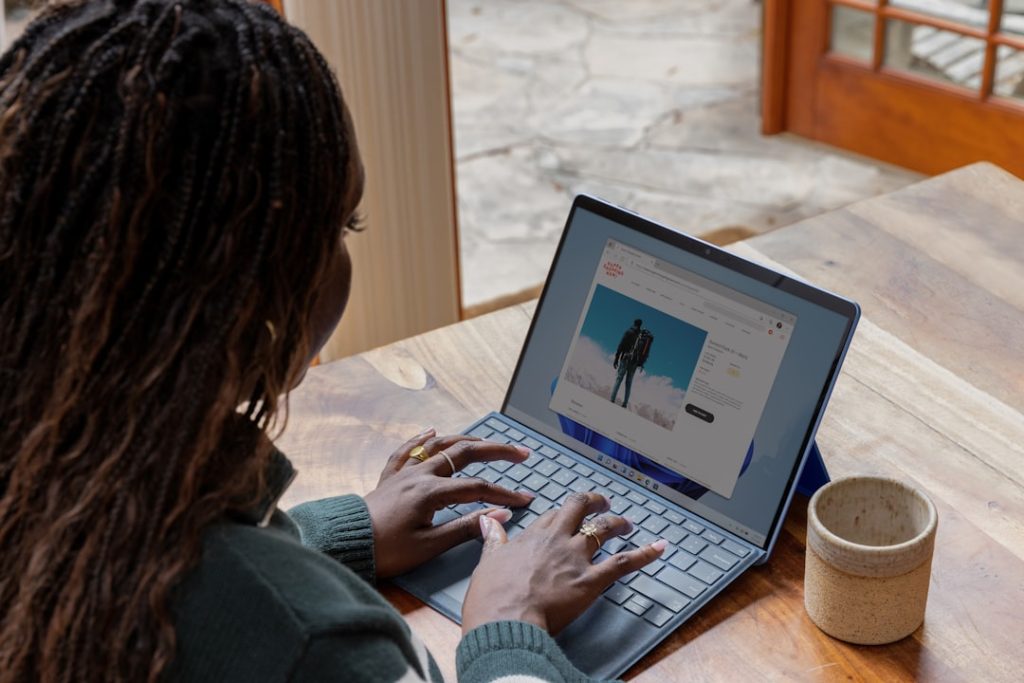Discover a world of apps.
The Google Play Store is a vast and ever-evolving digital marketplace offering a plethora of apps, games, movies, music, and more, designed to enhance and expand the capabilities of Android devices.
Downloading And Installing Apps
The Google Play Store stands as the official and most secure platform for downloading and installing apps on Android devices. It offers a vast, curated collection of applications, ensuring users have access to a diverse range of software tailored to their needs. Navigating this digital marketplace is a straightforward process, designed with user-friendliness in mind.
To begin, locate the Google Play Store icon on your device’s home screen or app drawer. The icon is easily recognizable as a multicolored triangle resembling a play button. Upon launching the application, you are greeted with a homepage showcasing featured apps, games, and curated collections. A search bar at the top allows you to directly search for specific applications by name or keyword.
When you find an app that piques your interest, tap on its listing to access its dedicated page. This page provides comprehensive information about the app, including its description, screenshots, user reviews, and required permissions. It is crucial to carefully review this information, particularly the required permissions, to make informed decisions about the apps you install.
Once you have decided to download an app, simply tap the green “Install” button. The Play Store will then handle the download and installation process automatically. Depending on the size of the app and the speed of your internet connection, this process may take a few moments. After the installation is complete, you will find the app’s icon on your device’s home screen or app drawer, ready for use.
The Google Play Store also facilitates app updates, ensuring your installed applications remain current and secure. Developers frequently release updates to introduce new features, improve performance, and address security vulnerabilities. The Play Store automatically checks for updates for all installed apps and notifies you when updates are available. You can choose to update apps individually or update all apps simultaneously with a single tap.
In conclusion, the Google Play Store provides a secure, user-friendly platform for discovering, downloading, and managing apps on your Android device. Its intuitive interface, coupled with its vast selection of applications, makes it an indispensable tool for any Android user seeking to personalize and enhance their mobile experience.
Managing Your Apps And Storage
The Google Play Store serves as the central hub for managing apps on your Android device, extending far beyond simply downloading new ones. It provides a comprehensive suite of tools to effectively manage your app library and optimize device storage. Accessing these tools is intuitive and straightforward. Begin by opening the Google Play Store app, usually represented by a colorful triangle icon on your device’s home screen or app drawer. Once open, navigate to the “My apps & games” section, typically found within the app’s menu or settings.
Within “My apps & games,” you’ll encounter several key sections. “Updates” allows you to view pending app updates and choose to install them individually or all at once, ensuring your apps remain current with the latest features and security patches. The “Installed” section provides a comprehensive list of all apps currently residing on your device. This list can be sorted alphabetically, by size, or by last used, allowing you to quickly locate specific apps. Furthermore, you can uninstall apps directly from this list, freeing up valuable storage space.
Managing app storage is crucial for maintaining optimal device performance. Large app sizes, coupled with accumulated data, can quickly consume storage and potentially slow down your device. The Google Play Store offers tools to address this. Within an app’s details page, accessible from the “Installed” list, you can view its storage footprint, including the app size itself and the amount of data it has generated. From here, you can clear the app’s cache, which removes temporary files, or clear its data, which resets the app to its default state. While clearing data can be useful for troubleshooting, be aware that it will erase any app-specific settings or progress.
Beyond individual app management, the Google Play Store also facilitates bulk uninstallations. This feature proves particularly useful when freeing up significant storage space or preparing to sell or give away your device. By selecting multiple apps within the “Installed” section, you can initiate a batch uninstall, streamlining the process. Furthermore, the Play Store retains a history of your previously installed apps, even if they are currently uninstalled. This history, accessible through the “Library” tab, allows you to easily reinstall familiar apps without needing to search for them again.
In conclusion, the Google Play Store empowers Android users with comprehensive tools to effectively manage their app library and optimize device storage. From updating and uninstalling apps to clearing data and managing storage footprints, the Play Store provides a centralized and user-friendly interface for maintaining a streamlined and efficient mobile experience. By familiarizing yourself with these features, you can ensure your Android device remains clutter-free, performs optimally, and caters to your evolving app needs.
Using Google Play Protect
The Google Play Store stands as a cornerstone of the Android operating system, serving as the primary gateway to a vast library of apps, games, and digital content. While the allure of expanding your device’s functionality with new downloads is undeniable, it’s paramount to prioritize the security of your device and data. This is where Google Play Protect comes into play, acting as a robust security layer integrated directly into the Play Store. Google Play Protect operates silently in the background, continuously scanning your device and the apps you download for any signs of malicious behavior. This proactive approach to security ensures that your device is protected from potentially harmful apps before they can compromise your data or disrupt your user experience.
One of the key strengths of Google Play Protect lies in its comprehensive app scanning process. Before an app is even made available on the Play Store, it undergoes rigorous scrutiny by Google’s security systems. This initial screening process weeds out a significant portion of malicious apps, preventing them from reaching your device in the first place. However, the protection doesn’t end there. Google Play Protect continues to monitor apps even after they’ve been installed. If an app exhibits suspicious behavior or is flagged for containing malware, Google Play Protect can take swift action. This may involve issuing a warning to the user, disabling the app, or even automatically removing it from your device to mitigate any potential threats.
Beyond its app-centric security measures, Google Play Protect extends its protective umbrella to your browsing experience as well. When you’re browsing the web, Google Play Protect actively scans websites for potentially harmful content, such as phishing pages designed to steal your personal information. If a suspicious website is detected, Google Play Protect will issue a warning, allowing you to navigate away from the potential threat. This proactive approach to web security adds an extra layer of protection, safeguarding your data and privacy as you explore the online world.
It’s important to note that Google Play Protect operates seamlessly in the background, requiring minimal user intervention. However, you can always access the Google Play Protect settings within the Play Store app to view scan results, manage security settings, and even initiate a manual scan of your device. This level of transparency and control empowers you to stay informed about your device’s security status and take proactive measures if needed. In conclusion, Google Play Protect stands as an indispensable security feature for Android users, providing a robust and multi-faceted defense against the ever-evolving landscape of digital threats. By leveraging the power of Google’s advanced security infrastructure, Google Play Protect ensures that your Android device remains a safe and secure platform for work, play, and everything in between.
Finding The Best Apps And Games
The Google Play Store stands as a vast and dynamic marketplace, teeming with millions of applications and games vying for your attention. Navigating this digital landscape effectively is crucial for discovering the gems that align with your interests and needs. Fortunately, the Play Store offers a variety of tools and features designed to streamline your search and guide you towards the best possible app experiences.
First and foremost, leveraging the search bar is often the most direct route to finding what you seek. By inputting specific keywords, app names, or developer names, you can quickly narrow down the options. Furthermore, the Play Store’s search functionality extends beyond simple keyword matching. It incorporates intelligent algorithms that consider your past searches, app downloads, and even your location to deliver more personalized and relevant results.
Beyond direct searches, exploring the curated lists and categories provided by the Play Store can unveil hidden treasures. The “Editors’ Choice” section, for instance, showcases apps and games that have been handpicked by the Play Store team for their exceptional quality, innovation, or overall user experience. Similarly, browsing through categories such as “Productivity,” “Photography,” or “Education” allows you to delve into specific areas of interest and discover highly-rated apps tailored to your needs.
User reviews and ratings serve as invaluable resources when assessing the quality and suitability of an app. Before committing to a download, take the time to peruse the feedback provided by other users. Pay attention to both the average rating and the distribution of positive and negative reviews. While a high average rating generally indicates a well-regarded app, a significant number of negative reviews might raise red flags about potential issues or limitations.
Furthermore, delving into the details of individual reviews can provide valuable insights into specific features, performance, or user experience aspects. Look for reviews that articulate both the strengths and weaknesses of an app, as these tend to offer a more balanced and informative perspective.
In conclusion, navigating the Google Play Store effectively requires a combination of targeted searching, exploring curated content, and carefully considering user feedback. By utilizing these strategies, you can confidently navigate the vast app landscape and unearth the digital tools and entertainment that best suit your individual preferences and requirements.
Setting Up Parental Controls
The Google Play Store stands as a vast digital marketplace, offering a plethora of applications, games, books, and more. While this presents a world of opportunities for entertainment and learning, it also necessitates a degree of vigilance, especially for parents. Fortunately, the Google Play Store incorporates robust parental control features, empowering parents to curate a safe and age-appropriate experience for their children.
To begin, access the Play Store app on your child’s device. Upon launching the app, locate and tap on the profile icon situated in the upper right corner. This action will unveil a dropdown menu, from which you should select “Settings.” Within the settings menu, navigate to the “Family” section and choose “Parental Controls.” At this juncture, you will be prompted to enable parental controls. Upon doing so, you will be required to set a unique four-digit PIN. This PIN serves as a safeguard, preventing children from altering the parental control settings without your knowledge.
With parental controls activated, you can now tailor the restrictions according to your preferences. The Play Store allows for granular control over various types of content. For apps and games, you can set age limits based on the designated ratings. This ensures that your child cannot download content deemed inappropriate for their age group. Furthermore, you can restrict in-app purchases, preventing any unforeseen expenses incurred through the app.
Beyond apps and games, parental controls extend to other forms of content available on the Play Store. You can restrict access to movies and television shows based on their ratings, filtering out content that may be too mature. Similarly, you can set limitations on books and music, ensuring that your child is not exposed to inappropriate material.
It is important to note that parental controls are not a substitute for active parental involvement. While these tools provide a valuable layer of protection, open communication and guidance remain paramount. Engage in conversations with your children about online safety, responsible app usage, and the importance of adhering to the established boundaries. Regularly review and adjust the parental control settings as your child grows and their needs evolve. By taking a proactive and multifaceted approach, you can harness the educational and entertainment potential of the Google Play Store while fostering a safe and enriching digital environment for your children.
Redeeming Gift Cards And Promo Codes
The Google Play Store provides a convenient platform for accessing and enjoying a vast library of digital content, including apps, games, movies, music, and more. To enhance your experience and provide access to exclusive deals, Google Play offers the functionality to redeem gift cards and promo codes. This feature allows you to add credit to your Google Play balance, which can then be used to purchase a wide range of items.
Redeeming a gift card or promo code on the Google Play Store is a straightforward process. Firstly, ensure that you have a stable internet connection and that your device is logged in to the correct Google account. Once these prerequisites are met, open the Google Play Store app on your device. Upon launching the app, locate and tap on your profile icon, typically situated in the top-right corner of the screen. This action will reveal a dropdown menu with various options. From this menu, select the “Payments & subscriptions” option.
Within the “Payments & subscriptions” section, you will find an option labeled “Redeem gift code.” Tapping on this option will direct you to the code redemption page. On this page, you will be presented with a designated field to enter your gift card or promo code. Carefully input the code, paying close attention to any hyphens or special characters. After entering the code, tap on the “Redeem” button to initiate the redemption process.
If the code is valid and entered correctly, the corresponding credit will be immediately applied to your Google Play balance. You will receive a confirmation message indicating the successful redemption. In the event that you encounter any issues during the redemption process, such as an error message stating that the code is invalid, double-check the code for any errors in input. If the problem persists, it is advisable to contact Google Play support for further assistance.
Once you have successfully redeemed a gift card or promo code, the added credit will be reflected in your Google Play balance. This balance can then be utilized to make purchases on the Google Play Store. Whether you are looking to purchase a new app, rent a movie, or subscribe to a music streaming service, your Google Play balance provides a convenient and secure payment method. It is important to note that Google Play gift card balances do not expire, allowing you to use the credit at your convenience.
Q&A
## 6 Questions and Answers about Using the Google Play Store:
**1. What is the Google Play Store?**
A digital distribution service for Android apps, games, movies, books, and more.
**2. How do I download apps from the Google Play Store?**
Open the Play Store app, search for the desired app, and tap “Install.”
**3. Can I get refunds for apps purchased on the Google Play Store?**
Yes, within a specific timeframe and under certain conditions.
**4. How do I update my apps on the Google Play Store?**
Open the Play Store app, tap your profile icon, and select “Manage apps & device.”
**5. Is the Google Play Store safe to use?**
Generally, yes. Google implements security measures, but downloading from trusted developers is recommended.
**6. Can I use the Google Play Store on devices other than Android?**
No, the Google Play Store is exclusive to Android devices.The Google Play Store is an indispensable platform for Android users, offering a vast library of apps, games, books, movies, and more. Its user-friendly interface, robust security measures, and personalized recommendations make it a convenient and trustworthy hub for discovering and managing digital content.