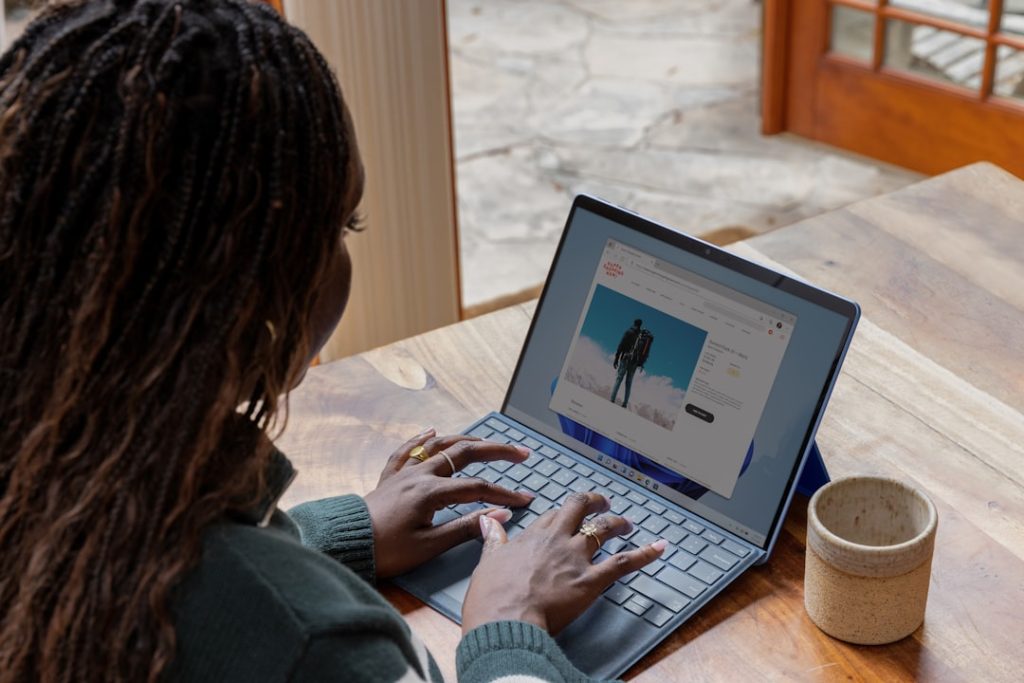Uncork the Possibilities: Run Windows Apps Flawlessly on Linux with Wine.
Wine is a compatibility layer that allows users to run Windows applications on Linux and other Unix-like operating systems. It translates Windows system calls into equivalent POSIX calls, recreating the Windows environment without the need for a Windows license or installation.
Installing Wine On Different Linux Distributions
Embarking on the journey of using Windows applications on a Linux system often leads to Wine, a compatibility layer that bridges the gap between these two operating systems. While the prospect of running your favorite Windows software on Linux is enticing, the installation process for Wine can vary significantly depending on your chosen Linux distribution. Therefore, understanding the nuances of installation for different distributions is paramount.
Ubuntu, a popular choice among Linux newcomers, offers a relatively straightforward path for installing Wine. By utilizing its robust package management system, APT, users can swiftly install Wine through a few simple commands in the terminal. First and foremost, it is crucial to ensure that your package lists are up-to-date. This can be achieved by executing the command “sudo apt update.” Subsequently, Wine can be installed by running “sudo apt install wine-stable,” which fetches the most stable version of Wine from the Ubuntu repositories.
In contrast to Ubuntu’s centralized repository approach, Arch Linux, known for its minimalist philosophy, often requires users to be more hands-on. Arch Linux leverages the Pacman package manager, which provides access to the Arch User Repository (AUR). The AUR is a vast collection of user-contributed packages, including Wine. To install Wine from the AUR, users typically employ a helper tool like “yay” or “paru.” For instance, using “yay,” the command “yay -S wine” would initiate the installation process. However, it is essential to note that packages from the AUR are not officially supported by Arch Linux, and users should exercise caution when installing from this source.
Moving on to Fedora, another prominent Linux distribution, the installation process for Wine shares similarities with Ubuntu. Fedora utilizes the DNF package manager, which streamlines the installation of software packages. Similar to Ubuntu, it is advisable to update your system’s package list before proceeding with the Wine installation. This can be accomplished by executing “sudo dnf update.” Once the update process is complete, Wine can be installed using the command “sudo dnf install wine.” Fedora typically provides the latest stable version of Wine through its official repositories.
In conclusion, while the fundamental purpose of Wine remains consistent across different Linux distributions, the installation methods can differ significantly. Ubuntu’s APT, Arch Linux’s AUR, and Fedora’s DNF each offer unique approaches to acquiring and installing Wine. By understanding these distinctions and following the appropriate steps for your chosen distribution, you can seamlessly integrate Wine into your Linux environment and unlock the ability to run Windows applications.
Running Popular Windows Applications With Wine
For many users transitioning to Linux, the prospect of leaving behind familiar Windows applications can be daunting. Fortunately, a solution exists in the form of Wine, a compatibility layer that bridges the gap between Windows software and Linux systems. Wine, which stands for Wine Is Not an Emulator, doesn’t replicate an entire Windows operating system. Instead, it cleverly translates Windows API calls into their Linux equivalents, allowing a significant number of Windows applications to run directly on Linux. This approach offers several advantages over traditional emulation.
Firstly, Wine tends to be less resource-intensive than running a full-blown virtual machine, as it doesn’t need to emulate the entire Windows operating system. This efficiency can lead to smoother performance, especially on systems with limited hardware resources. Secondly, Wine integrates Windows applications more seamlessly into the Linux desktop environment. Users can launch Windows programs directly from the Linux application menu, and files can be shared effortlessly between Windows and Linux applications.
However, it’s important to acknowledge that Wine is not a perfect solution. While it boasts compatibility with a vast library of Windows applications, not all programs will function flawlessly. Some applications might exhibit graphical glitches, experience performance issues, or even refuse to run altogether. The Wine community actively maintains an extensive database, AppDB, which catalogs user experiences with running various Windows applications through Wine. Consulting this database before attempting to run a specific program can provide valuable insights into potential compatibility issues.
For users seeking a more streamlined experience, especially with games, CrossOver Linux presents a compelling option. Developed by CodeWeavers, CrossOver Linux builds upon Wine, offering a user-friendly interface and pre-configured profiles optimized for popular applications and games. While CrossOver Linux is a commercial product, it provides a level of convenience and support that can be particularly appealing to users less comfortable with troubleshooting compatibility issues.
In conclusion, Wine and its derivatives provide a valuable gateway for running Windows applications on Linux systems. While not without its limitations, Wine’s ability to bridge the compatibility gap empowers users to embrace the open-source world without sacrificing access to familiar software. Whether opting for the open-source flexibility of Wine or the user-friendly approach of CrossOver Linux, users can leverage these tools to enhance their Linux experience and enjoy a wider range of applications.
Troubleshooting Common Wine Issues
Running Windows applications seamlessly on your Linux system is a promise that Wine strives to fulfill. However, like any software, Wine can sometimes encounter hiccups. Troubleshooting these issues often involves a systematic approach and an understanding of common pitfalls.
One of the first things to verify is the Wine version you have installed. Compatibility issues between specific applications and Wine versions are not uncommon. Therefore, checking the Wine Application Database (AppDB) for known issues related to your application and Wine version is always recommended. The AppDB is a valuable resource maintained by the Wine community, providing ratings, reviews, and troubleshooting tips from users who have attempted running the same application.
Furthermore, incorrect Wine prefix configuration can lead to application malfunctions. A Wine prefix is essentially a virtual Windows environment where your application’s registry and files reside. Ensure that the prefix you are using is configured appropriately for the application’s requirements. This might involve setting specific Windows versions or DLL overrides.
Another aspect to consider is the availability of necessary Windows components. While Wine provides a compatibility layer, some applications might depend on specific Windows libraries or frameworks. In such cases, you might need to install these components manually within your Wine prefix. Tools like `winetricks` can simplify this process by automating the download and installation of common Windows components.
Graphics-related issues are not unheard of when running applications under Wine. If you encounter problems with graphics rendering, ensure that you have the appropriate graphics drivers installed on your Linux system. Additionally, configuring Wine to use a specific graphics backend or adjusting Wine’s Direct3D settings might alleviate some graphics-related problems.
Networking problems can also arise, particularly if the application relies on specific network protocols or configurations. Verifying that your network settings within the Wine environment are correct is crucial. This might involve checking proxy settings or firewall rules that could be interfering with the application’s network access.
Finally, remember that Wine is a complex piece of software, and sometimes, issues might arise due to bugs within Wine itself. In such cases, checking the Wine bug tracker for known issues related to your application or Wine version can be helpful. If the issue is a known bug, there might be workarounds or patches available. If not, consider reporting the bug to the Wine community to help improve the software.
Gaming On Linux With Wine: A Comprehensive Guide
For many years, the prospect of gaming on Linux was met with skepticism, often viewed as a niche pursuit fraught with compatibility issues. However, the landscape has shifted dramatically. Linux gaming has experienced a renaissance, fueled by the tireless efforts of developers and the open-source community. Central to this transformation is Wine, a compatibility layer that bridges the gap between Windows applications and Linux systems. Wine, standing for “Wine Is Not an Emulator,” doesn’t emulate Windows but instead translates Windows API calls into POSIX calls, allowing a significant portion of Windows games to run directly on Linux.
The implications of this are profound. Gamers are no longer confined to a single operating system to enjoy their favorite titles. Wine opens up a world of possibilities, granting access to a vast library of Windows games that would otherwise remain inaccessible. Moreover, Wine’s impact extends beyond mere compatibility. It empowers users with choice and flexibility, allowing them to embrace the power and stability of Linux without sacrificing their gaming libraries.
However, navigating the realm of Wine and Linux gaming can seem daunting for newcomers. Fortunately, a wealth of resources and a vibrant community stand ready to assist. Online databases like WineHQ provide comprehensive compatibility reports, offering insights into which games run flawlessly and which might require additional tweaking. Furthermore, detailed guides and tutorials abound, offering step-by-step instructions on installing, configuring, and optimizing Wine for optimal gaming performance.
The process often involves installing Wine through your Linux distribution’s package manager, followed by downloading and installing the desired game as you would on a Windows system. In some cases, specific configurations or the use of community-developed tools like Wine prefixes might be necessary to achieve optimal results. The beauty of Wine lies in its flexibility, allowing for fine-tuning and customization to suit individual needs and preferences.
While Wine has undoubtedly revolutionized Linux gaming, it’s essential to acknowledge that it’s not a perfect solution. Not all games are created equal, and some might exhibit compatibility issues, ranging from minor graphical glitches to complete non-functionality. This is where the aforementioned compatibility reports and community support prove invaluable, providing guidance and potential workarounds. As Wine continues to evolve, driven by the dedication of its developers and the feedback of its users, the compatibility landscape steadily improves, with more and more games running flawlessly on Linux.
Configuring Wine For Optimal Performance
Wine, a recursive acronym for “Wine Is Not an Emulator,” stands as a testament to the ingenuity of open-source software. It bridges the gap between Windows applications and Linux-based operating systems, allowing users to run their favorite Windows programs without the need for dual-booting or virtual machines. However, achieving optimal performance with Wine often requires a touch of fine-tuning.
First and foremost, it is crucial to understand that Wine is not a one-size-fits-all solution. Its compatibility and performance can vary significantly depending on the specific application and the underlying Linux distribution. Therefore, it is essential to consult the Wine Application Database (AppDB) for information on the compatibility and any specific configuration tweaks required for the desired application.
Once you have a general understanding of your application’s compatibility, you can delve into configuring Wine for optimal performance. One of the most impactful settings is the Windows version emulation. Wine allows you to emulate different versions of Windows, and selecting the correct version for your application can significantly impact its stability and performance. Generally, it is advisable to choose the lowest Windows version that your application officially supports.
Furthermore, Wine offers a plethora of configuration options accessible through the “winecfg” tool. This tool provides a graphical interface to fine-tune various aspects of Wine’s behavior, including graphics, audio, and networking settings. For instance, enabling Direct3D support can significantly improve the performance of graphics-intensive applications. Similarly, adjusting the audio buffer size can help to reduce latency and improve the overall audio experience.
In addition to the built-in configuration options, Wine’s performance can be further enhanced by installing additional libraries and components. For example, installing native Linux versions of commonly used Windows libraries, such as Microsoft’s Visual C++ Redistributable Packages, can often improve compatibility and performance. Moreover, Wine benefits from the use of a graphics card driver that supports OpenGL, as it allows for hardware acceleration of 3D graphics.
Finally, it is important to note that Wine is a constantly evolving project. New versions are released regularly, often bringing improved compatibility, performance enhancements, and bug fixes. Therefore, keeping Wine up-to-date is crucial for ensuring optimal performance and stability. By following these configuration tips and staying abreast of the latest Wine developments, users can unlock the full potential of this remarkable software and enjoy a seamless Windows application experience on their Linux systems.
Wine Alternatives: Exploring Other Windows Compatibility Layers
While Wine stands as a venerable solution for running Windows applications on Linux, the world of open-source software offers a diverse landscape of alternatives. These alternatives, each with its own strengths and weaknesses, cater to specific needs and preferences. Exploring these options can lead to a more tailored and potentially superior experience for users seeking Windows compatibility on their Linux systems.
One notable alternative is **CrossOver Linux**. Developed and maintained by CodeWeavers, the same company that contributes heavily to Wine, CrossOver Linux distinguishes itself through its user-friendly approach and dedicated support. Unlike Wine, which often requires manual configuration, CrossOver Linux streamlines the installation and optimization process for popular Windows applications. This ease of use comes at a price, however, as CrossOver Linux is a commercial product requiring a subscription.
For users seeking a more integrated experience, **PlayOnLinux** presents an intriguing option. This compatibility layer focuses specifically on running Windows games, leveraging Wine and other components like DXVK and Vulkan to enhance performance. PlayOnLinux boasts a user-friendly interface that simplifies the process of installing and configuring games, often providing pre-configured profiles for popular titles. While its scope remains limited to gaming, PlayOnLinux excels within its niche, offering a streamlined experience for Linux gamers.
Venturing further into the realm of virtualization, we encounter **VirtualBox** and **GNOME Boxes**. These powerful tools, unlike Wine and its derivatives, create complete virtual environments that emulate Windows operating systems. This approach allows users to run Windows applications in a completely isolated environment, ensuring maximum compatibility. However, virtualization demands significant system resources, potentially leading to performance overhead, particularly on less powerful hardware.
For users seeking a lightweight alternative, **WineBottler** emerges as a compelling option. This ingenious tool leverages Wine’s capabilities while packaging Windows applications into self-contained bundles. These bundles can be easily shared and run on other Linux systems without requiring complex installation procedures. WineBottler proves particularly useful for running portable Windows applications, simplifying their deployment and management.
In conclusion, the landscape of Windows compatibility layers on Linux extends far beyond Wine, offering a diverse range of alternatives to suit various needs and preferences. From user-friendly commercial solutions like CrossOver Linux to specialized gaming-oriented options like PlayOnLinux, and from resource-intensive virtualization tools like VirtualBox to lightweight solutions like WineBottler, users can explore and adopt the approach that best aligns with their specific requirements. This exploration underscores the versatility and adaptability of the Linux ecosystem, empowering users to seamlessly integrate Windows applications into their workflows.
Q&A
1. **Q: What is Wine?**
**A:** A compatibility layer that allows users to run Windows applications on Linux and other Unix-like operating systems.
2. **Q: Is Wine an emulator?**
**A:** No, Wine is not an emulator. It translates Windows API calls into POSIX calls, allowing Windows applications to run natively on Linux.
3. **Q: Do all Windows applications work with Wine?**
**A:** No, not all Windows applications are compatible with Wine. Some may run flawlessly, others may have issues, and some may not run at all.
4. **Q: Where can I find information about the compatibility of specific applications with Wine?**
**A:** The Wine Application Database (AppDB) at https://appdb.winehq.org/ provides user-submitted information about application compatibility.
5. **Q: How do I install Wine on my Linux distribution?**
**A:** Wine can typically be installed from your distribution’s software repositories or by following the instructions on the official Wine website: https://www.winehq.org/
6. **Q: Is Wine free to use?**
**A:** Yes, Wine is free and open-source software released under the GNU Lesser General Public License.Wine is a valuable tool for running Windows applications on Linux, bridging the compatibility gap and expanding software horizons for Linux users. While not perfect and potentially requiring configuration, its ability to run a vast library of Windows software makes it a worthwhile consideration for those needing Windows compatibility within a Linux environment.