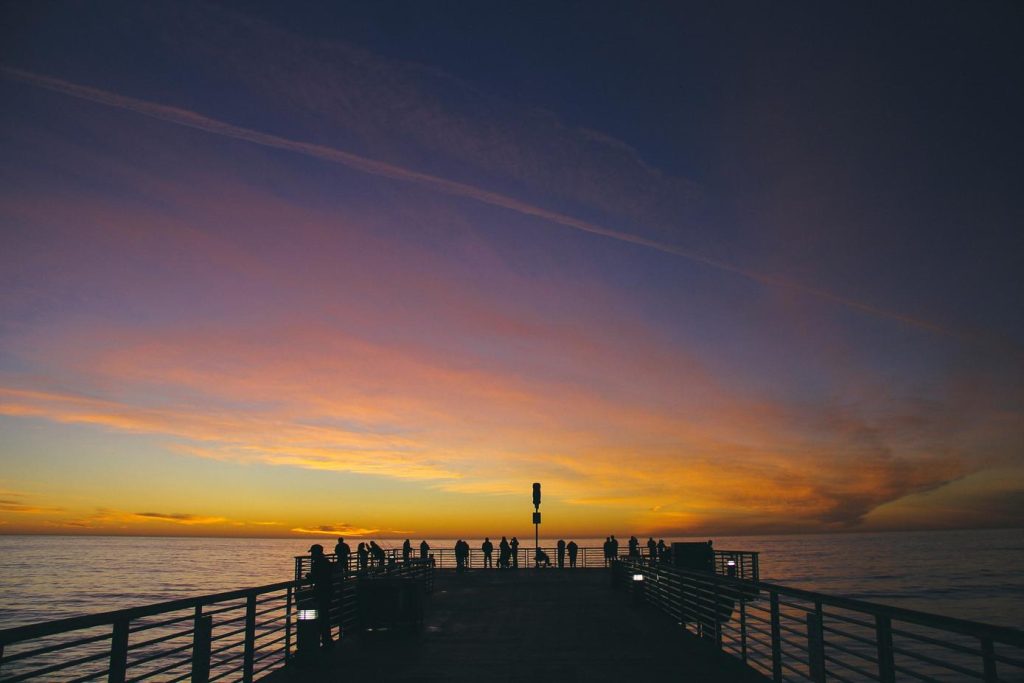-
- Uninstalling EasyTune: A Step-by-Step Guide
- Troubleshooting Common EasyTune Uninstall Issues
- EasyTune Alternatives: Exploring Other Overclocking Options
- Understanding the Risks and Benefits of Uninstalling EasyTune
- Should You Uninstall EasyTune? Factors to Consider
- Optimizing Your PC’s Performance After Uninstalling EasyTune
- Q&A
Break Free from Bloatware: Uninstall EasyTune.
Uninstall Easytune is the process of completely removing the Gigabyte EasyTune application and all its associated files from a computer system.
Uninstalling EasyTune: A Step-by-Step Guide
EasyTune, a popular utility software developed by Gigabyte, offers users a convenient way to overclock and monitor their system hardware. While it can be a powerful tool for experienced users, it can sometimes lead to system instability or conflicts with other software. If you’re experiencing issues or simply no longer need EasyTune, uninstalling it can be a wise decision. Fortunately, the process is straightforward and can be accomplished in a few simple steps.
First and foremost, it’s important to close EasyTune and any other running applications before proceeding with the uninstallation. This ensures that no conflicts arise during the process. Once you’ve closed all unnecessary programs, you can begin by accessing the Windows Control Panel. Depending on your Windows version, you can find it through the Start Menu or by searching for it in the taskbar.
Within the Control Panel, locate the “Programs” or “Programs and Features” section. This will display a list of all installed programs on your computer. Scroll through the list and find “Gigabyte EasyTune.” Right-click on it and select “Uninstall.” This will initiate the uninstallation wizard.
The uninstallation wizard will guide you through the process, providing instructions and options along the way. It may ask for confirmation to proceed or prompt you to close any remaining instances of EasyTune. Follow the on-screen instructions carefully. In some cases, the wizard may offer to retain user settings and profiles. If you plan to reinstall EasyTune in the future, you can choose to keep these settings. However, if you’re experiencing issues, it’s generally recommended to perform a clean uninstall by removing all associated data.
Once the uninstallation process is complete, you’ll likely be prompted to restart your computer. This is a crucial step that allows Windows to remove any remaining files and registry entries associated with EasyTune. After restarting, EasyTune will be fully uninstalled from your system.
It’s worth noting that uninstalling EasyTune will revert any overclocking settings you may have applied. Your system will return to its default clock speeds. If you were experiencing instability due to overclocking, this should resolve the issue. Additionally, if you had any custom fan profiles set up in EasyTune, they will also be removed.
By following these steps, you can safely and effectively uninstall Gigabyte EasyTune from your computer. Remember to restart your system after the uninstallation process is complete to ensure all changes are applied correctly.
Troubleshooting Common EasyTune Uninstall Issues
Uninstalling software from your system should be a straightforward process, but occasionally, you might encounter unexpected hiccups. EasyTune, a popular utility for Gigabyte motherboards, is no exception. While it offers robust hardware monitoring and overclocking capabilities, some users have reported difficulties during the uninstallation process. Don’t worry, though, as these issues are usually resolvable with a few simple troubleshooting steps.
One of the most common issues users face is an error message stating that EasyTune is currently in use, even when it doesn’t appear to be running. This typically occurs when background processes associated with EasyTune remain active. To address this, start by closing all instances of EasyTune you can find in the system tray (the icon area near the clock). Next, open the Task Manager (Ctrl+Shift+Esc) and look for any processes related to EasyTune. End these processes manually before attempting the uninstallation again.
Another potential roadblock is an incomplete uninstallation, where some files and registry entries remain even after running the uninstaller. This can lead to conflicts if you’re trying to install a newer version or a different monitoring tool. In such cases, it’s advisable to use a reputable third-party uninstaller software. These tools are designed to remove all traces of a program, including hidden files and registry keys, ensuring a clean slate for your next installation.
Sometimes, the culprit behind uninstallation problems might be a corrupted EasyTune installation itself. This can happen due to various reasons, such as a faulty download or an abrupt system shutdown during installation. If you suspect a corrupted installation, your best bet is to download a fresh copy of the EasyTune installer from the official Gigabyte website. Before running the new installer, however, it’s crucial to run the original uninstaller again to remove any existing files.
Finally, if you’ve exhausted all other options and still can’t uninstall EasyTune, don’t hesitate to reach out for technical support. Gigabyte offers customer support channels where you can seek assistance from their experts. They might have specific troubleshooting steps or tools tailored to your situation. Remember to provide them with detailed information about the issue, including any error messages you encountered, to help them diagnose the problem effectively.
By following these troubleshooting tips, you should be able to overcome most common EasyTune uninstallation issues. Remember, a clean and efficient software environment contributes to a smoother and more enjoyable computing experience.
EasyTune Alternatives: Exploring Other Overclocking Options
While Gigabyte’s EasyTune application might seem like a convenient way to overclock your system, it’s not always the best option. Many users report issues with stability, clunky interfaces, and limited functionality compared to other available tools. Therefore, uninstalling EasyTune and exploring alternative overclocking solutions can often lead to a more rewarding and reliable experience.
Fortunately, a wealth of other options cater to both novice and experienced overclockers. For those seeking a user-friendly entry point, motherboard BIOS offers a straightforward approach. Accessed during system startup, BIOS provides direct control over essential settings like CPU multiplier and voltage. While navigating BIOS might seem daunting at first, clear menus and on-screen explanations make it surprisingly accessible.
For users seeking more advanced control and real-time adjustments, dedicated software utilities present a compelling alternative. One popular option is Intel’s Extreme Tuning Utility (XTU), designed specifically for Intel CPUs. XTU boasts a sleek interface with detailed monitoring capabilities and stress testing features, allowing for precise adjustments and performance optimization. Similarly, AMD’s Ryzen Master caters to AMD processors, offering a comparable suite of tools for overclocking and system monitoring.
Beyond manufacturer-specific software, third-party applications like MSI Afterburner have gained widespread acclaim. Initially designed for graphics card overclocking, Afterburner’s versatility extends to CPU adjustments, voltage control, and even fan speed customization. Its intuitive interface, coupled with comprehensive monitoring graphs and custom profiles, makes it a favorite among enthusiasts.
When venturing into the world of overclocking, it’s crucial to prioritize stability and proceed with caution. Regardless of the chosen tool, incremental adjustments and thorough testing are paramount. Stress testing applications like Prime95 or Cinebench can help identify potential instability issues arising from overclocking. Remember, every system is unique, and achieving a stable overclock requires patience and careful observation.
Ultimately, the decision to uninstall EasyTune and explore alternative overclocking methods depends on individual needs and preferences. By embracing the wealth of available tools and prioritizing a methodical approach, users can unlock their system’s full potential while ensuring long-term stability and performance.
Understanding the Risks and Benefits of Uninstalling EasyTune
EasyTune, a popular utility software developed by Gigabyte, offers users a range of options for overclocking and monitoring system hardware. While it can be a powerful tool for enthusiasts looking to squeeze extra performance out of their systems, it’s not without its drawbacks. Understanding the potential risks and benefits of uninstalling EasyTune is crucial for making an informed decision.
One of the primary benefits of uninstalling EasyTune is the potential for increased system stability. The software’s overclocking features, while enticing, can sometimes lead to system instability if not used carefully. Overclocking pushes hardware beyond its intended specifications, generating more heat and potentially causing crashes or errors. By uninstalling EasyTune, you remove the temptation to tinker with these settings and revert your system back to its default, stable configuration.
Furthermore, uninstalling EasyTune can free up system resources. The software runs in the background, consuming valuable CPU cycles and memory. While the impact on modern systems with ample resources might be negligible, users with older or less powerful hardware might experience a noticeable performance improvement after uninstalling EasyTune. This is particularly relevant for resource-intensive tasks like gaming or video editing.
However, it’s important to acknowledge the potential downsides of uninstalling EasyTune. For users who rely on the software’s monitoring capabilities, uninstalling it means losing access to valuable real-time data about their system’s performance. EasyTune provides detailed information on CPU and GPU temperatures, fan speeds, and voltage levels, allowing users to keep a close eye on their hardware’s health. Without EasyTune, users would need to rely on alternative monitoring tools or the often less detailed information provided by the BIOS.
Moreover, uninstalling EasyTune removes the convenience it offers for managing system settings. The software provides a centralized interface for adjusting fan curves, setting power profiles, and controlling LED lighting on compatible hardware. While these settings can often be adjusted through other means, EasyTune streamlines the process and makes it more accessible for users who might not be comfortable navigating the BIOS or other system utilities.
In conclusion, the decision of whether or not to uninstall EasyTune depends largely on individual needs and usage patterns. If system stability is paramount or you’re seeking to maximize system resources, uninstalling EasyTune might be a worthwhile endeavor. However, if you rely on its monitoring capabilities or appreciate the convenience it offers for managing system settings, keeping it installed might be the better option. Ultimately, carefully weighing the potential risks and benefits is crucial for making an informed decision that aligns with your specific requirements.
Should You Uninstall EasyTune? Factors to Consider
EasyTune, a popular utility software developed by Gigabyte, offers users a tempting proposition: overclocking and system monitoring at your fingertips. While it might seem like a power user’s dream, the decision to keep or uninstall EasyTune requires careful consideration. Several factors come into play, and understanding these can help you make an informed choice for your specific needs and priorities.
One of the primary reasons users are drawn to EasyTune is its ability to enhance system performance. By tweaking CPU and RAM settings, users can potentially squeeze out extra speed and responsiveness. However, this comes with inherent risks. Overclocking, even with a user-friendly tool like EasyTune, can lead to system instability, crashes, and even hardware damage if not performed carefully. If you’re not comfortable with the intricacies of voltage adjustments and clock speeds, or if you prioritize system stability above all else, uninstalling EasyTune might be the safer route.
Furthermore, EasyTune’s system monitoring capabilities, while useful, are often replicated by other, more specialized applications. Dedicated monitoring software often provides more detailed information and customization options, making EasyTune’s offerings seem somewhat redundant. If you already rely on such tools or find EasyTune’s monitoring features insufficient, its value proposition diminishes further.
Another aspect to consider is the software’s impact on system resources. EasyTune runs in the background, consuming system memory and CPU cycles. While this impact might be negligible on modern, high-performance systems, it can be noticeable on older or less powerful machines. If you’re experiencing slowdowns or resource constraints, uninstalling EasyTune could potentially free up valuable resources and improve overall system responsiveness.
Moreover, EasyTune has been known to have its share of software conflicts and compatibility issues. Users have reported instances where EasyTune interfered with other applications or system drivers, leading to unexpected behavior or errors. While Gigabyte regularly releases updates to address these issues, the possibility of encountering such problems remains a concern. If you value a clean and conflict-free computing environment, uninstalling EasyTune might be a proactive step towards ensuring system stability.
Ultimately, the decision to uninstall EasyTune hinges on your individual needs, priorities, and technical comfort level. If you’re an experienced overclocker who values the convenience and features offered by EasyTune, and you’re willing to accept the potential risks involved, then keeping it installed might be justifiable. However, if you prioritize system stability, prefer dedicated monitoring tools, or want to minimize resource usage and potential software conflicts, uninstalling EasyTune could be the more prudent choice. Carefully weigh the pros and cons in light of your own circumstances to make the best decision for your computing experience.
Optimizing Your PC’s Performance After Uninstalling EasyTune
Uninstalling Gigabyte’s EasyTune software is often the first step towards reclaiming stability and unlocking your PC’s true performance potential. While EasyTune promises enhanced system control and overclocking capabilities, it frequently introduces more problems than it solves. Users often report system instability, crashes, and even hardware damage due to its aggressive voltage adjustments and unpredictable behavior.
Once you’ve successfully removed EasyTune, your journey to optimization isn’t over. In fact, it’s just beginning. EasyTune tends to leave behind remnants in your system registry and configuration files, potentially causing conflicts and hindering performance. Therefore, it’s crucial to utilize a reputable registry cleaner to thoroughly remove these leftover entries. This step ensures a clean slate for your system, paving the way for optimal performance.
With EasyTune out of the picture, you now have the opportunity to fine-tune your PC’s performance through more reliable and effective means. Begin by updating your motherboard’s BIOS to the latest version available on the manufacturer’s website. This update often includes performance improvements, bug fixes, and compatibility enhancements that can significantly impact your system’s speed and stability.
Next, focus on optimizing your system’s startup programs. EasyTune often inserts itself into the startup sequence, consuming valuable resources even when not in use. By disabling unnecessary programs from launching at startup, you free up system memory and processing power, resulting in faster boot times and a smoother overall computing experience.
Furthermore, consider utilizing built-in Windows tools like Task Manager and Performance Monitor to identify and manage resource-intensive applications. These tools provide valuable insights into your system’s performance, allowing you to pinpoint and address any bottlenecks or issues that may arise. By monitoring CPU usage, memory consumption, and disk activity, you can make informed decisions about optimizing your system settings and software configurations.
In conclusion, uninstalling EasyTune is merely the first step in a comprehensive optimization process. By diligently cleaning your registry, updating your BIOS, managing startup programs, and utilizing system monitoring tools, you can unlock your PC’s true potential and enjoy a faster, more stable, and ultimately more satisfying computing experience. Remember, optimizing your PC is an ongoing process, and by staying proactive and informed, you can ensure that your system continues to perform at its best.
Q&A
## Uninstall Easytune: 6 Questions and Answers
**1. What is Easytune?**
A Windows-based overclocking utility from Gigabyte for managing system performance.
**2. Why would I uninstall Easytune?**
– System instability
– Software conflicts
– Desire to use alternative overclocking tools
– No longer owning a Gigabyte motherboard
**3. How do I uninstall Easytune?**
– **Windows Settings:** Go to Apps > Apps & features > Select Easytune > Uninstall
– **Control Panel:** Go to Programs > Programs and Features > Select Easytune > Uninstall
– **Easytune Installation Folder:** Run the “unins000.exe” or similar file.
**4. Will uninstalling Easytune reset my overclock settings?**
Yes, uninstalling Easytune typically reverts your system to default BIOS settings.
**5. What should I do if I can’t uninstall Easytune?**
– Try uninstalling in Safe Mode.
– Use a third-party uninstaller software.
– Contact Gigabyte support for assistance.
**6. Are there alternatives to Easytune?**
Yes, popular alternatives include MSI Afterburner, ASUS AI Suite, and Intel Extreme Tuning Utility.Uninstall Easytune if you are experiencing system instability or prefer alternative overclocking methods, but be prepared to lose your custom profiles and potentially revert to default hardware settings.