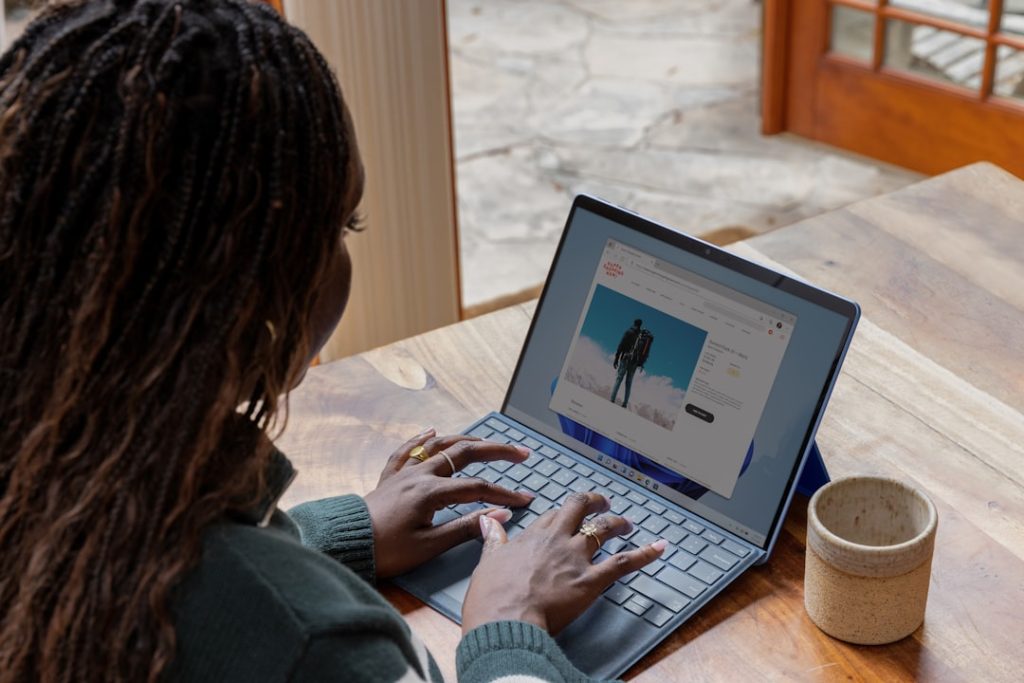Level up your world. Update your server.
Keeping a Minecraft server current is crucial for a smooth and enjoyable gameplay experience. Updates bring new features, bug fixes, performance improvements, and importantly, security patches. This guide will walk you through the process of updating your Minecraft server, ensuring you and your players can enjoy the latest content while maintaining a secure and stable environment.
Essential Plugins For A Smooth Update
Updating your Minecraft server is crucial for a vibrant and engaging gameplay experience. It introduces new features, enhances performance, and most importantly, patches security vulnerabilities. However, a smooth transition to a new version often hinges on the plugins you have installed. These powerful tools, while enriching your server, can sometimes cause compatibility issues after an update. That’s why it’s essential to pay close attention to your plugins as you embark on the update process.
First and foremost, before even downloading the new Minecraft server version, take the time to back up your entire server directory. This precautionary step ensures that you can revert to the previous state if any unforeseen problems arise during or after the update. Once your backup is secure, visit the plugin developers’ websites or trusted plugin repositories. Look for announcements or update notes specifically mentioning compatibility with the Minecraft version you’re upgrading to.
In an ideal scenario, you’ll find updated versions of all your plugins readily available. In such cases, download the latest versions and replace the old plugin files within your server’s ‘plugins’ folder. However, reality often presents a slightly more complex situation. You might encounter plugins without available updates or, worse, plugins confirmed to be incompatible with the new Minecraft version.
If you find yourself in this predicament, don’t panic. There are still viable solutions. For plugins without updates, consider temporarily removing them from your server. After the update, keep an eye out for updates from the developers. In the meantime, explore alternative plugins offering similar functionality that are compatible with the new version. As for incompatible plugins, it’s best to bid them farewell. Using outdated or incompatible plugins can lead to server instability, crashes, and even security risks.
Remember, a smooth server update relies heavily on informed plugin management. By taking the time to research, update, or replace your plugins, you can ensure a seamless transition to the new Minecraft version. This proactive approach minimizes the risk of encountering issues and allows your players to enjoy the latest content and improvements without interruption. Ultimately, a well-maintained plugin ecosystem contributes significantly to a thriving and enjoyable Minecraft server experience for everyone.
Troubleshooting Common Update Errors
Updating your Minecraft server is crucial for accessing new features, performance improvements, and the latest bug fixes. However, the update process can sometimes encounter hiccups. Let’s explore some common update errors and how to troubleshoot them effectively.
One frequent issue is encountering file conflicts during the update. This often happens when modified files from the previous version clash with the new update. To resolve this, back up your server files before updating. If a conflict arises, you can manually compare the modified files with the backups and merge any necessary changes.
Another common problem is running into plugin incompatibilities. Plugins are fantastic for extending server functionality, but they can become outdated and incompatible with newer Minecraft versions. Before updating, check for updates for all your plugins. If updates aren’t available, consider temporarily disabling the plugins until compatible versions are released.
Sometimes, server crashes or instability after an update can be attributed to insufficient Java heap memory. As Minecraft updates often introduce more complex features, the server might require additional memory allocation. To address this, access your server’s startup settings and increase the allocated RAM. Start with a modest increase and monitor the server’s performance.
Network connectivity issues can also arise during or after an update. This could be due to firewall restrictions or port forwarding problems. Ensure that the necessary ports for Minecraft are allowed through your firewall. Verify that your port forwarding settings are correctly configured if you’re hosting the server from your home network.
Lastly, outdated server software can lead to compatibility problems with the latest Minecraft update. Always download the server software that corresponds to the Minecraft version you’re updating to. Using mismatched versions can result in unexpected errors and crashes.
In conclusion, while updating your Minecraft server is essential for an optimal gaming experience, encountering errors can be frustrating. By understanding these common issues and following the troubleshooting steps outlined above, you can overcome update hurdles and get your server back online smoothly. Remember to always back up your server files before updating and stay informed about plugin compatibility to minimize potential problems.
Backing Up Your Minecraft Server: A Step-by-Step Guide
Before you embark on the journey of updating your Minecraft server, it’s crucial to prioritize the safety of your world and all the hard work you’ve poured into it. This is where the indispensable practice of backing up your server comes into play. Think of it as creating a restore point in a video game, allowing you to revert to a previous state if anything goes awry.
First and foremost, you’ll need to access the files on your server. If you’re running it from your own computer, this is as simple as navigating to the designated Minecraft server folder. However, if you’re using a hosting service, you’ll need to connect to your server via an FTP client like FileZilla. This will grant you access to the server’s file directory.
Once you’re in, locate the folder containing your Minecraft world. This folder is typically named “world,” but it’s possible you customized it during setup. This folder houses everything that makes your world unique – from towering structures to intricate redstone contraptions. Right-click on this folder and select “Compress” or “Create Archive.” Choose the ZIP format for compatibility, and give the archive a clear name, including the date, for easy identification.
Now, it’s time to store your backup in a safe location. While saving it on your computer is an option, it’s highly recommended to choose a more secure alternative. Cloud storage services like Google Drive, Dropbox, or specialized game server backup solutions offer an extra layer of protection against accidental deletion or hardware failure. Upload your compressed world folder to your chosen storage, ensuring it’s placed in a dedicated folder for organization.
With your world safely backed up, you can breathe a sigh of relief. This backup serves as your insurance policy, allowing you to restore your server to its former glory should any issues arise during the update process. Remember, it’s always better to be safe than sorry, and a few minutes spent backing up can save you hours of potential frustration down the line.
Understanding Minecraft Server Versions And Their Compatibility
Updating your Minecraft server is crucial for accessing new features, enjoying performance improvements, and ensuring a secure gaming environment. However, before you rush into the update process, it’s essential to understand the intricacies of Minecraft server versions and their compatibility.
First and foremost, Minecraft servers operate on specific versions that correspond to the Minecraft client version you use to connect to the server. For instance, if your server runs on version 1.18.1, players must also use the 1.18.1 Minecraft client to join. Attempting to connect with a mismatched version will likely result in an error message, preventing you from joining the game.
Furthermore, Minecraft versions are categorized into major releases and minor updates. Major releases, like the jump from 1.17 to 1.18, introduce significant gameplay changes, new features, and often, a new world generation algorithm. Minor updates, denoted by the numbers after the decimal point (e.g., 1.18.1, 1.18.2), typically focus on bug fixes, performance enhancements, and smaller additions to the game.
Understanding this distinction is vital because it directly impacts compatibility. While minor updates within the same major release are generally compatible, meaning players on 1.18.1 can usually play on a 1.18.2 server, major releases often introduce breaking changes. This means a world created in 1.17 might not function correctly or could even become corrupted if loaded on a 1.18 server.
Therefore, before updating your server, carefully consider the implications. If you’re updating within the same major release, the process is usually straightforward. However, if you’re jumping to a new major release, thorough research is crucial. Consult the official Minecraft wiki or patch notes to understand the changes and potential compatibility issues.
Moreover, always back up your server world before any update. This precautionary measure ensures that you can revert to a previous state if something goes wrong during the update process. Remember, while updates bring exciting new content and improvements, prioritizing the stability and integrity of your server and its world is paramount.
Optimizing Server Performance After An Update
Updating your Minecraft server is crucial for introducing new features, bug fixes, and security patches. However, sometimes these updates can impact server performance. Thankfully, there are several optimization techniques you can implement to ensure a smooth and enjoyable gameplay experience for all players.
First and foremost, it’s essential to allocate sufficient RAM to your server. Updates often introduce more complex mechanics and increased world data, demanding more memory. You can adjust the RAM allocation in your server control panel or through startup scripts. As a general rule, aim for at least 4GB for smaller servers and consider increasing it further based on the number of players and the size of your world.
Next, pay close attention to your server’s view distance. This setting determines how far players can see, directly impacting the amount of data processed and sent to clients. Lowering the view distance, especially for servers with many players or limited hardware resources, can significantly reduce lag and improve overall performance. Experiment with different values to find the optimal balance between visual fidelity and server responsiveness.
Furthermore, consider implementing a server-side optimization plugin. These plugins offer a wide range of performance-enhancing features, such as chunk pre-generation, entity management, and database optimization. They can help streamline server processes, reduce lag spikes, and improve resource utilization. Research and choose a reputable plugin that aligns with your server’s specific needs and version.
In addition to these technical adjustments, it’s crucial to establish clear server rules regarding resource-intensive activities. Encourage players to avoid excessive building or redstone contraptions in close proximity, as these can put a significant strain on server resources. Promote responsible gameplay by limiting the number of animals or entities players can have in a confined area.
Finally, regularly monitor your server’s performance using available tools and logs. This allows you to identify potential bottlenecks, track resource usage, and pinpoint any issues arising after an update. By proactively monitoring your server’s health, you can address problems promptly and ensure a consistently smooth gameplay experience for your community. Remember, optimizing server performance is an ongoing process, and staying informed about best practices and available tools will help you maintain a thriving and enjoyable Minecraft server for everyone.
Exploring New Features In The Latest Minecraft Update
The allure of Minecraft lies in its constant evolution. With each new update, a wave of fresh content and exciting features washes over the game, reinvigorating the experience for seasoned veterans and newcomers alike. Updating your Minecraft server is not just about staying current; it’s about unlocking a treasure trove of gameplay enhancements, technical improvements, and creative possibilities.
One of the most enticing reasons to embrace the latest update is the introduction of new blocks, items, and mobs. These additions inject a welcome dose of variety into the familiar Minecraft world. Imagine stumbling upon a grove of vibrant cherry blossom trees, their delicate pink leaves adding a touch of serenity to your landscape. Or perhaps you’ll encounter the elusive Sniffer, a gentle giant resurrected from ancient times, who can unearth long-forgotten seeds for you to cultivate. These new elements are not merely cosmetic; they integrate seamlessly into the existing gameplay mechanics, offering new crafting recipes, building materials, and even combat challenges.
Furthermore, updating your server grants access to enhanced gameplay mechanics and features. These improvements often focus on refining existing systems, making them more intuitive and enjoyable. For instance, you might discover a streamlined inventory management system, making it easier to organize your hard-earned loot. Combat, too, might receive an overhaul, with new weapon enchantments or enemy AI behaviors that demand strategic thinking and skillful execution. These subtle yet significant changes breathe new life into familiar activities, encouraging players to approach challenges with fresh perspectives.
Beyond the immediate gameplay enhancements, updates often introduce powerful new technical tools and optimizations. These behind-the-scenes improvements might not be immediately apparent, but they play a crucial role in enhancing the overall server experience. Server performance, for example, often receives a boost, resulting in smoother gameplay, reduced lag, and increased capacity for players. Additionally, updates frequently introduce new commands and settings, granting server administrators greater control over their worlds. This newfound control allows for the creation of unique gameplay experiences tailored to specific communities and playstyles.
In conclusion, updating your Minecraft server is not simply a matter of keeping up with the latest version; it’s about embracing a wave of exciting new content, refined gameplay mechanics, and powerful technical advancements. From the introduction of captivating new creatures and biomes to the implementation of subtle yet impactful gameplay tweaks, each update presents an opportunity to rediscover the magic of Minecraft. By taking the plunge and updating your server, you’re not just accessing new features; you’re opening the door to a world of renewed creativity, exploration, and adventure for yourself and your community.
Q&A
1. **Q: How do I update a Minecraft server to the latest version?**
A: Download the new server jar file from the official Minecraft website, stop your server, replace the old jar file with the new one, and restart your server.
2. **Q: Is it necessary to update a Minecraft server?**
A: Updating provides new features, bug fixes, performance improvements, and security patches, making it highly recommended.
3. **Q: Will updating my server delete my world?**
A: Generally, updating should not affect your world. However, it’s always recommended to back up your world before updating, just in case.
4. **Q: Can I update a Minecraft server while players are online?**
A: No, you need to stop the server before updating. Inform your players in advance about the scheduled maintenance.
5. **Q: What should I do if my server doesn’t work after updating?**
A: Check your server logs for errors, ensure you’ve downloaded the correct server version, and consult the Minecraft support forums or community for help.
6. **Q: How often are Minecraft servers updated?**
A: Mojang Studios releases updates at irregular intervals, ranging from major updates every few months to smaller patches more frequently.Updating a Minecraft server is crucial for accessing new content, ensuring compatibility, and maintaining a secure and enjoyable gaming experience for all players.