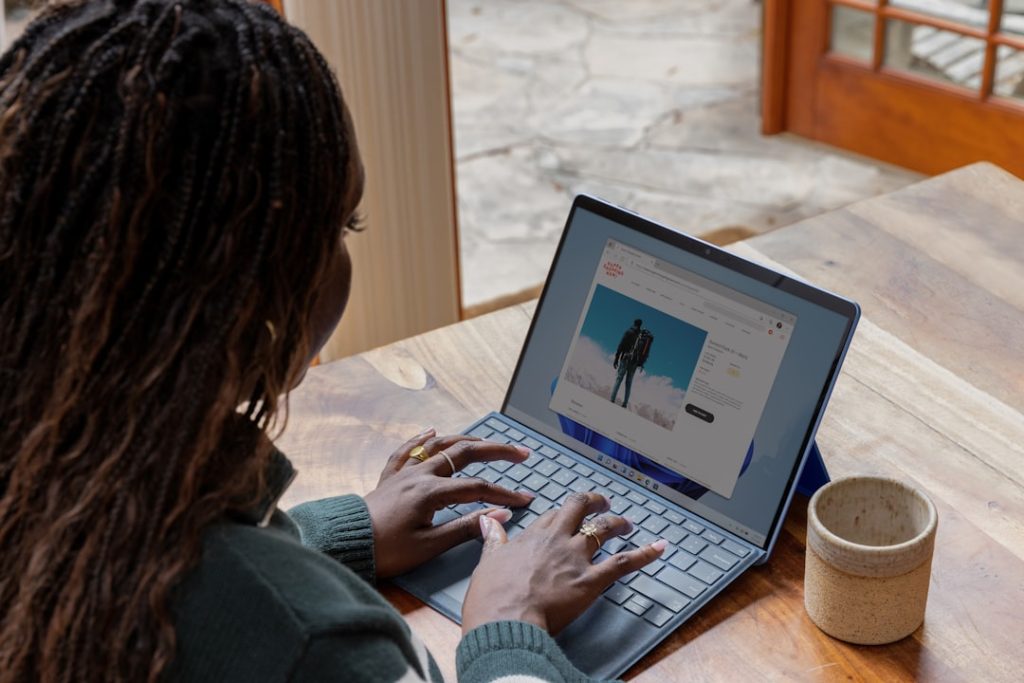-
- Formatting Your Flash Drive for Xbox 360 Compatibility
- Understanding Xbox 360 Storage Limits and Requirements
- Step-by-Step Guide: Turning a Flash Drive into Memory Unit
- Troubleshooting Common Issues During the Process
- Benefits of Using a Flash Drive for Xbox 360 Storage
- Alternative Methods for Expanding Xbox 360 Storage
- Q&A
Unlock Your Xbox 360’s Potential: Flash Drive to Memory Unit.
Unlocking the potential of your Xbox 360 often means expanding its storage capacity beyond the standard hard drive. While official Xbox 360 Memory Units exist, there’s a budget-friendly and surprisingly simple alternative: turning a humble flash drive into a fully functional memory unit. This guide will walk you through the process, allowing you to save games, download content, and enhance your gaming experience without breaking the bank.
Formatting Your Flash Drive for Xbox 360 Compatibility
Turning your old flash drive into a usable Xbox 360 memory unit is a cost-effective way to expand your console’s storage. Before you can start saving game data, however, you’ll need to format the flash drive specifically for Xbox 360 compatibility. This process ensures the console can properly read and write data to the drive. To begin, connect your flash drive to a USB port on your computer. It’s important to back up any existing data on the flash drive, as formatting will erase everything. Once you’ve secured your data, open the “Disk Management” utility on your computer. You can usually find this by searching for it in the start menu.
In the Disk Management window, you’ll see a list of all connected drives. Carefully identify your flash drive from the list – accidentally formatting the wrong drive can lead to data loss on other devices. Right-click on the flash drive’s partition and select “Format.” A dialog box will appear, presenting you with formatting options. For Xbox 360 compatibility, choose the “FAT32” file system from the drop-down menu. This specific format is crucial, as the Xbox 360 can only recognize and interact with FAT32 drives. You can leave the allocation unit size at its default value.
Next, you’ll need to assign a volume label to your flash drive. This label is simply a name that helps you identify the drive. You can choose any name you like, but keeping it relevant to its purpose, such as “Xbox 360 Storage,” can be helpful. Before proceeding, double-check that you have selected the correct drive and file system. Formatting is irreversible, so ensuring accuracy is vital. Once you’re certain, click “OK” to begin the formatting process.
Your computer will then format the flash drive, preparing it for use with your Xbox 360. The formatting process usually only takes a few moments. Once complete, you can safely eject the flash drive from your computer. With your flash drive now formatted correctly, you can connect it to your Xbox 360 console. The console should automatically recognize the drive and allow you to use it for storing game saves, profiles, and downloadable content. While this method offers a budget-friendly storage solution, keep in mind that flash drives might have slower read/write speeds compared to official Xbox 360 hard drives. This could potentially lead to slightly longer loading times in some games.
Understanding Xbox 360 Storage Limits and Requirements
The Xbox 360, a console renowned for its online gaming experience and extensive game library, unfortunately, comes with somewhat limited storage options. Understanding these limitations is crucial for any gamer looking to expand their digital library or enjoy the full potential of their console.
The Xbox 360 has specific storage requirements, accepting only proprietary hard drives in 20GB, 60GB, 120GB, 250GB, and 320GB capacities. While these options might seem sufficient at first glance, the increasing size of game installations, downloadable content, and system updates can quickly fill up the space. This is where the allure of alternative storage solutions, particularly using a flash drive as a makeshift memory unit, comes into play.
However, the Xbox 360 imposes restrictions on external storage devices. It only officially supports USB flash drives with a maximum capacity of 32GB, and even then, only 16GB can be utilized for storing Xbox 360-specific data. This limitation stems from the console’s software, which partitions the drive, reserving a portion for system files.
Despite these constraints, transforming a flash drive into a functional Xbox 360 memory unit is a surprisingly straightforward process. It involves formatting the drive to the proprietary Xbox 360 file system, which can be done directly through the console’s settings menu. This process erases all existing data on the flash drive, so backing up important files beforehand is crucial.
While this method offers a convenient and cost-effective way to expand your Xbox 360’s storage, it’s essential to acknowledge its limitations. The 16GB cap on usable space might not be sufficient for gamers with extensive digital libraries. Additionally, flash drives generally have slower read and write speeds compared to official Xbox 360 hard drives, potentially resulting in longer loading times and occasional performance hiccups.
In conclusion, while turning a flash drive into an Xbox 360 memory unit presents a viable solution for expanding storage, it’s crucial to weigh the benefits against the limitations. For users seeking substantial storage upgrades or demanding optimal performance, investing in a larger official hard drive might be a more suitable long-term solution.
Step-by-Step Guide: Turning a Flash Drive into Memory Unit
Turning your ordinary flash drive into a functional Xbox 360 memory unit is a surprisingly simple process that can save you money and expand your console’s storage capacity. This step-by-step guide will walk you through the entire procedure, ensuring you can easily create your own external memory solution.
To begin, you’ll need a few essential items. Gather a compatible USB flash drive with a storage capacity of up to 32GB. It’s crucial to choose a high-quality drive from a reputable brand to ensure optimal performance and data integrity. Additionally, you’ll need a Windows-based computer with an active internet connection and a USB port to spare.
With your materials ready, connect the flash drive to your computer’s USB port. It’s essential to back up any existing data on the drive, as the following steps will format it. Once you’ve secured your data, open a web browser and navigate to the official Xbox support website. In the search bar, type “Xbox 360 USB storage device software” and locate the appropriate download link. Download the software to your computer and run the installer. Follow the on-screen prompts to install the necessary files, which will enable your computer to format the flash drive correctly.
After the installation is complete, the software will guide you through the formatting process. Select your connected flash drive from the list of available drives and choose the option to format it for Xbox 360 use. The software will warn you about data loss, so double-check that you’ve backed up any important files before proceeding. The formatting process may take a few minutes, depending on the size and speed of your flash drive.
Once the formatting is finished, safely eject the flash drive from your computer and connect it to one of the USB ports on your Xbox 360 console. The console should automatically recognize the newly formatted drive as a compatible memory unit. You can verify this by navigating to the “Storage Devices” section within the Xbox 360 settings menu.
Your newly created memory unit is now ready to store your games, profiles, and other Xbox 360 content. You can transfer data between the internal hard drive and the flash drive as needed, providing you with expanded storage and the convenience of taking your gaming experience on the go. Remember that while the Xbox 360 supports flash drives up to 32GB, using a smaller capacity drive, such as 8GB or 16GB, can sometimes result in faster data access times.
By following these straightforward steps, you’ve successfully transformed a standard flash drive into a valuable Xbox 360 memory unit. This cost-effective solution allows you to enhance your console’s storage capacity and enjoy a more convenient gaming experience.
Troubleshooting Common Issues During the Process
Turning a spare flash drive into an Xbox 360 memory unit can be a cost-effective solution for storing your game data. However, the process isn’t always straightforward and you might encounter some common issues along the way. One of the first hurdles you might face is finding a compatible flash drive. Not all flash drives are created equal, and the Xbox 360 has specific requirements. It’s crucial to choose a USB 2.0 drive with a capacity of 1GB to 16GB. Larger drives, while tempting, won’t work and might even lead to formatting errors. Additionally, ensure the drive is formatted to FAT32, as this is the only file system the Xbox 360 recognizes.
Once you’ve secured a suitable flash drive, the next step is formatting it correctly on your console. Connect the drive to your Xbox 360, and navigate to the “System Settings” menu. Under “Memory,” you should see your flash drive listed. Select it and choose the “Configure Now” option. The console will prompt you to format the drive specifically for Xbox 360 storage. It’s important to note that this process will erase all existing data on the flash drive, so back up any important files beforehand.
Despite careful preparation, you might still encounter errors during the formatting process. One common issue is the “Can’t format memory unit” error message. This typically occurs when the flash drive isn’t compatible or hasn’t been properly formatted to FAT32. Double-check your drive’s specifications and try reformatting it on your computer using a reliable disk management tool. If the problem persists, the flash drive itself might be faulty, and you might need to try a different one.
Another potential roadblock is encountering slow loading times or lag while using the flash drive as a memory unit. This can be frustrating, but there are a few troubleshooting steps you can take. First, ensure your Xbox 360 console is running the latest software update, as this can often improve compatibility and performance. Secondly, try moving some game data from the flash drive to the internal hard drive, as a nearly full drive can lead to slower access times.
Finally, if you’re still experiencing issues, it’s worth considering the age and condition of your flash drive. Older drives or those with numerous write/erase cycles can exhibit slower performance. In such cases, investing in a new, high-quality flash drive specifically for your Xbox 360 might be the most effective solution. Remember, a little troubleshooting can go a long way in ensuring a smooth and enjoyable gaming experience.
Benefits of Using a Flash Drive for Xbox 360 Storage
While the Xbox 360 might seem like a relic of the past in today’s gaming landscape, many still enjoy its extensive library of games. However, the limited storage capacity of official Xbox 360 memory units can be a significant drawback. Fortunately, there’s a cost-effective and convenient solution: using a flash drive for Xbox 360 storage. This approach offers several benefits that can significantly enhance your gaming experience.
One of the most compelling advantages is the potential for vastly increased storage. Official Xbox 360 memory units typically max out at 512MB or 1GB, which can fill up quickly with game saves, downloadable content, and profile data. In contrast, modern flash drives come in sizes up to 1TB or more, providing ample space for all your gaming needs. This means you can store hundreds of game saves, download numerous demos and expansions, and even enjoy the convenience of storing your entire game library directly on your flash drive.
Furthermore, utilizing a flash drive for Xbox 360 storage offers unparalleled portability. Official memory units are bulky and can be easily misplaced. On the other hand, flash drives are incredibly compact and lightweight, making them easy to slip into your pocket or attach to a keychain. This portability is particularly beneficial if you frequently game at a friend’s house or want to easily transfer your saved games and profiles between consoles.
Beyond storage capacity and portability, using a flash drive can also be significantly more cost-effective. Official Xbox 360 memory units often come with a premium price tag, especially for larger capacities. Conversely, flash drives offer much more storage for a fraction of the cost. This affordability allows you to invest your gaming budget in what truly matters: more games and accessories.
In conclusion, while official Xbox 360 memory units served their purpose, utilizing a flash drive for storage presents a compelling alternative. The combination of increased storage capacity, enhanced portability, and significant cost savings makes it an attractive option for any Xbox 360 owner looking to optimize their gaming experience. By making the switch, you can enjoy the convenience of having all your game data readily accessible, easily transportable, and without breaking the bank.
Alternative Methods for Expanding Xbox 360 Storage
While the Xbox 360 revolutionized console gaming, its limited storage space often left gamers frustrated. Although official Xbox 360 memory units offered a solution, their limited capacity and often high prices left many searching for alternatives. Interestingly, a simple USB flash drive can be repurposed to serve as an Xbox 360 memory unit, providing a cost-effective way to expand your storage. This method, however, requires a few specific steps and considerations.
First and foremost, it’s important to note that not all flash drives are compatible with the Xbox 360. The console recognizes only those with a storage capacity of 16GB or less, formatted with the FAT32 file system. Therefore, before attempting this method, ensure your flash drive meets these criteria. If your chosen drive is larger than 16GB, you can partition it using a disk management tool on your computer, allocating a 16GB section specifically for the Xbox 360.
Once you have a compatible flash drive, connect it to your computer. It’s crucial to back up any existing data on the drive, as the formatting process will erase everything. Next, open your computer’s file explorer, locate the flash drive, and right-click on it. Select “Format” from the context menu. In the format window, choose “FAT32” as the file system and ensure “Quick Format” is unchecked. Click “Start” to begin the formatting process.
With the flash drive correctly formatted, safely eject it from your computer and connect it to one of the USB ports on your Xbox 360 console. The console should automatically recognize the flash drive as a compatible storage device. You will be prompted to format it for use with the Xbox 360. Confirm the formatting, and the console will configure the flash drive for storing game saves, profiles, and downloadable content.
While this method offers a budget-friendly way to expand your Xbox 360 storage, it’s essential to remember that flash drives generally have slower read and write speeds compared to official Xbox 360 memory units. This could potentially lead to slightly longer loading times in some games. However, for gamers primarily looking to store save files and smaller downloads, this difference in speed is often negligible.
In conclusion, turning a flash drive into an Xbox 360 memory unit is a viable option for those seeking an affordable storage solution. By ensuring compatibility, formatting the drive correctly, and accepting the potential for slightly longer loading times, you can easily expand your console’s storage capacity and enjoy a smoother gaming experience.
Q&A
1. **Can I use a flash drive as an Xbox 360 memory unit?**
No, you cannot directly use a flash drive as an Xbox 360 memory unit.
2. **Why can’t I use a regular flash drive?**
Xbox 360 memory units use a proprietary format and connector not compatible with standard USB flash drives.
3. **Is there any way to use a flash drive for Xbox 360 storage?**
No, there is no legitimate method to use a flash drive as a primary storage replacement.
4. **Can I transfer data from a memory unit to a flash drive?**
No, data on Xbox 360 memory units cannot be directly copied to a flash drive.
5. **What are my options for expanding Xbox 360 storage?**
You can use official Xbox 360 hard drives or, in some cases, compatible external hard drives.
6. **Where can I get a compatible storage device?**
You can find official Xbox 360 hard drives and compatible external drives from online retailers or electronics stores.Using a flash drive as an Xbox 360 memory unit offers a cost-effective way to expand storage for game saves, profiles, and DLC. While slightly more complex than using official memory units, the process is manageable and provides significant storage benefits for budget-conscious gamers.