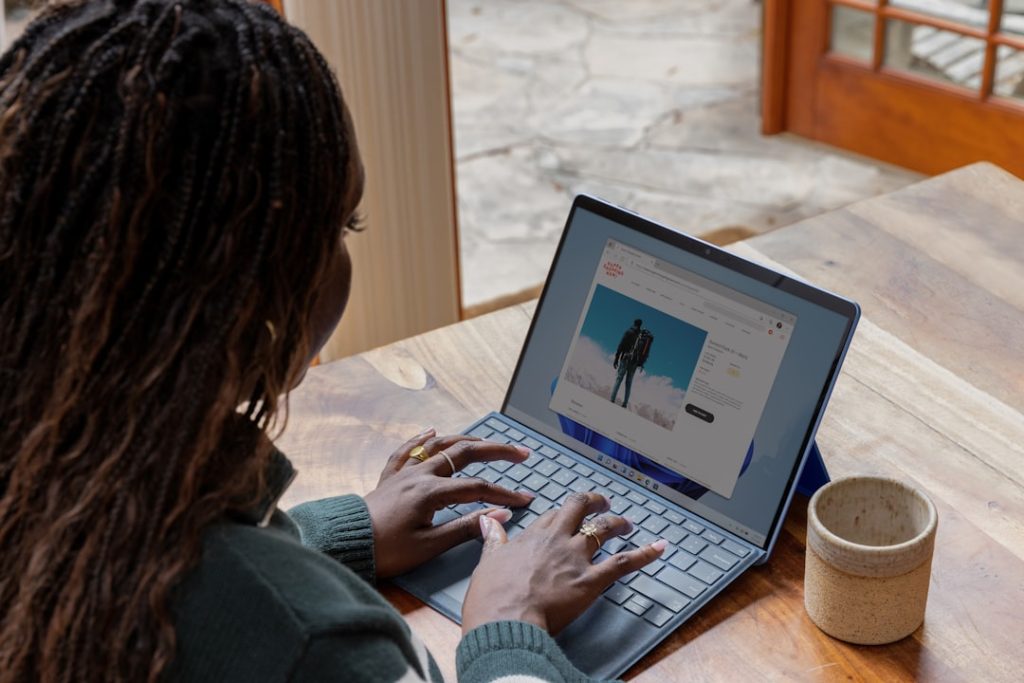-
- Avoiding Notification Fatigue From Instagram
- Taking Control Of Your Instagram Notifications
- Understanding Instagram’s Notification Settings
- Customizing Instagram Notifications For Different Accounts
- Muting Notifications On Instagram For A Healthier Relationship With The App
- How To Turn On Instagram Notifications For Live Videos And New Posts
- Q&A
Control your Insta buzz. 🔔🔕
This guide explains how to customize your Instagram notification settings, allowing you to choose whether you receive those attention-grabbing alerts for specific interactions, ensuring you stay updated on the content and connections that matter most to you.
Avoiding Notification Fatigue From Instagram
In today’s hyper-connected world, it’s all too easy to feel overwhelmed by the constant barrage of notifications from our smartphones. Instagram, with its engaging content and social interactions, can be a major contributor to this notification fatigue. Thankfully, the platform offers granular controls to help you manage which notifications you receive, allowing you to strike a balance between staying informed and preserving your peace of mind.
To access these controls, begin by navigating to your Instagram profile. From there, tap on the three horizontal lines in the upper right corner to open the menu. Select “Settings and Privacy” and then tap on “Notifications.” You’ll be presented with a comprehensive list of notification categories, each with its own set of customizable options.
For those seeking a moment of tranquility, consider disabling “Push Notifications” entirely. This will silence all alerts from Instagram, ensuring that you can engage with the app on your own terms. However, if you prefer a more tailored approach, you can fine-tune your notification settings for specific activities.
Under “Posts, Stories and Comments,” you can choose to be notified about activity from everyone, only people you follow, or disable these notifications altogether. This level of control extends to “Following and Followers,” where you can opt to receive alerts for new followers, friend requests, and accepted follow requests.
Further down the list, you’ll find options to manage notifications related to “Live and Video,” “Messages and Calls,” “Fundraisers,” and more. Each category allows you to customize the frequency and type of notifications you receive, ensuring that you’re only alerted about the events that truly matter to you.
By taking the time to personalize your Instagram notification settings, you can significantly reduce distractions and regain control over your digital well-being. Remember, the goal is to create an online experience that enriches your life, not overwhelms it. So, explore the various options available, experiment with different settings, and discover the perfect balance that allows you to enjoy Instagram on your own terms.
Taking Control Of Your Instagram Notifications
In the bustling digital landscape of today, taking control of your online experience is paramount, and Instagram, with its constant stream of updates, is no exception. Fortunately, the platform offers granular control over your notifications, allowing you to curate a personalized experience that aligns with your preferences. Whether you want to stay informed about every like and comment or prefer a more minimalist approach, adjusting your notification settings is key.
To embark on this journey of notification customization, begin by navigating to your Instagram profile. Located in the bottom right corner of your screen, your profile icon serves as the gateway to a world of personalization. Once you’ve entered the realm of your profile, direct your attention to the three horizontal lines residing in the top right corner. Tapping on these lines unveils a dropdown menu, presenting you with a variety of options to tailor your Instagram experience.
Within this menu, you’ll encounter the “Settings” option, your portal to fine-tuning your notifications. Upon selecting “Settings,” a new world of customization unfolds, revealing a plethora of options to shape your Instagram interactions. Among these options lies “Notifications,” your command center for managing the alerts that grace your device. Tapping on “Notifications” unveils a comprehensive list of notification categories, each meticulously categorized for your convenience.
Here, you can delve into the specifics of each category, toggling notifications on or off according to your preferences. For instance, if you find yourself overwhelmed by the constant influx of “Likes” and “Comments,” simply disable these options to enjoy a moment of digital tranquility. Conversely, if you thrive on real-time engagement, enabling these notifications ensures you never miss a beat. Furthermore, you can fine-tune notifications for “Direct Messages” and “Video Chats,” ensuring you’re always in the loop when it comes to personal conversations.
Beyond these core interactions, Instagram empowers you to manage notifications related to “Following” and “Followers.” This granular control allows you to stay informed about new followers, friend requests, and even when accounts you follow go live. Moreover, you can tailor notifications for “Live and IGTV,” ensuring you never miss a live stream from your favorite creators. The power to curate your Instagram experience rests firmly in your hands.
Understanding Instagram’s Notification Settings
Navigating the world of social media can feel like a whirlwind, especially when it comes to managing the constant stream of notifications. Instagram, being a hub of activity, offers a high level of customization for its notifications, allowing you to tailor your experience to your preferences. Understanding these settings is key to staying engaged without feeling overwhelmed.
First and foremost, you have the power to decide whether you want to receive push notifications from Instagram at all. This overarching setting, found within your phone’s app settings, dictates whether Instagram can send you any alerts, regardless of your in-app preferences. If you’re seeking a complete digital detox or find the sheer volume of notifications distracting, toggling this setting off can be incredibly liberating.
However, if you want to stay informed without being bombarded, diving into Instagram’s in-app notification settings is essential. Here, you can fine-tune your experience by choosing the types of activities you want to be notified about. For instance, you can opt to receive notifications for every like and comment on your posts, or perhaps only for interactions from people you follow. This granular control extends to other aspects of the platform as well.
Let’s say you’re eager to stay updated on a particular live video or want to be alerted when your favorite accounts share new posts. Instagram allows you to customize these notifications, ensuring you don’t miss out on content that matters most to you. Conversely, if you find the constant reminders about new features or suggested posts bothersome, you can easily disable these types of notifications.
Furthermore, Instagram understands that timing is everything. You can choose to mute notifications for specific periods, like during your workday or while you’re sleeping. This feature is particularly helpful for maintaining a healthy work-life balance and ensuring a peaceful night’s rest. Additionally, you can personalize notification sounds, choosing distinct tones for different types of alerts. This way, you can instantly recognize the nature of a notification without even needing to unlock your phone.
In conclusion, mastering Instagram’s notification settings is about striking a balance between staying connected and preserving your digital well-being. By understanding the various options available, you can curate your notification experience to align with your individual needs and preferences, ensuring that Instagram remains an enjoyable and enriching part of your online life.
Customizing Instagram Notifications For Different Accounts
In the realm of social media, Instagram reigns supreme as a platform for visual storytelling and connection. With its ever-evolving features, Instagram strives to provide users with a personalized experience. One such aspect is the ability to customize notifications for different accounts, ensuring you stay informed without being overwhelmed. Whether you manage multiple accounts or simply want to fine-tune your notification preferences, Instagram offers a range of options to tailor your experience.
Navigating the settings for notifications is a breeze. Begin by tapping on your profile picture in the bottom right corner of the screen to access your profile. From there, locate the three horizontal lines in the top right corner and tap on them to reveal the side menu. Scroll down and select “Settings,” followed by “Notifications.” Here, you’ll unlock a treasure trove of customization options.
Within the Notifications settings, you’ll discover a comprehensive list of categories, each allowing you to manage notifications with precision. For instance, you can choose to receive notifications for all posts, direct messages, or even specific keywords related to your interests. Moreover, you have the flexibility to enable or disable notifications for live videos, IGTV uploads, and new followers.
To further refine your notification experience, Instagram empowers you to customize settings for different accounts you follow. Let’s say you’re an avid foodie and follow numerous food bloggers. You can opt to receive notifications for every mouthwatering post from your favorite culinary accounts while muting notifications from others. This way, you can stay up-to-date on the latest gastronomic delights without being bombarded with irrelevant updates.
Furthermore, Instagram understands that timing is crucial. You can adjust the frequency of notifications, choosing to receive them immediately, as a summary, or at specific intervals. This feature proves particularly useful for those who prefer to check their notifications at designated times, minimizing distractions throughout the day.
In conclusion, Instagram’s customizable notification settings provide users with unparalleled control over their social media experience. By fine-tuning your preferences, you can strike the perfect balance between staying informed and avoiding notification overload. Whether you’re a social media enthusiast or a casual user, taking the time to personalize your notifications will undoubtedly enhance your Instagram journey.
Muting Notifications On Instagram For A Healthier Relationship With The App
In today’s digital age, it’s easy to feel overwhelmed by the constant stream of notifications from social media apps like Instagram. While these alerts can be useful for staying connected, they can also become a source of distraction and anxiety. Fortunately, Instagram offers granular controls for managing your notifications, allowing you to create a healthier and more balanced relationship with the app.
One effective strategy is to mute notifications from specific accounts or categories that you find particularly distracting. Perhaps you find yourself constantly checking your phone every time a particular account posts, or maybe you’re bombarded with notifications for live videos that you’re not interested in watching. By muting these specific triggers, you can significantly reduce the urge to constantly check your phone and reclaim your focus.
To mute notifications from a specific account, simply navigate to their profile, tap the “Following” button, and select “Mute.” From there, you can choose to mute their posts, stories, or both. This way, you can still follow their content at your own pace without being interrupted by constant alerts.
Similarly, you can customize your notification settings for different categories within the app. If you find the constant stream of “likes” and “comments” overwhelming, you can choose to receive notifications only for direct messages or activity on your own posts. This allows you to stay informed about interactions that are most important to you while minimizing unnecessary distractions.
Furthermore, consider setting specific times during the day when you allow yourself to check and respond to Instagram notifications. By designating specific “Instagram time,” you can avoid the trap of mindlessly scrolling throughout the day and instead focus on other tasks or activities that bring you joy and fulfillment.
Remember, managing your Instagram notifications is a personal journey, and finding the right balance may require some experimentation. The key is to be mindful of how the app makes you feel and adjust your settings accordingly. By taking control of your notifications, you can create a healthier and more intentional relationship with Instagram, allowing you to enjoy the platform’s benefits without feeling overwhelmed by its demands.
How To Turn On Instagram Notifications For Live Videos And New Posts
Staying connected on Instagram means knowing when your favorite accounts share new content. Whether it’s a live video you don’t want to miss or a fresh post from an account you love, Instagram’s notification settings give you the power to stay in the loop. However, navigating these settings can sometimes feel like a maze. To simplify things, let’s walk through how to tailor your Instagram notifications, specifically for live videos and new posts.
First and foremost, ensure you’re logged into your Instagram account. Once you’re in, locate your profile icon in the bottom right corner of the screen and tap on it. Next, tap on the three horizontal lines in the top right corner to open the side menu. From here, select “Settings and Privacy” to access a range of customization options. Within this section, you’ll find “Notifications,” your gateway to managing how Instagram alerts you.
Now, let’s focus on notifications for live videos. Upon entering the “Notifications” section, you’ll see various categories. Look for “Live and Reels” and tap on it to proceed. Here, you have the flexibility to choose how you’d like to be notified about live videos. If you want to be alerted every time someone you follow goes live, select “Live Videos” and choose “From People I Follow.” Alternatively, you can opt for “Off” if you prefer not to receive live video notifications at all.
Moving on to new post notifications, navigate back to the main “Notifications” menu. This time, select “Posts” to customize how you’re alerted about new content from accounts you follow. Similar to live video settings, you have options. Choosing “From People I Follow” ensures you’re notified about every new post. However, if you find this overwhelming, you can select “From Some People” to receive notifications selectively. Instagram will then prioritize notifications from accounts you interact with most frequently.
Finally, remember that these notification settings are dynamic and can be adjusted at any time. If you find yourself overwhelmed by notifications or miss out on content, don’t hesitate to revisit these settings and fine-tune them to your liking. By mastering Instagram’s notification controls, you can curate your experience to stay informed about the content that matters most to you.
Q&A
1. **Q: How do I turn on notifications for all posts from a specific account on Instagram?**
**A:** Go to the account’s profile > Tap the Following button > Select Notifications > Choose “All Posts”.
2. **Q: Can I customize the type of notifications I receive from Instagram?**
**A:** Yes, go to your Profile > Menu > Settings > Notifications > Choose the category (e.g., Posts, Stories, Comments) to customize.
3. **Q: I’m not receiving any notifications from Instagram. What should I check?**
**A:** Ensure notifications are enabled both in the Instagram app (Profile > Menu > Settings > Notifications) and your device’s settings.
4. **Q: How do I mute notifications from a specific conversation in my Instagram Direct Messages?**
**A:** Open the conversation > Tap the information icon at the top > Toggle “Mute Messages” or “Mute Call Notifications” on.
5. **Q: Can I temporarily pause all notifications from Instagram?**
**A:** Yes, on most devices you can use the “Do Not Disturb” mode or similar features to silence notifications from all apps, including Instagram.
6. **Q: I turned off notifications for likes on my posts, but I still want to see them. Where can I find them?**
**A:** You can view likes on your posts by going to the post itself and looking below the image/video. You can also see a list of recent likes in your Activity tab (heart icon).Whether to turn on Instagram notifications depends entirely on personal preference and how you use the platform. On one hand, notifications can keep you updated and engaged, but on the other, they can be distracting and overwhelming. The key is finding a balance that works best for you.