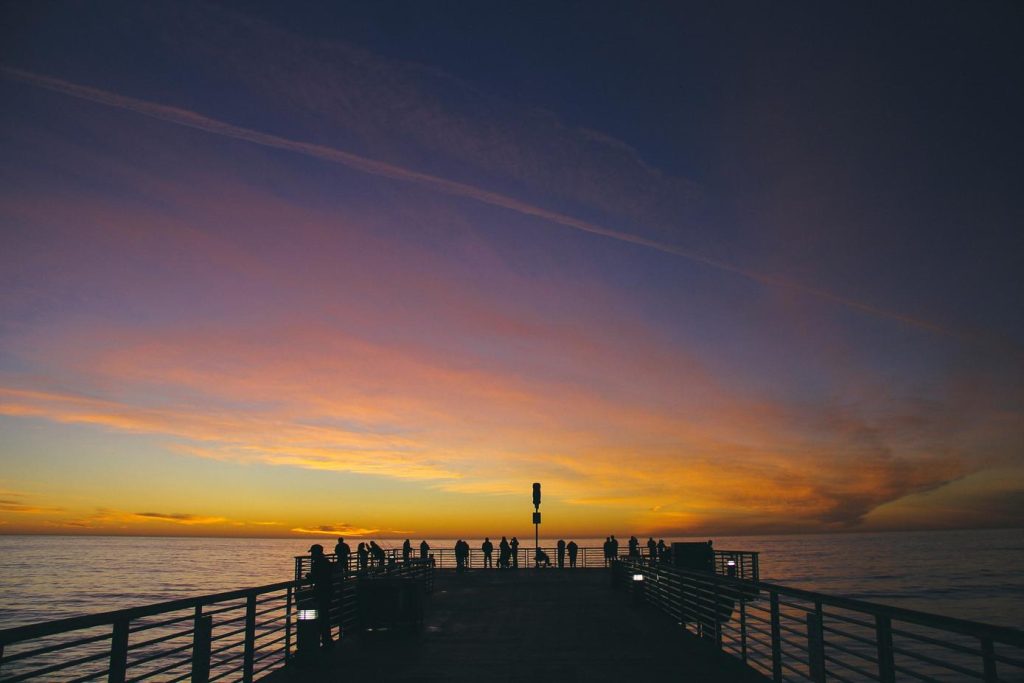-
- Troubleshooting Discord Overlay Not Working
- Optimizing Game Performance: Should You Turn Off Discord Overlay?
- Discord Overlay Alternatives for Seamless Communication
- Customizing Your Discord Experience: Overlay Tips and Tricks
- Understanding Discord Overlay: Features, Benefits, and Drawbacks
- Privacy and Security Concerns: When to Disable Discord Overlay
- Q&A
Reclaim your game, ditch the distractions.
Discord Overlay is a popular feature that allows users to access Discord features while in-game. However, it can sometimes cause performance issues or interfere with gameplay. Disabling the overlay is a simple process that can potentially improve your gaming experience.
Troubleshooting Discord Overlay Not Working
Discord Overlay is a popular feature that allows users to access Discord features while in-game. However, sometimes the overlay can malfunction, causing frustration for users. If you’re experiencing issues with Discord Overlay not working, one effective troubleshooting step is to try turning it off and then back on. This simple action can often resolve temporary glitches or conflicts that may be interfering with the overlay’s functionality.
To turn off Discord Overlay, begin by opening the Discord application and logging into your account. Once you’re logged in, navigate to the User Settings by clicking on the gear icon located next to your username at the bottom left corner of the screen. In the User Settings menu, select the “Overlay” tab from the left-hand side panel. Within the Overlay settings, you’ll find a toggle switch labeled “Enable in-game overlay.” To turn off the overlay, simply click on this toggle switch to disable it.
After turning off the overlay, it’s a good practice to restart your computer to ensure that any changes made to the settings are applied effectively. Once your computer has restarted, launch Discord again and navigate back to the Overlay settings using the same steps as before. This time, toggle the “Enable in-game overlay” switch back on to re-enable the overlay feature.
By turning Discord Overlay off and then back on, you essentially refresh its functionality and potentially resolve any temporary issues that may have arisen. This troubleshooting step can be particularly helpful if the overlay is not appearing, not displaying properly, or causing performance problems in your games. If, however, the issue persists even after trying this step, there may be other factors at play.
In such cases, it’s recommended to explore further troubleshooting options, such as updating Discord to the latest version, verifying game compatibility, or checking for conflicting applications. Remember, troubleshooting technical issues often involves a process of elimination, and by systematically trying different solutions, you increase the likelihood of identifying and resolving the root cause of the problem.
Optimizing Game Performance: Should You Turn Off Discord Overlay?
Discord has become an indispensable tool for gamers, offering seamless communication and fostering a sense of community. Its overlay feature, allowing users to access Discord features directly within games, seems like a natural extension of this integration. However, for gamers striving to squeeze every ounce of performance from their systems, the question arises: should you turn off Discord overlay?
While undeniably convenient, Discord overlay can, in certain situations, impact game performance. The overlay functions as an additional layer running on top of your game, consuming system resources like CPU and RAM. This resource consumption can be particularly noticeable on systems with less powerful hardware, potentially leading to frame rate drops, input lag, or stuttering, especially in demanding games.
Furthermore, Discord overlay can interfere with games that utilize anti-cheat software. Some anti-cheat systems might flag the overlay as a potential threat, leading to false positives or even game crashes. This incompatibility, while not universal, highlights another potential drawback of keeping the overlay active.
So, how do you determine if disabling Discord overlay is the right choice for you? The answer lies in understanding your priorities and system capabilities. If you prioritize maximum game performance, especially if you have a less powerful system or play graphically intensive games, disabling the overlay is a sensible step. The performance gains, while potentially subtle for some, can make a noticeable difference in achieving smoother gameplay and higher frame rates.
On the other hand, if you value the convenience of Discord overlay and your system handles it without significant performance hiccups, keeping it enabled might be perfectly acceptable. The key is to find a balance between convenience and performance that suits your individual needs.
Fortunately, toggling Discord overlay is a straightforward process. Within the Discord settings, navigate to the “Games” tab and locate the “Overlay” section. From there, you can easily enable or disable the overlay with a single click. Experimenting with both settings while monitoring your game’s performance will help you determine the optimal configuration for your setup.
Ultimately, the decision to turn off Discord overlay is a personal one. By weighing the potential performance benefits against the convenience it offers, and considering your system’s capabilities, you can make an informed choice that enhances your gaming experience.
Discord Overlay Alternatives for Seamless Communication
While Discord’s overlay feature can be a convenient way to manage in-game communication, it can sometimes cause performance issues or interfere with gameplay. Thankfully, several Discord overlay alternatives offer seamless communication without compromising your gaming experience.
One compelling alternative is **using Discord’s mobile app**. By simply logging into the app on your phone or tablet, you can enjoy full voice and text communication while keeping your game screen clutter-free. This method is particularly useful for resource-intensive games where even a slight performance dip can be detrimental.
For those seeking a more integrated experience, **in-game voice chat** often proves to be a robust solution. Many popular titles now include built-in voice communication systems, allowing you to connect with teammates directly within the game environment. This eliminates the need for third-party overlays altogether and ensures optimal performance.
Another approach is to **utilize a dedicated voice chat program**. Applications like TeamSpeak and Mumble are specifically designed for low-latency voice communication, making them ideal for competitive gaming. While they may require a separate window, they offer advanced features like noise suppression and customizable hotkeys, enhancing communication clarity and efficiency.
Furthermore, **exploring alternative communication platforms** can be beneficial. Platforms like Skype or Google Meet can be used for voice or video calls alongside gaming, offering a familiar interface and reliable performance. While they may not integrate directly with games, they provide a stable and accessible communication channel.
Ultimately, the best Discord overlay alternative depends on your individual needs and preferences. Experimenting with different options will help you determine the most effective way to maintain seamless communication without sacrificing gaming performance. Remember, clear and efficient communication is crucial for a positive gaming experience, and exploring these alternatives can significantly enhance your enjoyment and success.
Customizing Your Discord Experience: Overlay Tips and Tricks
Discord has become an indispensable tool for gamers and communities worldwide, offering seamless communication and fostering a sense of shared experience. One of Discord’s powerful features is the overlay, a convenient tool that allows you to see incoming messages, voice chat information, and even screen shares without leaving your game. While undeniably useful, the overlay can sometimes interfere with your gaming performance or become a visual distraction. Thankfully, Discord understands the need for customization and provides options to tailor the overlay to your preferences.
Turning off the overlay completely is a straightforward process. Begin by opening your Discord application or accessing the web version. Once you’re logged in, navigate to the User Settings, typically represented by a cogwheel icon. Within the settings menu, locate the “Overlay” tab, usually found in the left-hand sidebar. Here, you’ll find a toggle switch labeled “Enable in-game overlay.” Simply click the toggle to disable the overlay feature. Keep in mind that this action will completely disable all overlay elements, including voice chat notifications and screen sharing pop-ups.
While completely disabling the overlay can be beneficial, you might prefer a more nuanced approach. Discord allows you to customize the overlay’s behavior on a per-game basis. To do this, remain in the “Overlay” settings tab and scroll down to the “Game Overlay” section. Here, you’ll see a list of games Discord has detected on your system. Each game will have its own toggle switch, allowing you to enable or disable the overlay specifically for that game. This granular control ensures that you can enjoy the benefits of the overlay in games where it enhances your experience while disabling it in games where it might cause issues.
Furthermore, you can fine-tune the overlay’s appearance and behavior even further. Within the “Overlay” settings, explore options to adjust the position of overlay elements, control notification sounds, and even modify the opacity of the overlay window. Experimenting with these settings will allow you to find the perfect balance between visibility and immersion, ensuring that the overlay complements your gaming experience without becoming a hindrance. Remember, the key to a truly personalized Discord experience lies in tailoring its features to match your individual needs and preferences. So, take the time to explore the customization options and unlock the full potential of Discord while maintaining complete control over your gaming environment.
Understanding Discord Overlay: Features, Benefits, and Drawbacks
Discord Overlay is a feature that allows you to access certain Discord features while in-game, without having to alt-tab out. This can be incredibly useful for staying connected with friends and communities while gaming. You can see who’s talking, join voice channels, and even respond to messages, all without interrupting your gameplay. This level of seamless integration is a major draw for many gamers, making Discord a preferred platform for communication.
However, like any technology, Discord Overlay isn’t without its drawbacks. One of the most common complaints is its potential impact on game performance. While the overlay is designed to be lightweight, it can still consume system resources, particularly on older or less powerful machines. This can lead to reduced frame rates, input lag, and other performance issues, ultimately hindering your gaming experience.
Furthermore, some users have reported compatibility issues with certain games. The overlay might not function correctly or could even cause games to crash. This is often due to conflicts with anti-cheat software or specific game configurations. In such cases, disabling the overlay becomes necessary to ensure a smooth gaming session.
Another factor to consider is privacy. With Discord Overlay enabled, the app can potentially access and collect data about your in-game activity. While Discord’s privacy policy outlines the information they collect and how it’s used, some users might be uncomfortable with this level of access. If you’re privacy-conscious, disabling the overlay when not in use is a prudent step.
Ultimately, the decision of whether to use Discord Overlay comes down to personal preference and weighing the benefits against the potential drawbacks. If you value seamless communication and find the overlay enhances your gaming experience without causing any issues, then it’s a valuable tool. However, if you prioritize performance, encounter compatibility problems, or have privacy concerns, disabling the overlay might be the better option. Thankfully, Discord allows you to easily toggle the overlay on or off, giving you full control over how you want to use the feature.
Privacy and Security Concerns: When to Disable Discord Overlay
Discord, the popular communication platform for gamers, offers a convenient feature called Discord Overlay. This feature allows users to see and interact with Discord while in-game, making it easy to chat with friends, join voice channels, and receive notifications without leaving the game window. While undeniably useful, Discord Overlay can raise privacy and security concerns for some users. It’s important to understand these concerns and know when disabling the overlay might be prudent.
One primary concern stems from the way Discord Overlay functions. To display information on top of games, it needs a certain level of access to your system and running applications. This access, while generally safe, could potentially be exploited by malicious actors or vulnerabilities in the software. While Discord works diligently to ensure its overlay is secure, the possibility of exploits, however small, exists.
Furthermore, the overlay’s ability to capture and transmit information about your game activity raises privacy concerns for some users. While Discord itself might not store or misuse this data, the possibility remains a point of concern for privacy-conscious individuals. If you’re uncomfortable with any potential risk associated with data access and transmission during gameplay, disabling the overlay is a sensible precaution.
Another instance where disabling Discord Overlay is advisable is during competitive gaming. Some anti-cheat systems used in competitive games might flag Discord Overlay as a potential threat or unauthorized software. This flagging can lead to unnecessary complications, including temporary bans or warnings. To avoid such situations and ensure a smooth competitive gaming experience, it’s best to disable the overlay while participating in ranked matches or tournaments.
Moreover, if you’re experiencing performance issues during gameplay, particularly on systems with limited resources, Discord Overlay could be a contributing factor. The overlay requires processing power and memory to function, which might impact game performance, especially for demanding titles. If you notice frame rate drops or stuttering while running Discord Overlay, disabling it can help improve your gaming experience.
In conclusion, while Discord Overlay offers undeniable convenience for gamers, it’s crucial to be aware of the potential privacy and security implications. By understanding these concerns and recognizing situations where disabling the overlay is beneficial, you can strike a balance between convenience and safeguarding your privacy and security while enjoying your favorite games.
Q&A
1. **Q: What is Discord Overlay?**
**A:** Discord Overlay is a feature that allows you to see and interact with Discord (voice, text, notifications) while in-game.
2. **Q: Why would I want to turn off Discord Overlay?**
**A:** It can cause performance issues in games, interfere with gameplay, or be a distraction.
3. **Q: How do I turn off Discord Overlay completely?**
**A:** Go to User Settings > Games & Apps > Toggle off “Enable in-game overlay.”
4. **Q: Can I disable Discord Overlay for specific games?**
**A:** Yes, in User Settings > Games & Apps, find the game and toggle off the overlay switch next to it.
5. **Q: I turned off Overlay, but it’s still showing up. What do I do?**
**A:** Make sure Discord is updated, restart Discord and your game, and verify the game is supported by Overlay.
6. **Q: Does turning off Discord Overlay affect other Discord features?**
**A:** No, you can still use voice and text chat normally; you just won’t see the overlay while in-game.Disabling Discord Overlay is generally recommended for a smoother gaming experience, increased performance, and potential resolution of compatibility issues.