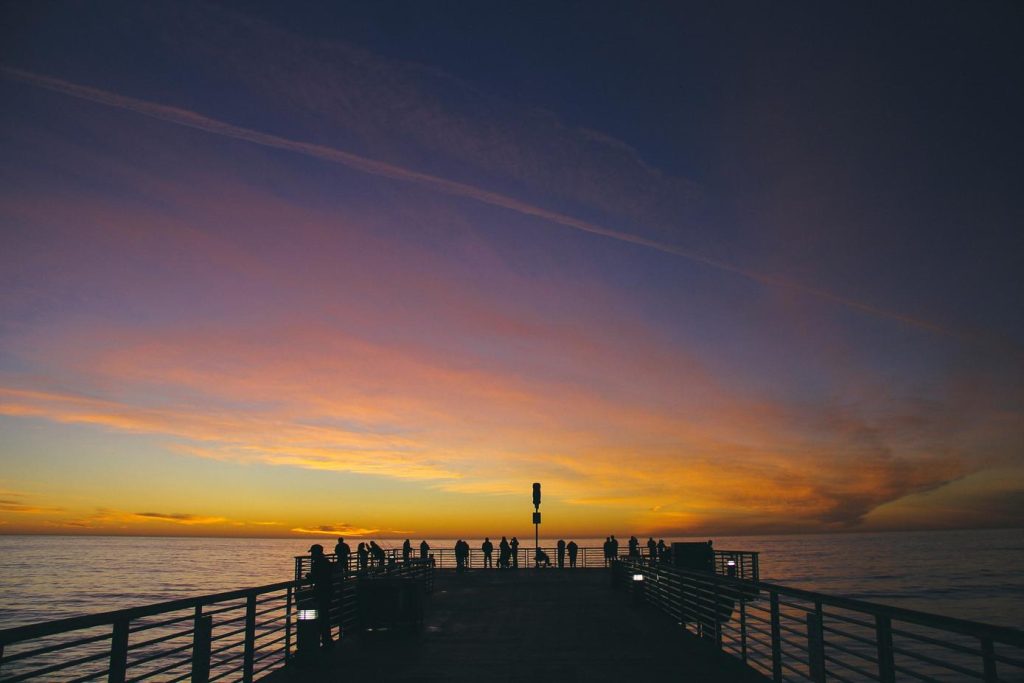Keep the conversation going: Turn Off Vanish Mode.
Vanish Mode on Instagram allows for temporary, disappearing messages within direct messages. While fun for ephemeral content, sometimes you want messages to stick around. This guide will show you how to easily disable Vanish Mode on Instagram for both iOS and Android devices.
Troubleshooting Vanish Mode Issues
Vanish mode on Instagram is a feature that allows users to send disappearing messages, photos, and videos in a chat. While it offers a sense of privacy and ephemerality, there might be instances where you encounter issues or simply want to revert to standard chat mode. If you’re looking to turn off vanish mode, the process is straightforward and can be done directly within the app.
To begin, open the Instagram app and navigate to the chat where vanish mode is currently active. You’ll notice that the chat background is black, indicating that vanish mode is enabled. To disable it, simply tap the “Turn Off Vanish Mode” button or swipe up from the bottom of the screen. The chat will then revert to its normal appearance, and any subsequent messages will no longer disappear.
However, if you’re unable to turn off vanish mode using the usual method, there are a few troubleshooting steps you can try. Firstly, ensure that both you and the person you’re chatting with are using the latest version of the Instagram app. Outdated versions may sometimes experience compatibility issues. If updating the app doesn’t resolve the problem, try logging out of your Instagram account and then logging back in. This can often refresh the app’s settings and resolve minor glitches.
Furthermore, it’s worth checking your internet connection. A stable internet connection is crucial for vanish mode to function properly. If you’re experiencing network connectivity issues, try connecting to a different Wi-Fi network or using mobile data. In rare cases, the issue might be related to Instagram’s servers. If you suspect this to be the case, you can check the Instagram Help Center or other online platforms for any reported outages or technical difficulties.
Lastly, if you’ve tried all the troubleshooting steps and are still unable to turn off vanish mode, it’s advisable to contact Instagram support directly for further assistance. They have a dedicated team that can help you troubleshoot specific account-related issues. Remember, while vanish mode offers a fun and private way to communicate, it’s essential to be aware of how to manage its settings effectively. By following these steps, you can easily turn off vanish mode and revert to standard chat mode whenever needed.
Understanding Instagram’s Privacy Settings
Instagram offers a plethora of features designed to enhance user experience, and among these is Vanish Mode. This feature allows users to send disappearing messages, photos, and videos in direct messages, adding a layer of ephemerality to conversations. While this can be fun and engaging for lighthearted exchanges, it’s crucial to understand how to manage this setting effectively to maintain control over your privacy.
Vanish Mode, when activated, changes the chat interface to a dark theme and notifies both parties that messages will disappear once the conversation is closed. This might seem appealing for sharing content you don’t want permanently recorded, but it’s important to remember that screenshots can still be taken. Therefore, it’s best to avoid sharing sensitive information even in Vanish Mode.
If you’ve decided that Vanish Mode doesn’t align with your privacy preferences, turning it off is a straightforward process. Simply open the Instagram app and navigate to the direct message conversation where Vanish Mode is active. You’ll notice a discreet “Vanish Mode” indicator at the top of the screen. To disable it, swipe up from the bottom of the screen within the chat. This action will revert the conversation back to the standard mode, and messages will no longer disappear after viewing.
It’s worth noting that turning off Vanish Mode only affects future messages within that specific conversation. Any messages sent while the mode was active will remain subject to the disappearing feature. Additionally, the other participant in the conversation can still choose to reactivate Vanish Mode at any time.
Understanding how to control Vanish Mode empowers you to tailor your Instagram experience to your comfort level. By being aware of its features and limitations, you can confidently engage in direct messages while maintaining your desired level of privacy. Remember, managing your privacy settings proactively is key to navigating the digital landscape safely and responsibly.
Re-Enabling Vanish Mode for Disappearing Messages
Vanish mode on Instagram offers a fun and temporary way to communicate, allowing messages to disappear once a chat is closed. However, if you’ve decided that disappearing messages aren’t for you and you’d like to revert back to standard chats, it’s easy to turn vanish mode off.
To begin, open the Instagram app and navigate to your direct messages. Locate the specific chat where vanish mode is currently active. You’ll recognize it by the black background and a note indicating that vanish mode is on. Remember, both you and the person you’re messaging with can see when vanish mode is activated.
Now, to disable vanish mode, simply look at the top of the screen. You’ll see a clear and straightforward instruction: “Turn off Vanish Mode.” Tap on this instruction, and just like that, vanish mode will be deactivated for your conversation. The chat background will return to its normal appearance, and any new messages you send will no longer disappear after being seen.
It’s important to note that turning off vanish mode only affects future messages in that specific chat. Any messages that were sent while vanish mode was active will remain subject to its rules and will still disappear once the chat is closed.
Furthermore, if you decide you’d like to use vanish mode again in the future, you can easily re-enable it. Simply open the desired chat, swipe up from the bottom of the screen, and the chat will temporarily enter vanish mode. To make it permanent, tap the “Turn on Vanish Mode” bar at the top.
Ultimately, Instagram gives you the flexibility to tailor your messaging experience to your preferences. Whether you prefer the ephemeral nature of disappearing messages or the permanence of standard chats, you have the control to switch between vanish mode and regular messaging as you see fit.
Exploring Alternative Secure Messaging Options
While Instagram’s Vanish Mode might seem like a convenient way to have disappearing messages, relying solely on this feature for secure communication might not be the most robust approach. It’s important to remember that Vanish Mode primarily focuses on deleting messages after they’re viewed, and it doesn’t necessarily encompass end-to-end encryption or other advanced security measures. Therefore, if your goal is truly secure and private messaging, exploring alternative options specifically designed for this purpose is highly recommended.
One avenue worth considering is dedicated messaging apps that prioritize security as their core function. Signal, for instance, has gained significant recognition for its end-to-end encryption protocol, ensuring that only you and the intended recipient can decrypt and read your messages. This robust encryption, coupled with features like disappearing messages with customizable durations, offers a higher level of security and control compared to Instagram’s Vanish Mode.
Similarly, Telegram presents another compelling alternative with its “Secret Chat” feature. By enabling this option, your messages are not only end-to-end encrypted but also stored on your device alone, preventing any server-side storage that could potentially be vulnerable. Furthermore, Telegram allows you to set self-destruct timers for messages within Secret Chats, adding an extra layer of privacy.
Beyond dedicated apps, exploring privacy-focused features within more established platforms can also be beneficial. For example, WhatsApp, despite being owned by Meta, has implemented end-to-end encryption across all its messaging and calling features. While this doesn’t automatically make it impervious to all security concerns, it significantly enhances the protection of your conversations compared to platforms without such encryption.
Ultimately, the decision of which secure messaging option to use depends on your individual needs and priorities. However, by venturing beyond Instagram’s Vanish Mode and exploring these alternatives, you can make a more informed choice that aligns with your desired level of privacy and security. Remember, when it comes to sensitive communication, relying solely on disappearing messages might not be enough. Prioritizing platforms and features specifically designed for secure messaging can provide greater peace of mind and ensure your conversations remain confidential.
Managing Notifications and Message Requests
Managing your Instagram notifications and message requests is key to curating a positive social media experience. One feature that can sometimes cause confusion is Vanish Mode. While designed for ephemeral messaging, it can lead to missed messages or a feeling of disconnect if not managed effectively. Let’s explore how to turn off Vanish Mode, ensuring you’re always in control of your Instagram conversations.
Firstly, it’s important to understand that Vanish Mode is activated within individual chats, not as a global setting. This means you won’t find a general “Vanish Mode” toggle in your Instagram settings. Instead, you’ll need to disable it directly within the chat where it’s active. To do this, open the specific chat where Vanish Mode is enabled. You’ll recognize it by the dark chat background and a note indicating that Vanish Mode is on.
Now, simply swipe up from the bottom of the screen within the chat. This action will deactivate Vanish Mode, returning the chat to its normal appearance and functionality. It’s important to note that both you and the other person in the chat will be notified when Vanish Mode is turned on or off, ensuring transparency in your communication.
Turning off Vanish Mode ensures that all future messages in that chat will be visible and saved like regular messages. This is particularly helpful if you need to refer back to previous parts of the conversation or want to avoid accidentally missing messages that disappear. Remember, once Vanish Mode is deactivated, you’ll need to reactivate it if you want to send disappearing messages again.
In conclusion, while Vanish Mode can be a fun way to share quick, fleeting messages, it’s essential to manage it effectively to avoid any miscommunication or missed connections. By understanding how to easily turn it off and on within individual chats, you can ensure a seamless and enjoyable Instagram messaging experience.
Communicating Effectively with Vanish Mode
Vanish mode on Instagram can seem like a fun, ephemeral way to communicate, adding an element of fleeting mystery to your conversations. However, while it might be tempting to use for sharing quick jokes or sensitive information that you don’t want permanently recorded, it’s crucial to understand the potential pitfalls of this feature and how it can impact effective communication.
Firstly, the very nature of vanish mode, where messages disappear after being seen, can lead to misunderstandings and misinterpretations. Without a persistent record of the conversation, it becomes difficult to recall specific details or clarify any ambiguities later on. This can be particularly problematic when discussing important matters or making plans, as the lack of a reference point can lead to confusion and disagreements down the line.
Furthermore, the temporary nature of vanish mode can create a false sense of security, prompting users to share information they might not otherwise disclose. It’s important to remember that even though messages disappear from the chat window, there’s no guarantee that the recipient hasn’t taken a screenshot or recorded the screen. This means sensitive information shared in vanish mode could still be disseminated without your knowledge or consent.
Moreover, the use of vanish mode can sometimes be perceived as evasive or even suspicious. If you’re consistently switching to vanish mode for certain topics or conversations, it might give the impression that you’re trying to hide something or avoid accountability. This can erode trust and create unnecessary tension in your relationships.
Ultimately, while vanish mode might seem like a fun and harmless feature, its use can hinder open and transparent communication. Building strong relationships requires clear and accountable dialogue, and the ephemeral nature of vanish mode can undermine these efforts. Instead, focus on fostering trust and openness in your conversations by communicating directly and honestly, ensuring that your words contribute to meaningful and lasting connections.
Q&A
1. **Q: How do I know if Vanish Mode is on in Instagram?**
A: You’ll see a notification at the bottom of the chat that says “Vanish mode is on” and the chat background will be black.
2. **Q: Can I turn off Vanish Mode for just myself in a chat?**
A: No, turning off Vanish Mode affects both participants in the chat.
3. **Q: Will the other person know if I turn off Vanish Mode?**
A: Yes, a notification will appear in the chat indicating Vanish Mode is off.
4. **Q: What happens to messages sent in Vanish Mode after it’s turned off?**
A: They will remain visible in the chat history.
5. **Q: Can I recover messages that disappeared in Vanish Mode before it was turned off?**
A: No, messages sent while Vanish Mode is active are permanently deleted once the chat window is closed or the mode is turned off.
6. **Q: Is there a way to prevent someone from turning on Vanish Mode in our chat?**
A: No, either participant can turn Vanish Mode on or off at any time.Turning off vanish mode in Instagram ensures that messages remain visible after being read, promoting transparency and accountability in conversations.