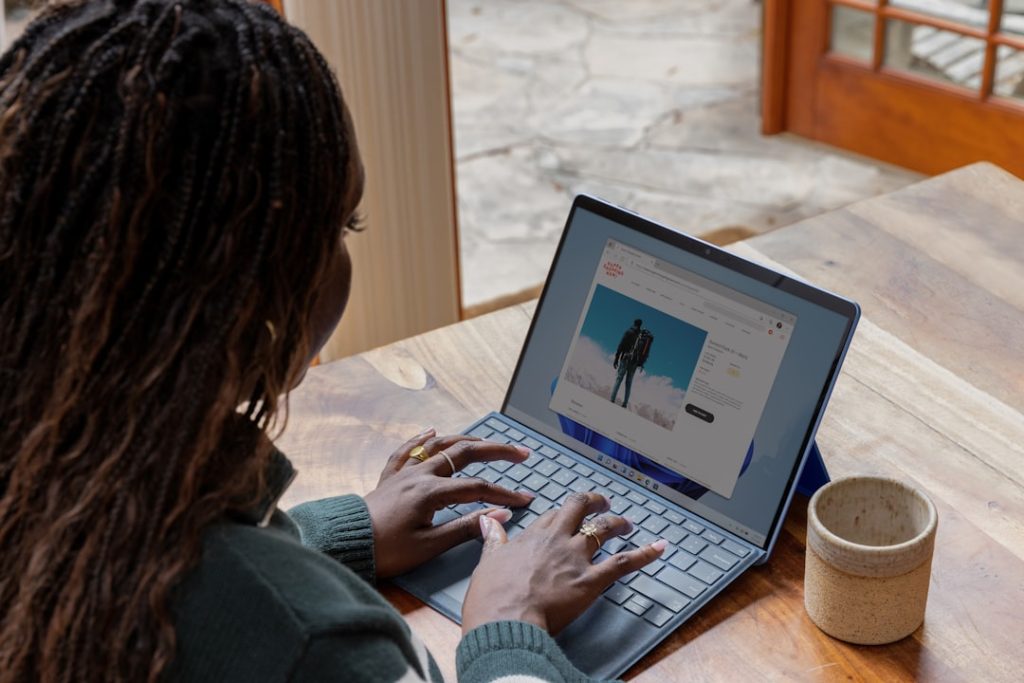-
- Digitizing Your Doodles: Easy Ways to Transfer Drawings
- From Paper to Pixels: A Beginner’s Guide to Drawing Transfer
- Traditional to Digital Art: Mastering Hand Drawing Transfer Techniques
- Bridging the Gap: How to Seamlessly Transfer Drawings to Digital
- Unleash Your Inner Artist: Transferring Hand Drawings for Digital Editing
- Evolution of Art: Taking Your Drawings from Traditional to Tech-Savvy
- Q&A
From Paper to Pixels: Bring Your Drawings to Life.
Transferring a hand drawing to a computer opens up a world of possibilities for artists and designers, allowing them to refine, enhance, and integrate their physical creations into the digital realm. This process bridges the gap between traditional and digital art, offering the best of both worlds.
Digitizing Your Doodles: Easy Ways to Transfer Drawings
Have you ever sketched a masterpiece on paper and wished you could easily transfer it to your computer? Fortunately, transforming your hand drawings into digital art is easier than you might think. There are several methods to choose from, each offering varying levels of precision and accessibility.
One straightforward approach is to simply take a high-quality photograph of your drawing. Ensure good lighting conditions, preferably natural and diffused, to avoid harsh shadows. Position your camera directly above the drawing to minimize distortion, and use a tripod if possible for optimal sharpness. Once you have a clear image, you can easily import it into any image editing software for further refinement.
If you prefer a more direct digital capture, consider using a scanner. This method is particularly suitable for drawings on thinner paper, as it avoids potential glare or shadows. Place your drawing flat on the scanner bed, ensuring it’s properly aligned with the scanning area. Choose a resolution that captures sufficient detail without creating an unnecessarily large file size. Most scanners come with basic editing software, allowing you to crop, rotate, and adjust the contrast of your scanned image.
For those seeking a more hands-on approach, tracing your drawing using a digital pen and tablet offers greater control and precision. Connect the tablet to your computer, open your preferred drawing software, and begin tracing over your original artwork. This method allows you to create clean lines and experiment with different brush strokes and colors directly in the digital realm.
Regardless of the method you choose, there are a few key tips to keep in mind. Firstly, always start with a clean and well-defined drawing. Bold lines and clear details will translate better into the digital format. Secondly, don’t be afraid to experiment with different software and tools to find the workflow that best suits your needs and artistic style. Finally, remember that the process of digitizing your drawings is just the first step. Once you have your artwork in digital format, a world of creative possibilities opens up, allowing you to enhance, manipulate, and share your creations with ease.
From Paper to Pixels: A Beginner’s Guide to Drawing Transfer
Transferring your hand-drawn artwork to the digital realm opens up a world of possibilities for editing, enhancing, and sharing your creations. It might seem daunting at first, but with a few simple techniques, even beginners can seamlessly transition their drawings from paper to pixels. One of the most accessible methods is to use your smartphone’s camera. Find a well-lit area and place your drawing on a flat surface. Position your phone directly above the artwork, ensuring it’s parallel to the page to minimize distortion. Take a clear, high-resolution photo, being mindful of any shadows that might interfere. Once you have a digital image, you can import it into various editing software.
For those seeking more control and precision, a scanner offers a superior alternative. Place your drawing face down on the scanner bed, ensuring it’s properly aligned with the scanning area. Close the lid carefully and initiate the scan. Experiment with different DPI (dots per inch) settings to find the optimal balance between image quality and file size. Higher DPI settings capture more detail, but result in larger files. Once scanned, your drawing can be saved in various formats, such as JPEG or PNG, ready for digital manipulation.
After successfully transferring your drawing to your computer, you can further refine it using image editing software. Programs like Adobe Photoshop or free alternatives like GIMP offer a plethora of tools to enhance your artwork. Adjust brightness and contrast to achieve optimal clarity. Experiment with filters to explore different artistic styles. Use the eraser tool to remove any unwanted smudges or imperfections from the original scan. The possibilities for digital enhancement are virtually limitless.
Beyond basic editing, transferring your drawing to a computer unlocks the potential for vectorization. Vector graphics, unlike raster images composed of pixels, use mathematical equations to represent lines and curves. This allows for infinite scalability without loss of quality, making them ideal for logos, illustrations, and designs intended for various sizes. Software like Adobe Illustrator or Inkscape can convert your raster image into a vector graphic, allowing you to easily resize and manipulate your artwork with unparalleled precision.
In conclusion, transferring a hand drawing to a computer is a fundamental skill for any aspiring digital artist. Whether you opt for the convenience of a smartphone camera or the precision of a scanner, the key is to capture a clear and accurate representation of your artwork. From there, the world of digital editing and vectorization awaits, offering endless possibilities to refine, enhance, and share your creative vision with the world.
Traditional to Digital Art: Mastering Hand Drawing Transfer Techniques
Transferring a hand drawing to a computer opens up a world of possibilities for digital enhancement, manipulation, and sharing. It allows you to bridge the gap between traditional and digital art, combining the charm of hand-drawn aesthetics with the versatility of digital tools. The process might seem daunting at first, but with the right techniques, you can seamlessly transition your artwork from paper to screen.
One of the most common methods is to use a scanner. This approach offers a quick and straightforward way to capture your drawing with good detail. Start by ensuring your drawing is on a clean, flat surface. Any wrinkles or creases can cast shadows and affect the scan quality. Adjust the scanner settings to a resolution of at least 300 DPI to preserve the intricacies of your lines. Once scanned, open the image in your preferred image editing software. You can then use tools like levels and curves to adjust the contrast and brightness, ensuring your lines are crisp and the background is clean.
If you don’t have access to a scanner, don’t worry. Your smartphone can be a surprisingly effective alternative. Find a well-lit area, preferably with natural light, and position your drawing on a flat surface. Use a document scanning app, many of which are available for free, to capture the image. These apps often come with features to automatically detect edges, correct perspective, and enhance the image quality. Similar to using a scanner, you can then import the image into an editing software for further refinement.
Once your drawing is in the digital realm, you can explore various techniques to refine and enhance it. For instance, you can use the pen tool in your editing software to trace over your lines, creating smooth, vector-based paths. This not only improves the visual quality but also allows for easy resizing without losing image quality. Experiment with different brushes and effects to add depth, texture, and color to your artwork.
Furthermore, transferring your drawing to a computer opens up a world of creative possibilities. You can easily duplicate elements, experiment with different compositions, and incorporate digital elements into your artwork. The ability to undo and redo actions provides a safety net for experimentation, encouraging you to explore new ideas without the fear of ruining your original drawing.
In conclusion, transferring a hand drawing to a computer is a valuable skill for any artist looking to expand their creative horizons. Whether you use a scanner, your smartphone, or any other method, the key is to maintain the integrity of your original artwork while embracing the flexibility and potential of the digital world. With practice and exploration, you can master these techniques and seamlessly blend the traditional and digital aspects of your artistic process.
Bridging the Gap: How to Seamlessly Transfer Drawings to Digital
In the realm of art and design, the ability to seamlessly merge traditional and digital workflows has become increasingly invaluable. Artists often find themselves inspired by a spontaneous sketch on paper, yearning to translate that raw creativity into the digital domain. Fortunately, transferring a hand drawing to a computer is an achievable feat, opening up a world of possibilities for editing, enhancing, and sharing your artwork.
One of the most straightforward methods involves using a scanner. By carefully placing your drawing on the scanner bed and initiating a high-resolution scan, you can capture a faithful digital representation of your artwork. Once scanned, the image can be imported into various graphic design software programs, such as Adobe Photoshop or GIMP, where you can further refine and manipulate it.
Alternatively, if you don’t have access to a scanner, your smartphone can serve as a surprisingly capable substitute. Download a reliable scanning app that offers features like perspective correction and image enhancement. Position your phone directly above the drawing, ensuring even lighting and minimal shadows. The app will capture and process the image, allowing you to save it in a digital format suitable for editing.
Once you have your drawing in digital form, the real magic begins. With the power of digital tools at your fingertips, you can adjust brightness and contrast, experiment with different color palettes, and even add layers, textures, and effects that would be difficult or impossible to achieve traditionally. The digital realm provides unparalleled flexibility and control over your artwork.
Furthermore, transferring your drawing to a computer opens up avenues for easy sharing and collaboration. You can effortlessly email your digital files, upload them to online platforms, or even print high-quality reproductions. This seamless integration of traditional and digital mediums empowers artists to reach wider audiences and collaborate with fellow creatives across geographical boundaries.
In conclusion, the ability to transfer a hand drawing to a computer has revolutionized the artistic process. Whether you choose to scan your artwork or utilize the convenience of your smartphone, the digital realm awaits, ready to unlock a world of creative possibilities. Embrace the synergy between traditional and digital tools, and watch as your artistic vision transcends the boundaries of the physical canvas.
Unleash Your Inner Artist: Transferring Hand Drawings for Digital Editing
In today’s digital age, the lines between traditional and digital art continue to blur, offering exciting possibilities for artists of all levels. One such possibility is the ability to transfer hand drawings to a computer, opening a world of digital editing and enhancement. This process bridges the gap between the tactile experience of pen on paper and the limitless potential of digital art software.
The first step in this creative journey is to create a high-quality digital copy of your artwork. A flatbed scanner is the most straightforward tool for this task. Simply place your drawing on the scanner bed, ensuring it’s aligned correctly, and initiate the scan. Opt for a high resolution (at least 300 dpi) to capture the intricate details of your drawing. If a scanner isn’t readily available, don’t worry! Your smartphone can be a surprisingly effective alternative. Numerous apps are designed specifically for scanning documents and artwork, utilizing your phone’s camera to capture a clear image. Ensure good lighting and hold your phone steady to achieve the best results.
Once you have your digital image, it’s time to import it into your preferred digital art software. Programs like Adobe Photoshop, GIMP (a free, open-source alternative), or even mobile apps like Procreate offer a wide array of tools for editing and enhancing your drawing. Upon importing, you might notice that the scanned image appears a bit dull or faded compared to the original. This is where digital magic comes into play. Adjust the image’s brightness and contrast to restore vibrancy and make the lines pop. You can further refine the image by adjusting levels, curves, and color balance to achieve the desired look.
Now comes the exciting part: transforming your scanned drawing into a digital masterpiece. One common approach is to create a vectorized version of your artwork. Vector graphics, unlike raster images composed of pixels, use mathematical equations to define lines and curves. This means you can resize your artwork without any loss of quality, making it ideal for printing or using across various platforms. Many software programs offer built-in tools for vectorization, or you can explore dedicated vector graphics editors like Adobe Illustrator or Inkscape.
With your drawing now in the digital realm, the possibilities are truly endless. Experiment with different brushes and effects to add depth and texture. Explore the world of digital color palettes and experiment with shading and highlighting techniques. You can even combine your drawing with other digital elements, such as photographs or textures, to create truly unique compositions. Transferring your hand drawings to a computer is not just about digitizing your art; it’s about unlocking a new level of creative freedom and exploration. So, embrace the fusion of traditional and digital, and watch your artistic vision soar in the digital landscape.
Evolution of Art: Taking Your Drawings from Traditional to Tech-Savvy
The world of art has always embraced innovation, seamlessly blending traditional techniques with cutting-edge technology. This evolution is perhaps most evident in the transition from hand drawings to digital masterpieces. Transferring a hand drawing to a computer opens up a world of possibilities, allowing artists to refine, enhance, and share their work in ways never before imagined. So, how do you bridge the gap between paper and pixel?
The most accessible method is to simply photograph or scan your drawing. Ensure your drawing is well-lit and free from any shadows. A high-resolution image is crucial, capturing the nuances and details of your original artwork. Once you have your digital image, software like Adobe Photoshop or GIMP, many of which offer free trials or open-source options, become your digital studio.
Within these programs, you can adjust brightness and contrast, fine-tuning the image to accurately reflect your drawing. Cropping the image allows you to focus on the artwork itself, eliminating any unnecessary background. Furthermore, these digital tools grant you the power to experiment with color palettes and explore different artistic styles. Perhaps you want to transform a graphite sketch into a vibrant watercolor or experiment with the bold strokes of digital painting. The possibilities are limitless.
For those seeking a more direct approach, drawing tablets offer a natural transition from traditional to digital art. These devices allow you to draw directly onto the tablet’s surface, with your strokes appearing instantly on the computer screen. The sensation closely mimics the feel of pen on paper, while still providing the flexibility and control of the digital realm. Many tablets come equipped with pressure sensitivity, meaning the harder you press, the thicker and darker your lines appear, just like traditional drawing.
Regardless of the method you choose, transferring your hand drawing to a computer is just the first step. From there, you can share your work with the world through social media, online art communities, or even by printing high-quality reproductions. Moreover, this digital format allows for easy collaboration with other artists, transcending geographical boundaries and fostering a global artistic community.
In essence, embracing technology doesn’t mean abandoning tradition. Instead, it provides a powerful platform to elevate your art, explore new horizons, and share your unique vision with the world. So, take that leap and discover the exciting possibilities that await when you merge the timeless art of hand drawing with the boundless potential of technology.
Q&A
1. **Q: What are some ways to transfer a hand drawing to a computer?**
A: Scanner, digital camera, tracing on a lightbox with a digital drawing tablet.
2. **Q: What resolution should I scan my drawing at?**
A: At least 300 DPI (dots per inch) for high-quality printing.
3. **Q: Can I edit my drawing after transferring it to the computer?**
A: Yes, using image editing software like Adobe Photoshop or GIMP.
4. **Q: What file format should I save my drawing in?**
A: PNG or TIFF for high quality, JPG for smaller file sizes.
5. **Q: What is a lightbox used for in this process?**
A: To illuminate the drawing from behind, making it easier to trace on a digital tablet.
6. **Q: Is there software that can automatically convert my drawing to digital?**
A: Yes, some apps and software offer image tracing or vectorization features.Transferring hand drawings to a computer opens up a world of creative possibilities, allowing artists to refine, enhance, and share their work in the digital realm. Whether through scanning, photographing, or using a digital pen, this process bridges the gap between traditional and digital art, offering the best of both worlds.