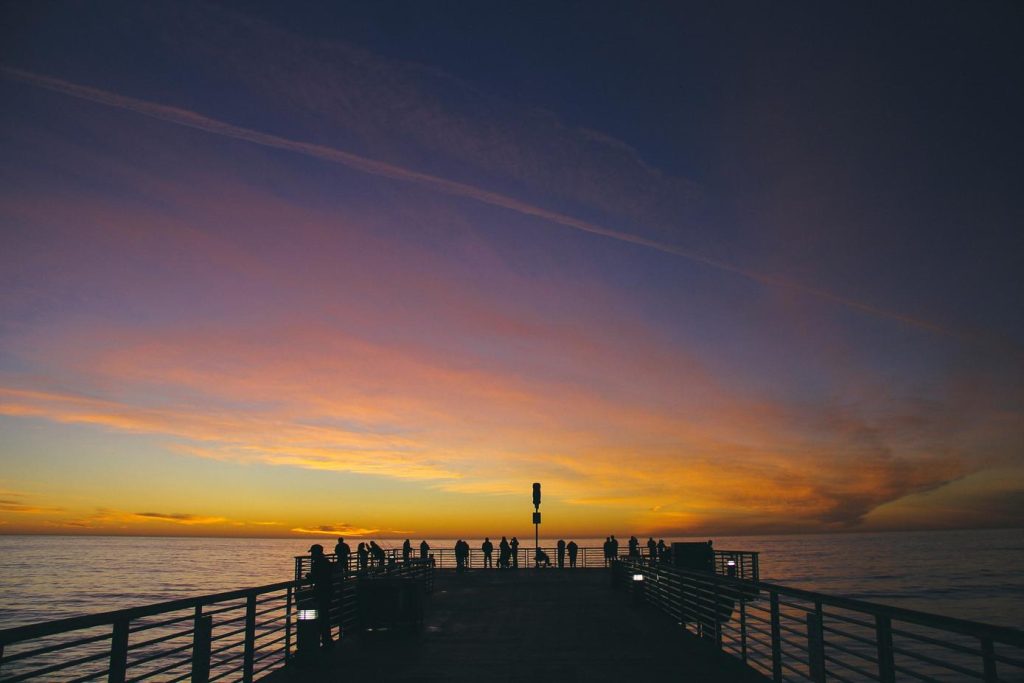-
- Comprehensive Guide to Test PC RAM with MemTest86
- Troubleshooting PC Stability Issues with MemTest86
- Identifying and Resolving RAM Errors Using MemTest86
- Understanding MemTest86 Error Codes and Their Meanings
- Step-by-Step Instructions for Running MemTest86 on Your PC
- Best Practices for Effective RAM Testing with MemTest86
- Q&A
Ensure Your RAM’s Reliability with MemTest86.
MemTest86 is a free and open-source memory testing tool widely regarded as the gold standard for diagnosing RAM issues. Operating outside of any operating system, it provides a comprehensive and reliable method to detect errors in your PC’s RAM, ensuring system stability and accurate data processing.
Comprehensive Guide to Test PC RAM with MemTest86
Ensuring your PC’s RAM is functioning correctly is crucial for a smooth and stable computing experience. Faulty RAM can lead to a myriad of problems, from random crashes and blue screens to data corruption and system instability. Fortunately, there’s a powerful and reliable tool available to help you diagnose RAM issues: MemTest86. This free, open-source software provides a comprehensive suite of tests specifically designed to rigorously examine your RAM for errors.
To begin, you’ll need to create a bootable MemTest86 USB drive. Download the latest version of MemTest86 from their official website and choose the option suitable for your system. Next, insert a blank USB drive into your computer and use a tool like Rufus to create the bootable drive. With the bootable drive ready, restart your computer and access the boot menu, typically by pressing F12 or Delete during startup. Select the USB drive as the boot device, and MemTest86 will automatically launch.
Upon launching, MemTest86 will initiate its default set of tests, presenting you with a screen displaying test progress, memory information, and any detected errors. The software employs a variety of algorithms to thoroughly scan your RAM, including patterns like walking ones and zeros, random data, and hammer tests. These tests are designed to expose even the most subtle memory errors.
As MemTest86 runs its tests, it’s crucial to allow it sufficient time to complete multiple passes. A single pass might not be enough to uncover intermittent errors. Ideally, you should let MemTest86 run for at least eight hours, or even overnight, for a comprehensive analysis. During this time, avoid using the computer or interrupting the test.
If MemTest86 detects any errors, it will display them on the screen, along with their specific addresses and error types. This information is invaluable for troubleshooting. A single error is enough to indicate a problem with your RAM. In such cases, you should consider replacing the faulty module.
However, before concluding that the RAM is faulty, it’s essential to rule out other potential causes. Ensure that the RAM modules are properly seated in their slots. Try reseating them or testing them individually in different slots. Additionally, check your motherboard’s compatibility list to ensure that the RAM modules you are using are supported.
In conclusion, MemTest86 is an indispensable tool for anyone looking to diagnose and troubleshoot RAM issues. Its ease of use, comprehensive testing, and detailed error reporting make it an invaluable asset for both novice and experienced users alike. By utilizing MemTest86, you can ensure that your PC’s RAM is in optimal condition, leading to a more stable and reliable computing experience.
Troubleshooting PC Stability Issues with MemTest86
Troubleshooting PC stability issues can often feel like navigating a labyrinth. Blue screens of death, random crashes, and data corruption can bring your productivity to a grinding halt. One culprit often overlooked in this digital drama is faulty RAM. Fortunately, a powerful tool exists to help diagnose these elusive memory errors: MemTest86.
MemTest86 is a free, standalone memory testing software that runs independently of your operating system. This independence is crucial because it allows for a thorough examination of your RAM without interference from other software. To begin, you’ll need to create a bootable USB drive or CD containing the MemTest86 software. The MemTest86 website provides detailed instructions and the necessary files for this process.
Once you have your bootable media, insert it into your computer and restart. Your computer should boot directly into the MemTest86 environment. If not, you may need to adjust your BIOS settings to prioritize booting from the USB drive or CD. MemTest86 will automatically initiate a series of rigorous tests designed to stress your RAM and expose any weaknesses.
These tests involve writing and reading data patterns to your RAM, checking for any discrepancies that indicate an error. As the tests progress, you’ll see a screen filled with scrolling data and statistics. Pay close attention to the error count displayed on the screen. Even a single error indicates a problem with your RAM.
It’s important to note that MemTest86 can take several hours to complete its testing cycle. The duration depends on the size of your RAM and the speed of your computer. It’s best to let the tests run overnight or during a time when you won’t need to use your computer.
If MemTest86 detects errors, it’s a strong indication that you have faulty RAM. In this case, you’ll need to replace the affected modules. Don’t ignore these errors, as they can lead to more serious problems down the line, including data loss and system instability.
In conclusion, MemTest86 is an invaluable tool for anyone experiencing PC stability issues. Its ability to thoroughly test your RAM independently of your operating system makes it an essential diagnostic tool. By using MemTest86, you can identify and address RAM problems early on, ensuring a smoother and more reliable computing experience.
Identifying and Resolving RAM Errors Using MemTest86
Random Access Memory (RAM) is a crucial component of your computer, responsible for temporarily storing data that your system needs to access quickly. When RAM encounters errors, it can lead to a range of issues, from sluggish performance and application crashes to the dreaded Blue Screen of Death. Fortunately, a powerful tool called MemTest86 can help you identify and diagnose these elusive RAM problems.
MemTest86 is a free, standalone memory testing software that runs independently of your operating system. This unique characteristic allows it to thoroughly examine your RAM without interference from other software or drivers. To begin using MemTest86, you’ll need to create a bootable USB drive or CD. You can easily download the MemTest86 image file from their official website and use a free tool like Rufus to create the bootable media.
Once you have your bootable MemTest86 drive ready, insert it into your computer and restart your system. You’ll likely need to access your computer’s boot menu by pressing a specific key during startup, such as F12 or Esc. The exact key varies depending on your motherboard manufacturer, so consult your computer’s manual if needed. From the boot menu, select the option to boot from the USB drive or CD containing MemTest86.
MemTest86 will automatically launch and begin running a series of comprehensive memory tests. These tests are designed to stress your RAM and identify any errors or inconsistencies. As the tests progress, you’ll see a display of information, including the test patterns being used, the amount of RAM tested, and crucially, any errors detected.
Pay close attention to the error count. Even a single error indicates a problem with your RAM. MemTest86 provides detailed information about each error, including the memory address where it occurred. This information can be invaluable for troubleshooting purposes. If MemTest86 does uncover errors, don’t panic. The next step is to determine the root cause.
Start by checking if any of your RAM modules are loose in their slots. Power down your computer, open the case, and gently reseat each RAM module, ensuring they click securely into place. If reseating doesn’t resolve the issue, try testing each RAM module individually. Remove all but one module and run MemTest86 again. Repeat this process for each module to isolate the faulty one. If you identify a faulty module, replacing it is usually the most effective solution.
In some cases, RAM errors can be caused by incorrect BIOS settings, particularly those related to memory timings and voltage. Consult your motherboard’s manual or manufacturer’s website for the recommended RAM settings and ensure they are correctly configured in your BIOS. By using MemTest86 and following these troubleshooting steps, you can effectively identify and resolve RAM errors, ensuring your computer runs smoothly and reliably.
Understanding MemTest86 Error Codes and Their Meanings
Understanding the information MemTest86 provides goes beyond simply seeing if errors pop up. While a single error undeniably points to a problem, the real value lies in deciphering the specific error codes. These codes act like a specialized language, offering detailed insights into the nature of the RAM issue. By learning to interpret these codes, you transform from a casual observer into an informed troubleshooter.
One of the most common error codes you might encounter is “Error: Test #1.” This seemingly simple message actually carries significant weight. It typically indicates an issue with your RAM’s ability to reliably store and retrieve data at its rated speed. In essence, your RAM is faltering at its most fundamental task. Another frequently encountered code is “Error: Test #5.” This particular error points to problems with the RAM modules’ ability to communicate effectively with the motherboard. This could be due to a faulty slot, a bent pin on the module, or even incompatible hardware.
Moving beyond these common codes, you might encounter errors related to specific memory addresses. For instance, an error message mentioning “Address: 0x0000000A” pinpoints the exact location within the RAM where the error occurred. This level of detail is invaluable for diagnosing the problem. It allows you to isolate whether the issue lies with a specific memory chip or a particular section of the module.
Furthermore, MemTest86 often provides additional information alongside the error codes. This might include details about the data pattern that triggered the error, the CPU core involved, or the specific timing settings in use. These supplementary details offer crucial clues. They can help you determine if the problem is related to overclocking, voltage settings, or even interference from other hardware components.
However, it’s important to remember that interpreting MemTest86 error codes is not always a straightforward process. While some codes have clear-cut meanings, others might require cross-referencing with online resources or consulting the motherboard or RAM manufacturer’s documentation. Don’t be discouraged if you encounter an unfamiliar code. Instead, view it as an opportunity to delve deeper and gain a more comprehensive understanding of your system’s memory.
Step-by-Step Instructions for Running MemTest86 on Your PC
Ensuring your PC’s stability and performance hinges on having reliable RAM. One of the most trusted methods for identifying RAM issues is MemTest86, a powerful tool designed to thoroughly test your computer’s memory. This step-by-step guide will walk you through the process of running MemTest86 on your PC, empowering you to diagnose and address potential RAM problems.
To begin, you’ll need to create a bootable MemTest86 USB drive. Download the MemTest86 USB image from a reputable source, such as the official MemTest86 website. Next, obtain a USB flash drive with at least 1GB of storage capacity. It’s recommended to use a blank drive or back up any important data, as the process will format the USB drive. With the image downloaded and your USB drive ready, you’ll need a tool to create the bootable drive. Rufus, a free and user-friendly utility, is a popular choice. Download and install Rufus from its official website.
Once Rufus is installed, launch the application. Insert your USB drive into an available USB port on your computer. In the Rufus interface, select your USB drive from the “Device” dropdown menu. Click the “SELECT” button next to “Boot selection” and choose the MemTest86 USB image file you downloaded earlier. Ensure the “Partition scheme” is set to “MBR” and the “Target system” is set to “BIOS (or UEFI-CSM).” Finally, click the “START” button to create the bootable MemTest86 USB drive.
With your bootable MemTest86 USB drive ready, it’s time to boot your PC from it. Power down your computer completely. Insert the USB drive into an available USB port. Power on your computer and immediately start pressing the boot menu key repeatedly. The boot menu key varies depending on your motherboard manufacturer, but it’s often F12, Esc, or Delete. Consult your motherboard’s manual if you’re unsure.
The boot menu will appear, displaying a list of bootable devices. Use the arrow keys to select your USB drive, which should be labeled with “MemTest86” or something similar. Press Enter to boot from the USB drive. MemTest86 will automatically start running a series of memory tests. The tests can take a considerable amount of time, potentially several hours, depending on the size and speed of your RAM.
As MemTest86 runs its tests, it will display any errors it encounters. Red lines indicate memory errors. If you see any errors, it’s highly likely that you have a problem with your RAM. Document the error messages and consult your RAM manufacturer’s warranty information or consider replacing the faulty modules. If MemTest86 completes all tests without any errors, you can be confident that your RAM is functioning correctly.
In conclusion, MemTest86 is an invaluable tool for diagnosing RAM issues. By following these step-by-step instructions, you can easily create a bootable MemTest86 USB drive, run comprehensive memory tests, and gain valuable insights into the health of your PC’s RAM.
Best Practices for Effective RAM Testing with MemTest86
Ensuring the stability and reliability of your computer system hinges on the proper functioning of its Random Access Memory (RAM). Faulty RAM can lead to a myriad of issues, from system crashes and data corruption to inexplicable errors and sluggish performance. Therefore, it’s crucial to subject your RAM to rigorous testing, especially after installing new modules or experiencing system instability. MemTest86, a renowned memory testing tool, provides a comprehensive solution for identifying RAM problems. To maximize the effectiveness of your RAM testing with MemTest86, adhering to best practices is paramount.
First and foremost, it’s essential to create a bootable MemTest86 USB drive. Download the latest version of MemTest86 from the official website and utilize their image writing tool to create a bootable USB drive. Once the bootable drive is ready, insert it into your computer and restart the system. Access the boot menu by pressing the designated key during startup (typically F12 or Esc) and select the USB drive as the boot device. This will launch the MemTest86 environment, ready to initiate the testing process.
Before commencing the test, it’s advisable to configure the test parameters to suit your specific needs. MemTest86 offers a range of test patterns and options that can be customized. For a comprehensive analysis, it’s recommended to run multiple passes of the test, ideally overnight or for an extended period. This allows for the detection of intermittent errors that might not surface during shorter test runs. During the test, MemTest86 will display detailed information about your RAM, including its size, speed, and timings. Pay close attention to the error count, as any non-zero value indicates a potential problem with your RAM.
Furthermore, it’s crucial to isolate the source of any detected errors. If you have multiple RAM modules installed, test each module individually by removing all but one. This will help pinpoint the faulty module, allowing for targeted replacement or troubleshooting. Additionally, consider adjusting the RAM’s voltage and timings within the BIOS settings. Slight variations from the manufacturer’s specifications can sometimes lead to instability. However, proceed with caution when making such adjustments, as incorrect settings can potentially damage your hardware.
In conclusion, MemTest86 serves as an invaluable tool for diagnosing RAM issues and ensuring the stability of your computer system. By following these best practices, you can maximize the effectiveness of your RAM testing, identify potential problems early on, and maintain a reliable computing environment. Remember to create a bootable USB drive, configure the test parameters appropriately, run multiple passes, isolate faulty modules, and consider adjusting BIOS settings if necessary. By incorporating these practices into your RAM testing routine, you can mitigate the risk of data loss, system crashes, and performance degradation, ensuring a smooth and efficient computing experience.
Q&A
1. **What is MemTest86?**
A standalone memory testing software that runs outside of operating systems.
2. **Why should I use MemTest86?**
To identify RAM problems like errors, instability, and faulty hardware.
3. **How do I run MemTest86?**
Create a bootable USB drive with MemTest86 and boot your computer from it.
4. **What does a MemTest86 error mean?**
It indicates a problem with your RAM, potentially requiring replacement.
5. **How long should I run MemTest86?**
It’s recommended to run it for at least 8 passes, which can take several hours.
6. **Is MemTest86 free to use?**
There’s a free version with basic features and a paid version with advanced options.MemTest86 is a valuable tool for identifying RAM issues, providing a comprehensive analysis to ensure system stability and optimal performance.