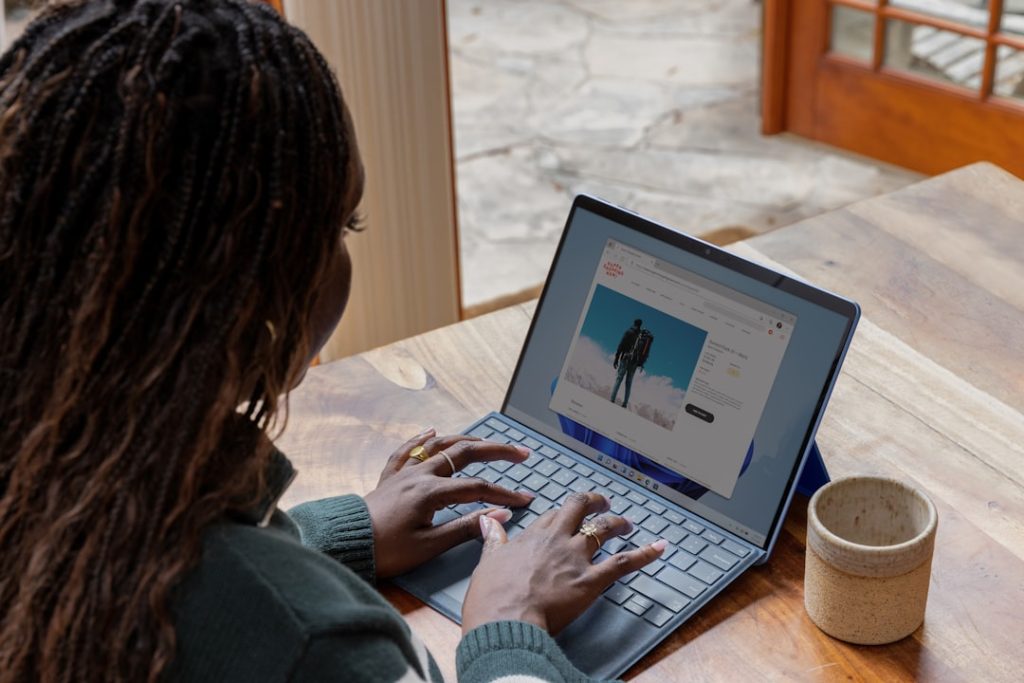-
- Ultimate Guide To Stream Amazon Prime On Discord
- Screen Sharing Amazon Prime Videos On Discord: A Step-By-Step Guide
- Troubleshooting Amazon Prime Streaming Issues On Discord
- Best Practices For Streaming Amazon Prime On Discord
- Enhancing Your Discord Amazon Prime Watch Party Experience
- Legal Considerations When Streaming Amazon Prime On Discord
- Q&A
Prime Time, Discord Style.
Streaming Amazon Prime videos directly on Discord isn’t a built-in feature. However, there are workarounds like screen sharing with high quality settings and using third-party extensions (though these come with risks and are not officially supported).
Ultimate Guide To Stream Amazon Prime On Discord
Sharing your favorite movies and shows with friends is always fun, and Discord provides the perfect platform for virtual watch parties. While streaming services like Netflix and Disney+ have dedicated watch party features, you might be wondering if it’s possible to enjoy Amazon Prime content with your Discord buddies. Fortunately, there are ways to bridge this gap and share the excitement of Amazon Prime videos.
The primary challenge lies in Discord’s lack of direct support for Amazon Prime Video. This absence of native integration means we need to explore alternative methods, primarily screen sharing. Before you begin, ensure you have a stable internet connection. A strong connection is crucial for smooth, high-quality streaming. Additionally, both you and your friends need active Amazon Prime subscriptions to access the content.
Now, let’s dive into the screen sharing process. If you’re using the Discord desktop app, the setup is fairly straightforward. First, launch Amazon Prime Video in your web browser or the dedicated app and select the movie or show you want to watch. Next, open Discord and join the voice or video channel where you want to host the watch party. Once you’re connected, click the “Screen” button located in the bottom left corner of the Discord window. You’ll be presented with the option to share your entire screen or a specific application window. Choose the option that best suits your needs. If you opt for application window sharing, select the Amazon Prime Video window from the list.
For Discord mobile users, the process is slightly different. After opening the Discord app and joining your desired voice or video channel, tap the “Video” or “Screen” button. You’ll then need to grant Discord the necessary permissions to record your screen. Once permissions are granted, select “Start Now” to initiate screen sharing. Remember to open the Amazon Prime Video app and choose your content beforehand.
While screen sharing offers a viable solution, it’s important to be aware of potential limitations. Firstly, video quality might be affected by internet speed and Discord’s compression algorithms. Secondly, only the host who is sharing their screen can control the playback. This means pausing, rewinding, or fast-forwarding will be solely managed by the host.
In conclusion, while Discord doesn’t directly support Amazon Prime Video streaming, screen sharing provides a convenient workaround. By following the steps outlined above, you can enjoy virtual watch parties with your friends and share the entertainment experience. Just remember to ensure everyone has a stable internet connection and an active Amazon Prime subscription for uninterrupted viewing pleasure.
Screen Sharing Amazon Prime Videos On Discord: A Step-By-Step Guide
Sharing your favorite movies and shows with friends is always a blast, and Discord has become a popular platform to enhance these virtual watch parties. While streaming services like Netflix and Disney+ integrate seamlessly with Discord, Amazon Prime Video presents a few more hurdles. However, don’t despair! With a little technical maneuvering, you can still enjoy Amazon Prime content with your Discord pals.
First and foremost, ensure you have a stable internet connection. Streaming video requires significant bandwidth, and a weak connection can lead to frustrating lag or buffering. Next, you’ll need to bridge the gap between Amazon Prime Video and Discord using screen sharing. Keep in mind that Amazon Prime Video employs strict security measures to prevent unauthorized sharing. Therefore, directly casting the video within Discord might result in a black screen for your viewers.
To circumvent this, you can share a specific window or application instead of your entire screen. On both Windows and macOS, Discord allows you to choose what you share during a screen share session. Before starting your Amazon Prime Video stream, initiate a screen share on Discord and select the option to share a specific application window. Then, launch your chosen web browser and navigate to Amazon Prime Video. Once you’ve selected your movie or show, resize the browser window to fit comfortably within your screen share area.
Now, your friends on Discord should be able to see your Amazon Prime Video stream without encountering the dreaded black screen. For an even smoother experience, consider investing in a Discord Nitro subscription. Nitro enhances the screen share quality, providing your friends with a clearer and more enjoyable viewing experience. Remember, while sharing your screen can enhance your virtual watch parties, always be mindful of copyright and streaming agreements.
Finally, be aware that technical glitches can occur. If your friends still see a black screen, double-check your Discord screen share settings and ensure you’re sharing the correct application window. Additionally, restarting your browser or computer can sometimes resolve unexpected issues. With a bit of patience and these helpful tips, you’ll be well on your way to hosting epic movie nights with friends on Discord, complete with your favorite Amazon Prime Video content.
Troubleshooting Amazon Prime Streaming Issues On Discord
Sharing your Amazon Prime viewing experience with friends on Discord can be a great way to enjoy movies and shows together, even when miles apart. However, sometimes technical hiccups can interrupt your virtual watch party. If you’re experiencing issues streaming Amazon Prime on Discord, don’t worry, there are several troubleshooting steps you can take.
First and foremost, ensure that both your internet connection and Discord are running smoothly. A weak or unstable internet connection can lead to buffering and lag, directly impacting your stream quality. Check your internet speed and consider restarting your router if necessary. Similarly, a Discord application glitch could be the culprit. Try logging out of Discord and logging back in, or even restarting the application entirely.
If the issue persists, the problem might lie within your Amazon Prime Video settings. Amazon Prime restricts streaming to one device at a time on certain subscription plans. Double-check that you haven’t accidentally started playback on another device linked to your account. Additionally, ensure that your Amazon Prime subscription is active and up-to-date. An expired subscription will naturally prevent you from streaming any content.
Furthermore, outdated or incompatible software can also hinder your streaming experience. Make sure your web browser, Discord application, and operating system are all running the latest versions. Outdated software can sometimes lack the necessary compatibility updates for seamless streaming. Consider clearing your browser’s cache and cookies as well, as accumulated data can sometimes interfere with website functionality.
If you’re still encountering problems, the issue might be related to your screen sharing settings within Discord. When selecting the screen or window to share, ensure you’ve chosen the correct option that displays your Amazon Prime Video content. Sometimes, selecting the wrong screen or window can result in a black screen for your viewers. Lastly, keep in mind that Amazon Prime Video has certain content restrictions and might not permit screen sharing for all movies and shows due to licensing agreements.
By methodically working through these troubleshooting steps, you can identify and resolve the root cause of your Amazon Prime streaming issues on Discord. Remember, a stable internet connection, updated software, and correct settings are crucial for a seamless and enjoyable watch party experience.
Best Practices For Streaming Amazon Prime On Discord
Streaming your favorite Amazon Prime movies and shows with friends on Discord can be a fun way to enjoy content together, even when miles apart. However, directly streaming Amazon Prime content on Discord can be tricky due to copyright restrictions and potential quality issues. While directly sharing your screen might seem like the easiest solution, it’s important to be mindful of Amazon’s terms of service, which restrict streaming content outside their platform. Violating these terms could lead to consequences, so it’s crucial to prioritize safe and legal methods.
One of the best ways to enjoy Amazon Prime with friends is through Amazon’s Watch Party feature. This built-in functionality allows Prime members to invite up to 100 friends to watch movies and TV shows together, all synchronized within the Amazon Prime platform. This method ensures a high-quality viewing experience with features like a chat function for real-time reactions and discussions. To get started, simply choose the desired title on Amazon Prime and look for the “Watch Party” icon.
If you prefer using Discord for its voice and video chat features, you can still create a shared viewing experience without directly streaming copyrighted content. One approach is to use a virtual desktop or screen sharing software that allows you to define a specific window or application to share. This way, you can stream Amazon Prime on your own screen while sharing only the Discord window with your friends. This method ensures you comply with copyright regulations while still enjoying a shared experience.
Remember, clear communication is key when setting up a watch party. Before starting the stream, ensure everyone has an active Amazon Prime subscription and is ready to watch at the same time. A quick countdown before hitting play can help synchronize the viewing experience. Additionally, be mindful of your internet connection and choose a streaming quality that prevents buffering or lag for all participants.
Ultimately, while directly streaming Amazon Prime on Discord might not be feasible due to copyright and platform limitations, there are alternative approaches to enjoy content with friends. Utilizing Amazon’s Watch Party feature or employing screen sharing techniques while adhering to copyright regulations can create a fun and engaging shared viewing experience. By prioritizing these best practices, you can ensure a safe, enjoyable, and legally sound way to connect with friends over your favorite Amazon Prime content.
Enhancing Your Discord Amazon Prime Watch Party Experience
Discord has become a haven for communities, offering a space to connect with like-minded individuals over shared interests. For many, this includes the joy of watching movies and shows together. While Discord doesn’t directly support streaming services like Amazon Prime Video, the desire to share these experiences has led to creative workarounds. One popular method involves screen sharing, allowing you to broadcast your Amazon Prime content to friends within a voice or video call.
To get started, ensure you have a stable internet connection and the Amazon Prime Video content cued up and ready to play. Next, initiate a voice or video call with your friends on Discord. Once everyone is connected, locate and select the screen sharing option, typically represented by a monitor icon. You’ll then have the choice to share your entire screen or a specific application window. Choosing the latter, specifically the Amazon Prime Video window, can help optimize streaming quality.
While screen sharing offers a viable solution, it’s essential to be mindful of potential limitations. First and foremost, ensure everyone participating in the watch party has an active Amazon Prime subscription. Additionally, streaming quality can be affected by internet speed and bandwidth. Encourage participants to close any unnecessary applications to maximize performance. Furthermore, be aware that screen sharing might trigger copyright protection mechanisms on certain content, potentially interrupting your watch party.
To enhance your shared viewing experience, consider these additional tips. Utilize Discord’s text chat feature to share reactions and comments in real-time, fostering a sense of camaraderie. You can also create a dedicated Discord server for your watch party group, providing a central hub to discuss movie choices, schedule viewing times, and share recommendations. Remember, clear communication is key. Before starting the stream, confirm everyone is ready and has successfully joined the call.
While workarounds exist, the ideal scenario would be native integration of streaming services like Amazon Prime Video within Discord. This would streamline the process, potentially bypassing current limitations and enhancing the overall user experience. Until then, leveraging screen sharing and incorporating these tips can help you create memorable watch party experiences with friends on Discord.
Legal Considerations When Streaming Amazon Prime On Discord
Sharing your favorite movies and shows with friends can be a blast, and streaming platforms like Amazon Prime Video combined with communication tools like Discord seem to offer the perfect recipe for virtual watch parties. However, before you hit that “Go Live” button with your Amazon Prime content, it’s crucial to understand the legal landscape surrounding such activities. While the idea seems simple enough, there are copyright laws and terms of service you need to be aware of to ensure you’re not crossing any lines.
First and foremost, it’s important to remember that streaming copyrighted content like movies and TV shows from Amazon Prime Video without proper authorization can constitute copyright infringement. Copyright laws protect the creators of these works, and unauthorized distribution, even in a seemingly private setting like a Discord server, can have serious consequences. Amazon Prime Video grants you a limited license to access and view its content for personal use, but this license typically does not extend to re-streaming or public performances.
Furthermore, both Amazon Prime Video and Discord have their own terms of service that users agree to abide by. These terms often contain clauses specifically addressing content sharing and copyright. Violating these terms can result in penalties, including account suspension or even permanent termination. It’s essential to familiarize yourself with both platforms’ terms of service to understand what activities are permitted and what could be considered a breach of contract.
While streaming Amazon Prime Video content on Discord might seem like a harmless way to enjoy entertainment with friends, the legal risks involved are significant. Copyright infringement is a serious offense, and both Amazon and Discord have the right to take action against users who violate their terms of service.
Instead of risking legal repercussions, consider exploring legal alternatives for shared viewing experiences. Amazon Prime Video itself offers a “Watch Party” feature for select titles, allowing you to synchronize playback with friends and family while remaining compliant with copyright regulations. Additionally, there are numerous other streaming platforms and services that offer shared viewing options within the bounds of the law.
Ultimately, prioritizing legal and ethical content consumption ensures that you can enjoy your favorite entertainment without worry and supports the creators who make it possible. Remember, a little caution and awareness can go a long way in protecting yourself and fostering a safe and enjoyable online environment for everyone.
Q&A
1. **Can you stream Amazon Prime on Discord?** Yes, but not directly.
2. **Why can’t I stream Amazon Prime directly to Discord?** Discord doesn’t support Amazon Prime Video’s DRM (Digital Rights Management) protection.
3. **How do I stream Amazon Prime on Discord then?** Use screen sharing with a browser window playing Amazon Prime Video.
4. **Will the quality be good when screen sharing Amazon Prime on Discord?** Quality depends on your internet speed and Discord streaming settings. Higher settings require faster internet.
5. **Are there any downsides to screen sharing Amazon Prime on Discord?** Sound quality might be lower, and you may experience lag depending on internet speeds.
6. **Is there a better way to watch Amazon Prime with friends than Discord screen sharing?** Consider Amazon Prime Watch Party, which allows synchronized viewing and chatting.Streaming Amazon Prime videos on Discord is against Amazon’s Terms of Service and can result in account suspension or legal issues. It’s important to respect copyright laws and use legal streaming methods.