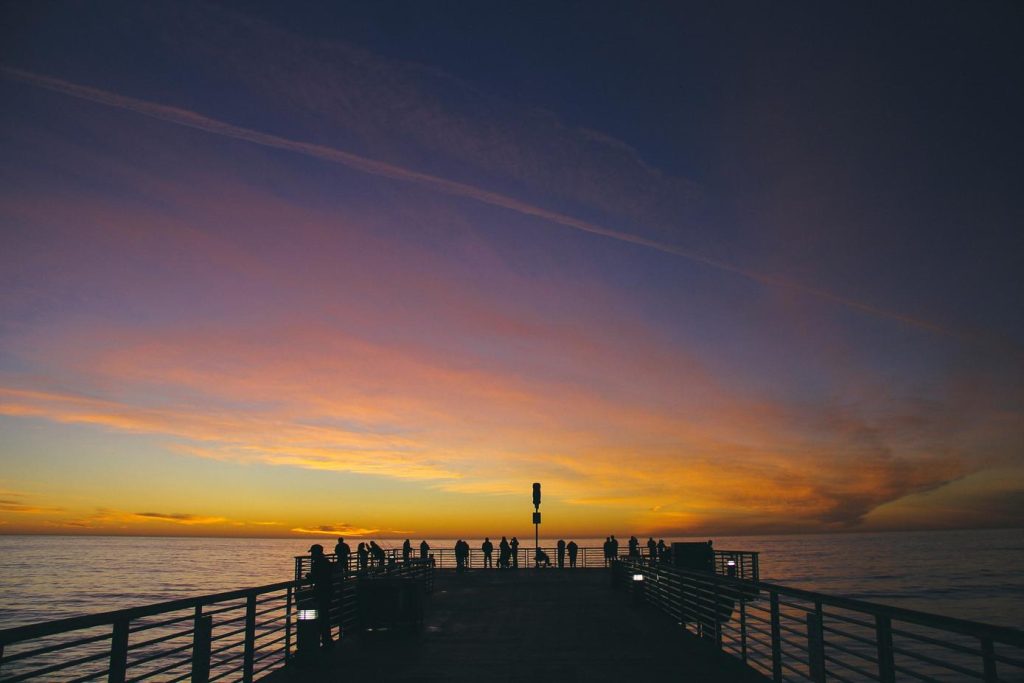Download lightning fast with IDM.
Internet Download Manager (IDM) is a popular download manager that can significantly increase download speeds. By utilizing advanced segmentation and multi-threading technologies, IDM divides files into smaller parts and downloads them simultaneously, maximizing bandwidth usage and reducing overall download time.
Tweaking IDM Settings for Maximum Speed
Internet Download Manager (IDM) is a popular download manager known for its ability to accelerate download speeds. While IDM often works wonders right out of the box, fine-tuning its settings can unlock even faster download rates. This article explores various tweaks within IDM’s settings to help you maximize your download speeds.
First and foremost, optimizing the connection settings is crucial. Within IDM, navigate to the “Connection” tab in the “Options” menu. Here, you’ll find the “Connection Type/Speed” setting. Ensure this accurately reflects your internet connection speed. For instance, if you have a 100 Mbps connection, selecting “High speed: LAN/Cable/Fiber Optic” is recommended. Additionally, experiment with the “Default max. conn. number” setting. Increasing this number allows IDM to establish more simultaneous connections to the download server, potentially boosting speed. However, setting it too high might overload your connection, so finding the sweet spot for your setup is key.
Next, delve into the “Download” tab within the “Options” menu. One impactful setting here is the “Check for updates” option. While staying updated is generally good practice, disabling automatic updates during downloads can prevent bandwidth consumption by update processes, thus improving download speeds. Furthermore, consider enabling the “Use advanced browser integration” option. This allows IDM to seamlessly integrate with your web browser, ensuring it captures and manages downloads efficiently.
Moving on, the “Scheduler” feature in IDM can be a valuable tool for maximizing speed, particularly during peak hours. By scheduling downloads for off-peak times, you can leverage faster internet speeds when network congestion is minimal. This is especially beneficial for large downloads that might otherwise bog down your connection during peak usage periods.
Beyond these core settings, exploring advanced options can yield further speed improvements. For instance, enabling the “Use HTTP pipelining” and “Use UTF-8 encoding” options in the “Advanced” tab can enhance download efficiency. However, it’s essential to note that these options might not be compatible with all servers and could, in some cases, lead to download errors. Therefore, enabling them should be done cautiously, with the understanding that some experimentation might be necessary.
In conclusion, while IDM generally provides excellent download speeds by default, tweaking its settings can unlock its full potential. By optimizing connection settings, managing download options, leveraging the scheduler, and cautiously exploring advanced features, you can significantly enhance your download experience and enjoy faster download rates. Remember to experiment and find the optimal settings for your specific internet connection and usage patterns.
Choosing the Right Time to Download
Internet Download Manager (IDM) is a popular tool for boosting download speeds, but its effectiveness can be influenced by various factors, including the timing of your downloads. Choosing the right time to download can significantly impact IDM’s performance and help you maximize your download speeds.
First and foremost, it’s essential to consider internet traffic patterns. Just like rush hour on a highway, internet usage tends to peak at certain times of the day. During these peak hours, network congestion increases, leading to slower speeds for everyone. To optimize your IDM downloads, aim for off-peak hours when fewer people are online. Typically, this means downloading late at night or early in the morning.
Furthermore, weekends, especially Sunday evenings, often experience lower internet traffic compared to weekdays. By scheduling your larger downloads during these periods, you can leverage the increased bandwidth availability and potentially see a noticeable improvement in download speeds.
In addition to daily and weekly patterns, special events can also impact internet traffic. Major sporting events, holidays, and even popular TV show premieres can lead to a surge in internet usage. If you’re planning a large download, it’s wise to check for any upcoming events that might coincide with your planned download time. By being mindful of these events, you can avoid the frustration of slow downloads caused by temporary traffic spikes.
Beyond timing your downloads strategically, it’s also beneficial to be aware of any scheduled maintenance or outages from your internet service provider (ISP). These events can significantly impact internet speeds and disrupt your downloads. Most ISPs provide advance notice of planned maintenance or outages, so checking their website or contacting their customer support can help you avoid downloading during these periods.
In conclusion, while IDM is a powerful tool for accelerating downloads, choosing the right time to download can significantly enhance its effectiveness. By understanding internet traffic patterns, considering special events, and staying informed about ISP maintenance, you can optimize your download schedule and enjoy faster, more efficient downloads. Remember, a little planning can go a long way in maximizing your download speeds and making the most of your internet connection.
Optimizing Your Internet Connection
Slow download speeds can be a major frustration, especially when dealing with large files or limited bandwidth. Fortunately, Internet Download Manager (IDM) offers a range of features designed to optimize your downloads and get you what you need faster.
One of the most effective ways to speed up downloads in IDM is by maximizing the number of connections used to download a single file. By default, IDM uses eight simultaneous connections, but this can be increased up to 32 in the program’s settings. Increasing the number of connections allows IDM to download different parts of a file concurrently, significantly reducing overall download time.
In addition to adjusting the connection settings, optimizing your internet connection itself can further enhance download speeds. Start by ensuring that no other devices or applications are consuming significant bandwidth while you’re downloading. Background processes, streaming services, and online games can all impact download speeds. Temporarily disabling these can free up bandwidth for IDM to utilize fully.
Furthermore, scheduling downloads for off-peak hours can lead to noticeable improvements, particularly if you’re experiencing slower speeds due to network congestion. Internet traffic tends to be lighter during the late night or early morning hours, allowing for potentially faster downloads. IDM’s built-in scheduler allows you to set specific times for downloads to start and stop automatically, taking advantage of these off-peak periods.
Another crucial aspect of optimizing IDM for speed is choosing the right download server. IDM often provides a list of available servers for a particular file. Selecting a server that is geographically closer to your location or one that has a higher speed rating can significantly impact download performance. Experimenting with different servers can help you identify the most efficient option for your needs.
Finally, keeping IDM updated to the latest version ensures that you’re benefiting from the latest performance enhancements and bug fixes. The developers of IDM frequently release updates that address speed-related issues and introduce new features to improve download efficiency. Regularly checking for updates within the application can help maintain optimal download speeds over time.
Prioritizing IDM Traffic
Internet Download Manager (IDM) is a popular download manager known for its ability to accelerate download speeds. While IDM excels at maximizing your bandwidth, you can further enhance its performance by prioritizing its traffic on your network. This essentially means giving IDM’s download tasks precedence over other internet activities, ensuring that it receives the lion’s share of your bandwidth.
One effective method to achieve this is by delving into your router’s settings. Most modern routers come equipped with Quality of Service (QoS) settings. QoS allows you to specify which applications or traffic types get priority access to your internet connection. By configuring QoS rules, you can instruct your router to prioritize traffic associated with IDM. This means that when IDM is actively downloading files, other internet activities, such as browsing or streaming, will have a reduced impact on download speeds.
However, navigating router settings can be daunting for some users. Thankfully, there are user-friendly applications designed to simplify this process. Applications like NetLimiter or Traffic Shaper offer intuitive interfaces to manage and prioritize network traffic. With these tools, you can easily identify IDM’s processes and assign them a higher priority level. This ensures that IDM’s downloads take center stage, even when other applications are vying for bandwidth.
In addition to prioritizing IDM’s traffic, it’s crucial to ensure that other devices on your network aren’t hogging bandwidth. Background downloads or updates on smartphones, tablets, or other computers can significantly impact IDM’s performance. To mitigate this, consider pausing or scheduling such activities during periods when you require optimal download speeds. By minimizing competing traffic from other devices, you create a more conducive environment for IDM to maximize its potential.
Furthermore, remember that the effectiveness of prioritizing IDM traffic depends on your internet connection speed. While these techniques can optimize bandwidth allocation, they cannot magically increase your base internet speed. If you consistently experience slow downloads, it might be time to consider upgrading your internet plan to one with a higher bandwidth capacity.
In conclusion, prioritizing IDM traffic is a valuable technique to unlock faster download speeds. Whether you choose to delve into your router’s QoS settings or utilize user-friendly traffic management applications, giving IDM preferential treatment ensures that your downloads take priority. By combining this with mindful management of other devices on your network, you can create an environment where IDM can truly shine, delivering the swift download speeds it’s renowned for.
Avoiding Common Download Bottlenecks
Internet Download Manager (IDM) is a popular tool known for accelerating download speeds. However, even with IDM, you might encounter bottlenecks that hinder optimal performance. Understanding and addressing these common issues can significantly improve your download experience.
First and foremost, your internet connection speed plays a crucial role. While IDM excels at maximizing bandwidth utilization, it can’t magically boost your base speed. Therefore, if you’re on a slow connection, consider upgrading to a higher bandwidth plan for a noticeable difference.
Equally important is the number of simultaneous downloads. While convenient, running multiple downloads concurrently can strain your bandwidth, ultimately slowing down each individual file transfer. IDM allows you to prioritize downloads, so consider focusing on one or two important files at a time.
Furthermore, background applications consuming bandwidth can significantly impact download speeds. Streaming services, online games, and even cloud synchronization services compete for your connection. Before initiating a large download, temporarily disable or limit bandwidth usage for these applications to free up resources for IDM.
Don’t overlook the impact of your computer’s performance. If your system is bogged down by resource-intensive tasks or low on memory, it can affect IDM’s ability to function optimally. Closing unnecessary programs and ensuring your computer has sufficient RAM can alleviate this bottleneck.
Lastly, the server you’re downloading from has limitations. Even with a fast connection and optimized settings, a server with heavy traffic or limited bandwidth can slow down your download. In such cases, patience is key, or you can try downloading the file at a less congested time.
By understanding and addressing these common download bottlenecks, you can ensure that IDM operates at its full potential, providing you with the fastest possible download speeds. Remember, a combination of factors influences download performance, and optimizing each aspect will contribute to a smoother and more efficient experience.
Utilizing IDM’s Advanced Features
Internet Download Manager (IDM) is renowned for its ability to accelerate download speeds, but its true power lies in its advanced features. These features allow users to fine-tune their download experience for optimal performance. One such feature is the ability to customize the number of connections used for each download. By default, IDM uses eight simultaneous connections, effectively breaking down files into smaller parts and downloading them concurrently. However, increasing this number, particularly for larger files or servers with high bandwidth capacity, can significantly reduce download times.
To adjust the connection limit, navigate to IDM’s “Options” menu and select the “Connections” tab. Here, you can modify the “Default max. conn. number” to a value between 1 and 32. Experimentation is key, as the optimal number of connections can vary depending on your internet connection and the server you’re downloading from. Another valuable feature is the scheduler, which allows you to automate downloads for times when internet traffic is low or your computer is idle. This is particularly useful for large downloads that might otherwise slow down your browsing experience.
To access the scheduler, go to the “Downloads” menu and select “Scheduler.” From there, you can create a new schedule, specifying the desired time and days for downloads to start and stop. Additionally, IDM offers integration with popular web browsers, enabling seamless downloads directly from your browser. Once integrated, IDM automatically takes over downloads initiated through the browser, leveraging its advanced features to optimize the process.
Furthermore, IDM’s ability to categorize downloads helps organize your downloaded files efficiently. You can assign specific categories to different types of downloads, such as “Documents,” “Music,” or “Videos,” ensuring that your downloaded content is automatically stored in the designated folders. This eliminates the need for manual sorting and keeps your downloads neatly organized. In conclusion, while IDM’s core functionality lies in accelerating downloads, its advanced features offer a comprehensive download management solution. By exploring and utilizing these features, users can unlock IDM’s full potential, maximizing download speeds, automating tasks, and streamlining their overall download experience.
Q&A
## 6 Questions and Answers about Speeding Up Downloads with IDM:
**1. Q: How does IDM speed up downloads?**
**A:** IDM splits files into multiple segments and downloads them simultaneously, maximizing bandwidth usage.
**2. Q: My downloads are still slow with IDM. What can I do?**
**A:** Check your internet connection speed, disable other programs using bandwidth, and ensure IDM is configured to use all available connections.
**3. Q: How do I optimize IDM settings for faster downloads?**
**A:** Increase the maximum connections number in IDM settings, prioritize IDM traffic, and choose the fastest server available for downloads.
**4. Q: Can I schedule downloads with IDM to maximize speed during off-peak hours?**
**A:** Yes, IDM allows you to schedule downloads for specific times, ensuring maximum speed when network traffic is low.
**5. Q: Does using a VPN affect IDM download speeds?**
**A:** Using a VPN can sometimes slow down downloads due to encryption and routing through different servers.
**6. Q: Are there any risks associated with using download managers like IDM?**
**A:** While generally safe, downloading from untrusted sources can still pose risks. Always verify file integrity and scan downloads for malware.Internet Download Manager (IDM) significantly enhances download speeds by splitting files into smaller parts and downloading them simultaneously, maximizing bandwidth usage. Its ability to resume interrupted downloads, schedule downloads, and integrate seamlessly with popular browsers makes it an invaluable tool for efficient and convenient file management.