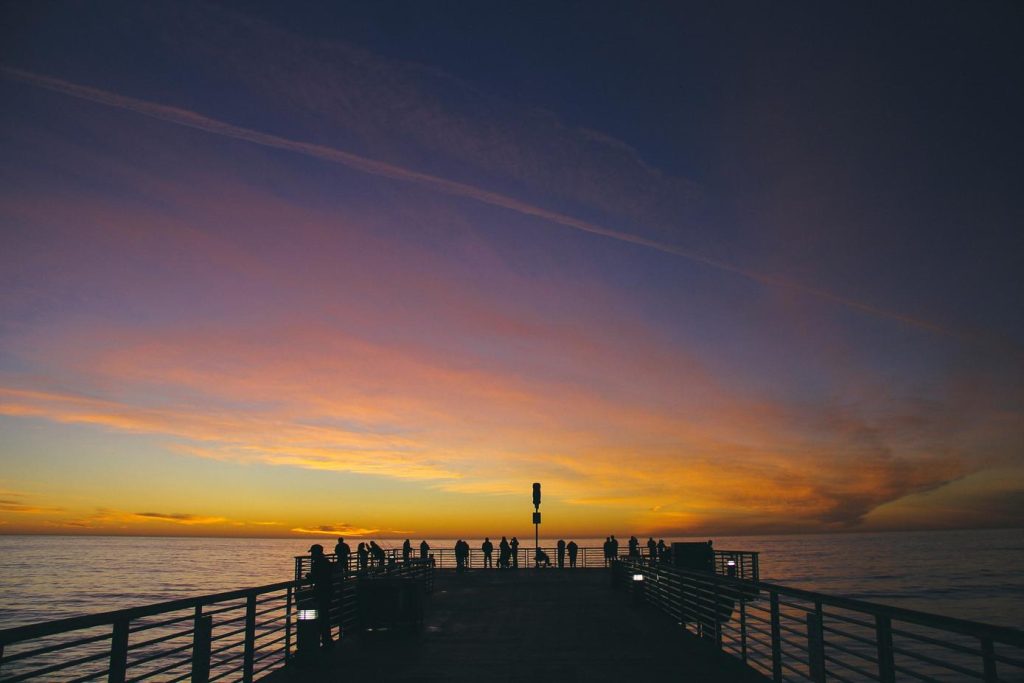-
- Choosing the Right Web Conferencing Software for Your Needs
- Preparing Your WordPress Site for Installation
- Step-by-Step Installation Guide for Your Chosen Software
- Integrating Web Conferencing with Your WordPress Theme and Plugins
- Testing and Troubleshooting Your Web Conferencing Setup
- Best Practices for Hosting Web Conferences on Your WordPress Site
- Q&A
Seamless Collaboration, Right From Your WordPress Site.
Integrating web conferencing software into your WordPress website enhances communication and engagement by enabling live meetings, webinars, and online consultations directly within your site. This introduction will guide you through the process of selecting the right software and seamlessly integrating it into your WordPress environment, expanding your website’s capabilities and connecting with your audience in real-time.
Choosing the Right Web Conferencing Software for Your Needs
Integrating web conferencing software into your WordPress site can significantly enhance your online presence and communication capabilities. However, with a plethora of options available, selecting the right software for your specific needs is paramount. This decision should be guided by a careful consideration of several key factors.
First and foremost, define your primary use case. Are you primarily focused on hosting webinars for large audiences, or do you require a solution for smaller team meetings and collaborations? For instance, if webinars are your mainstay, prioritize features like screen sharing, live chat, and Q&A functionalities. Conversely, if team collaboration is key, look for breakout rooms, virtual whiteboards, and seamless integration with project management tools.
Furthermore, evaluate the size and technical proficiency of your audience. A user-friendly interface with minimal technical hurdles is crucial, especially if your audience includes individuals less familiar with web conferencing tools. Consider features like one-click join links and intuitive controls to ensure a smooth and accessible experience for all participants.
Pricing is another critical factor. Web conferencing software comes in various pricing models, from free plans with limited features to premium subscriptions with advanced functionalities. Carefully assess your budget and weigh the costs against the features offered. Don’t overspend on features you don’t need, but also avoid compromising on essential functionalities for the sake of a lower price point.
Integration with your existing workflow is equally important. If your team relies heavily on specific tools like CRM systems or marketing automation platforms, ensure the chosen web conferencing software seamlessly integrates with these systems. This integration streamlines workflows, eliminates the need for context switching, and enhances overall productivity.
Finally, prioritize security and reliability. Look for software with robust security features like end-to-end encryption and secure login protocols to protect sensitive information shared during conferences. Additionally, ensure the software provider has a proven track record of reliability and uptime to avoid disruptions during crucial meetings or webinars.
In conclusion, choosing the right web conferencing software for your WordPress site is a decision best made after careful consideration of your specific needs, budget, and desired features. By prioritizing user-friendliness, seamless integration, robust security, and a pricing model that aligns with your budget, you can select a solution that empowers you to communicate and collaborate effectively online.
Preparing Your WordPress Site for Installation
Installing web conferencing software on your WordPress site can significantly enhance your online communication capabilities. Whether you’re hosting webinars, conducting online meetings, or simply providing remote support, having a reliable web conferencing solution integrated into your website offers convenience and professionalism. However, before you dive into the installation process, it’s crucial to ensure your WordPress site is adequately prepared.
First and foremost, it’s essential to back up your entire WordPress website. This precautionary step safeguards your valuable data in case any unforeseen issues arise during the installation process. You can easily create a backup through your hosting provider’s control panel or by using a WordPress backup plugin.
Next, you’ll want to ensure your WordPress version and all plugins are up to date. Outdated software can sometimes lead to compatibility issues, so updating everything beforehand minimizes the risk of conflicts. You can check for updates in the WordPress dashboard under the “Updates” section.
Furthermore, it’s crucial to have adequate server resources. Web conferencing can be resource-intensive, especially with a large number of participants. Check with your hosting provider to ensure your plan meets the software’s minimum requirements, which typically include sufficient RAM, processing power, and bandwidth.
Equally important is the security of your website. Installing an SSL certificate encrypts the connection between your website and the user’s browser, ensuring that all data transmitted during web conferences remains secure. Most hosting providers offer SSL certificates, and you can also obtain them from third-party providers.
Lastly, consider your WordPress theme’s compatibility with the web conferencing software. While most themes should work seamlessly, it’s advisable to check for known compatibility issues or contact the theme developer for confirmation.
By taking these preparatory steps, you can create a stable and secure environment for your chosen web conferencing software. Remember, a well-prepared WordPress site sets the stage for a smooth installation process and ensures optimal performance once the software is up and running.
Step-by-Step Installation Guide for Your Chosen Software
You’ve chosen the perfect web conferencing software for your WordPress site – congratulations! Now, let’s seamlessly integrate it into your online presence. This step-by-step guide will walk you through the installation process, ensuring a smooth and successful setup.
First and foremost, you’ll need to locate the plugin associated with your chosen web conferencing software. Navigate to the “Plugins” section in your WordPress dashboard and click “Add New.” In the search bar, type the name of your software, and the plugin should appear at the top of the results. Once you’ve found it, click “Install Now” and then “Activate.”
With the plugin activated, it’s time to connect it to your web conferencing account. This is usually done through an API key or secret key provided by your software provider. You’ll find the plugin settings either within the general WordPress settings or as a separate menu item in your dashboard. Click on the settings link and carefully input the required credentials. Double-check for any errors before saving your changes.
Now that the connection is established, you can customize the plugin’s settings to align with your specific needs. This might include configuring meeting room settings, scheduling options, or branding preferences. Take your time to explore the available options and tailor them to your liking. Remember, a well-configured plugin ensures a seamless user experience.
To make your web conferencing software easily accessible, consider embedding it directly into your website’s pages or posts. Most plugins provide shortcodes or widgets that you can easily insert wherever you want the meeting room to appear. This allows visitors to join meetings directly from your site without unnecessary navigation.
Finally, before launching your web conferencing solution to the world, it’s crucial to conduct thorough testing. Create a test meeting and invite colleagues or friends to join. This allows you to identify any potential issues with audio, video, or screen sharing and ensure everything runs smoothly for your audience.
By following these steps, you’ll have successfully integrated your chosen web conferencing software into your WordPress site. You’re now equipped to host engaging online meetings, webinars, and presentations, expanding your reach and connecting with your audience in a whole new way.
Integrating Web Conferencing with Your WordPress Theme and Plugins
Integrating web conferencing directly into your WordPress website can significantly enhance user engagement and streamline communication. Instead of sending users to external platforms, you can host meetings, webinars, and consultations directly within your site. This offers a seamless experience for your audience and reinforces your brand identity. The first step is to choose a web conferencing software that aligns with your needs and budget. Popular options include Zoom, Google Meet, and Microsoft Teams, many of which offer plugins specifically designed for WordPress integration.
Once you’ve selected your preferred software, the installation process is usually straightforward. Begin by navigating to the “Plugins” section in your WordPress dashboard and click “Add New.” Search for the plugin associated with your chosen web conferencing software, ensuring it’s from a reputable developer and has positive reviews. After installing and activating the plugin, you’ll need to configure it. This typically involves entering your web conferencing account credentials and adjusting settings like meeting duration, participant limits, and recording options.
With the plugin configured, you can start embedding web conferencing into your WordPress content. Many plugins offer shortcodes or blocks that you can easily insert into pages, posts, or even widget areas. For instance, you might create a dedicated “Webinars” page and embed the conferencing window directly within it. Furthermore, you can leverage your existing WordPress theme and plugins to create a cohesive and powerful web conferencing experience.
For example, if your theme includes event management features, you can likely integrate your web conferencing software to automatically generate meeting links for registered attendees. Similarly, membership plugins can be used to restrict access to premium webinars or consultations to paying members. However, it’s crucial to prioritize user experience when integrating web conferencing. Ensure the plugin you choose is mobile-responsive, providing a seamless experience across devices.
Additionally, test the integration thoroughly to identify and resolve any compatibility issues with your theme or other plugins. Clear instructions and FAQs can address potential user queries and ensure a smooth experience. By seamlessly integrating web conferencing into your WordPress site, you can foster a more engaging and interactive online presence, ultimately strengthening your online community and achieving your website’s goals.
Testing and Troubleshooting Your Web Conferencing Setup
You’ve meticulously chosen and installed a web conferencing software on your WordPress site, eager to connect with clients and colleagues seamlessly. But before you launch your first virtual meeting, it’s crucial to ensure everything runs smoothly. This is where testing and troubleshooting come into play, acting as your quality assurance team.
Begin by conducting a test run with a colleague or friend. This allows you to experience the software from a participant’s perspective, identifying any potential issues firsthand. Pay close attention to audio and video quality, ensuring both are clear and free of lag. Test different browsers and devices to guarantee compatibility across various user setups.
During your test run, explore the software’s features. Share your screen to confirm the process is intuitive and the display is clear for participants. Test the chat function, ensuring messages are delivered and displayed in real-time. If your chosen software includes breakout rooms or recording capabilities, put these features through their paces as well.
Troubleshooting is an essential part of this process. Should you encounter audio issues, start by checking your microphone settings within the software and your device. Ensure the correct microphone is selected and the volume is appropriately adjusted. Similarly, for video problems, verify your camera settings and permissions. A simple restart of your browser or device can often resolve minor glitches.
Don’t hesitate to consult the web conferencing software’s documentation or support resources. Most providers offer comprehensive guides and FAQs that address common issues. If you’re unable to resolve a problem independently, their support team can provide personalized assistance.
Remember, a successful web conference hinges on a reliable and user-friendly setup. By dedicating time to testing and troubleshooting, you can confidently host virtual meetings, knowing you’ve taken the necessary steps to ensure a seamless experience for both you and your participants. This proactive approach not only prevents technical hiccups but also reflects professionalism and attention to detail, enhancing your credibility and fostering stronger connections.
Best Practices for Hosting Web Conferences on Your WordPress Site
Installing web conferencing software on your WordPress site opens up a world of possibilities for engaging with your audience and hosting productive meetings. However, ensuring a seamless and professional experience requires careful consideration of best practices.
First and foremost, it’s crucial to choose the right web conferencing software for your needs. Factors to consider include the number of participants you anticipate, the features you require (such as screen sharing, recording, and chat), and your budget. Thoroughly research different options, comparing their features, pricing, and user reviews. Once you’ve selected the ideal software, ensure it integrates seamlessly with your existing WordPress theme and plugins. Compatibility issues can lead to technical glitches and a frustrating experience for both you and your attendees.
Before hosting your first web conference, it’s essential to conduct thorough testing. This involves setting up a test meeting with colleagues or friends to ensure audio and video quality are optimal, screen sharing functions correctly, and all features are working as expected. Testing in advance allows you to identify and resolve any technical hiccups before they can disrupt a live event.
Furthermore, creating a dedicated landing page for your web conferences can significantly enhance the user experience. This page should provide all the necessary information, including the date and time of the conference, a brief overview of the topic, speaker bios (if applicable), and clear instructions on how to join. A well-designed landing page builds anticipation and ensures participants can easily access the conference.
During the web conference itself, moderation is key to maintaining a professional and engaging atmosphere. Designate a moderator to welcome attendees, manage questions, and ensure the conversation stays on track. Encourage participants to mute their microphones when not speaking to minimize background noise and create a more conducive listening environment.
Finally, don’t underestimate the importance of post-conference follow-up. Send a thank-you email to attendees, providing links to any recordings, presentations, or resources shared during the conference. This reinforces the value of their participation and encourages continued engagement with your content. By following these best practices, you can leverage the power of web conferencing to connect with your audience, share your expertise, and foster meaningful interactions.
Q&A
1. **Q: What are the benefits of using a web conferencing software on my WordPress site?**
**A:** Enhanced communication, improved collaboration, increased audience reach, cost-effectiveness, time efficiency.
2. **Q: Can I integrate any web conferencing software with WordPress?**
**A:** Not directly. You’ll need a plugin or embed code provided by the software.
3. **Q: What are some popular web conferencing plugins for WordPress?**
**A:** Zoom Meeting Plugin, WebinarJam, GoToWebinar, WP GoToMeeting.
4. **Q: Is it better to use a plugin or embed code for integration?**
**A:** Plugins offer tighter integration and easier management, while embed codes provide more flexibility.
5. **Q: What features should I look for in a WordPress web conferencing solution?**
**A:** Screen sharing, recording, chat, polling, breakout rooms, waiting rooms, integration with other tools.
6. **Q: Do I need a separate web conferencing account to use it on my WordPress site?**
**A:** Yes, you typically need an account with the web conferencing software provider.Installing web conferencing software on your WordPress site offers a seamless way to connect with your audience, enhance collaboration, and expand your reach. By carefully selecting the right plugin, configuring it to meet your needs, and prioritizing user experience, you can unlock the full potential of web conferencing and elevate your WordPress site to a new level of engagement and functionality.