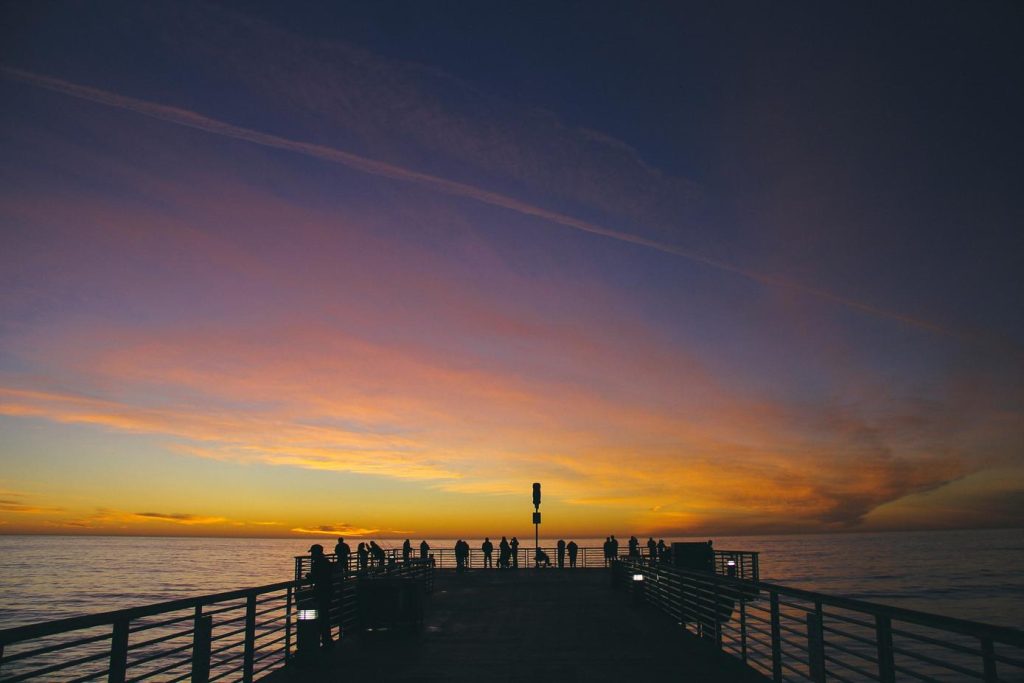Unlock the Power of Nginx: Your Guide to Seamless Reverse Proxying.
Setting up Nginx as a reverse proxy is a fundamental skill for modern web development, enabling enhanced security, load balancing, and streamlined access to web applications. This guide provides a comprehensive walkthrough of configuring Nginx as a reverse proxy, from installation to advanced configurations.
Understanding Reverse Proxies and Nginx
In the realm of web infrastructure, reverse proxies play a pivotal role in enhancing security, performance, and flexibility. Essentially, a reverse proxy acts as an intermediary between clients and servers, intercepting client requests and forwarding them to the appropriate backend server. This seemingly simple mechanism unlocks a myriad of benefits, making reverse proxies an indispensable component of modern web architectures.
One of the most popular and powerful reverse proxy servers available today is Nginx, renowned for its high performance, stability, and rich feature set. Nginx excels at handling a large volume of concurrent connections, making it an ideal choice for high-traffic websites and applications. Moreover, its versatility extends beyond reverse proxying, encompassing web server capabilities, load balancing, and caching, making it a comprehensive solution for optimizing web traffic.
To leverage the power of Nginx as a reverse proxy, a clear understanding of its configuration is essential. The process begins with installation, which varies depending on the operating system. Once installed, the heart of Nginx’s configuration lies in its configuration file, typically located at `/etc/nginx/nginx.conf`. Within this file, we define virtual hosts, also known as server blocks, to handle requests for specific domains or subdomains.
A typical reverse proxy configuration involves creating a server block that listens on port 80 or 443 for incoming HTTP or HTTPS requests, respectively. Within this block, we define a `location` directive that matches the incoming request path. The key to reverse proxying lies in the `proxy_pass` directive, which specifies the backend server to which the request should be forwarded. For instance, `proxy_pass http://localhost:8080;` would forward requests to a backend server running on the same machine, listening on port 8080.
Beyond basic forwarding, Nginx offers a wealth of options for customizing the reverse proxy behavior. We can set headers, modify the request path, and even handle SSL/TLS encryption and decryption, offloading this computationally intensive task from the backend servers. Furthermore, Nginx can be configured to act as a load balancer, distributing incoming traffic across multiple backend servers to prevent overload and ensure high availability.
In conclusion, setting up and configuring Nginx as a reverse proxy is a relatively straightforward process that can significantly enhance the security, performance, and scalability of web applications. By understanding the fundamental concepts of reverse proxies and mastering the basics of Nginx configuration, developers and system administrators can unlock the full potential of this powerful tool to build robust and efficient web infrastructures.
Installing Nginx on Your Server
Before you can leverage the power of Nginx as a reverse proxy, you need to install it on your server. Fortunately, the installation process is generally straightforward, regardless of your operating system. Let’s walk through the steps for the most common platforms.
For Ubuntu and Debian-based systems, the process begins with updating your package lists. This ensures you’re fetching the latest versions of Nginx and its dependencies. You can do this by running `sudo apt update` in your terminal. Once your package lists are up-to-date, you can proceed with the actual installation by executing `sudo apt install nginx`. The system will prompt you to confirm the installation; simply type ‘Y’ and press Enter to proceed.
If you’re using a Red Hat-based system like CentOS or Fedora, the package manager is slightly different. Begin by updating your system with `sudo yum update`. Afterward, install Nginx using the command `sudo yum install nginx`. Similar to Debian-based systems, you’ll be asked to confirm the installation.
Once Nginx is installed, it’s essential to verify that it’s running correctly. A quick way to check is by accessing your server’s IP address or domain name in a web browser. You should see the default Nginx welcome page, indicating a successful installation. However, for a more thorough check, you can use the command `sudo systemctl status nginx`. This will display the status of the Nginx service, including whether it’s active and running.
While the default configuration is a good starting point, you’ll likely need to modify it to suit your specific needs as a reverse proxy. The main configuration file is typically located at `/etc/nginx/nginx.conf`, and you can edit it using a text editor like nano or vim. Within this file, you’ll find various directives and blocks that control Nginx’s behavior. For instance, you can define virtual hosts, configure SSL certificates, and adjust buffering settings.
Remember to reload or restart Nginx after making any changes to the configuration file. This ensures that the new settings are applied. You can reload Nginx with the command `sudo systemctl reload nginx` or restart it with `sudo systemctl restart nginx`.
By following these steps, you’ll have Nginx up and running on your server, ready to be configured as a powerful reverse proxy for your web applications. From here, you can delve into the specifics of setting up virtual hosts, configuring SSL, and optimizing performance to create a robust and secure web infrastructure.
Configuring Nginx as a Reverse Proxy
Setting up Nginx as a reverse proxy can significantly enhance your web application’s performance, security, and scalability. This process involves configuring Nginx to act as an intermediary between clients and your backend servers.
First and foremost, ensure that you have Nginx installed on your server. If not, you can easily find installation instructions for your specific operating system on the official Nginx website. Once installed, you’ll need to locate and open the Nginx configuration file, typically found at `/etc/nginx/nginx.conf` or a similar location.
Within the configuration file, you’ll define a new server block or modify an existing one to handle the reverse proxy functionality. This block will specify the domain name or IP address that clients will use to access your application. For instance, if your domain is `example.com`, you would include a line like `server_name example.com;` within the server block.
Next, you’ll configure the actual reverse proxy behavior using the `location` directive. This directive allows you to define how Nginx should handle requests for specific URLs. To proxy all requests to your backend server, you would use the `proxy_pass` directive within the `location` block. For example, `proxy_pass http://backend_server_address:8080;` would forward all requests to a backend server listening on port 8080.
To ensure smooth communication between Nginx and your backend server, you’ll need to set up additional proxy parameters. These parameters, such as `proxy_set_header`, ensure that headers like `Host`, `X-Real-IP`, and `X-Forwarded-For` are correctly passed along to the backend server. This step is crucial for your application to function properly and receive accurate client information.
Furthermore, you can enhance security by configuring Nginx to handle SSL/TLS encryption. By obtaining an SSL certificate and configuring Nginx to use it, you can encrypt the communication between clients and the reverse proxy. This step adds an extra layer of protection, safeguarding sensitive data transmitted between the client and your application.
Once you’ve made the necessary configurations, it’s essential to verify your setup. You can test the configuration by running `sudo nginx -t` to check for any syntax errors. If everything looks good, reload Nginx using `sudo nginx -s reload` to apply the changes.
By following these steps, you can successfully set up Nginx as a reverse proxy, improving your web application’s performance, security, and overall user experience. Remember to consult the official Nginx documentation for more advanced configurations and customization options.
Setting Up SSL Certificates for Secure Connections
Securing your web applications with SSL/TLS encryption is no longer optional, it’s a fundamental aspect of providing a safe and trustworthy user experience. This is where SSL certificates come into play, acting as digital passports that verify your server’s identity and enable encrypted communication between your server and the user’s browser. Fortunately, setting up SSL certificates for your Nginx reverse proxy doesn’t have to be a daunting task.
First and foremost, you’ll need to obtain an SSL certificate from a trusted Certificate Authority (CA). There are numerous CAs available, both free and paid, each offering different validation levels and features. Let’s Encrypt is a popular choice for free SSL certificates, while paid options often come with additional benefits like warranty protection and faster issuance times. Once you’ve selected a CA and gone through their validation process, you’ll receive your certificate files, typically in PEM format. These files contain the necessary cryptographic keys to establish a secure connection.
With your certificate files in hand, the next step is to configure Nginx to use them. This involves modifying your Nginx configuration file, usually located at `/etc/nginx/nginx.conf` or within a site-specific configuration file in the `/etc/nginx/sites-available/` directory. Within the relevant server block of your Nginx configuration, you’ll need to specify the paths to your SSL certificate and private key files. This is typically done using the `ssl_certificate` and `ssl_certificate_key` directives, respectively. For instance, you might add lines like `ssl_certificate /etc/letsencrypt/live/yourdomain.com/fullchain.pem;` and `ssl_certificate_key /etc/letsencrypt/live/yourdomain.com/privkey.pem;` to your configuration.
Furthermore, it’s crucial to enable SSL by setting the `listen` directive to use port 443, the standard port for HTTPS traffic. You’ll also want to enforce HTTPS by redirecting any HTTP traffic to HTTPS. This can be achieved with a simple rewrite rule within your server block. For example, adding `return 301 https://$server_name$request_uri;` will redirect all HTTP requests to their HTTPS equivalents.
Finally, after making these changes to your Nginx configuration, it’s essential to verify your configuration and restart the Nginx service to apply the changes. You can test your SSL configuration using online SSL checkers, which will analyze your server’s SSL/TLS implementation and highlight any potential issues. By following these steps, you’ll have successfully configured SSL certificates for your Nginx reverse proxy, ensuring that your web applications benefit from the enhanced security and trustworthiness that SSL/TLS encryption provides.
Optimizing Nginx Performance for Reverse Proxy
Setting up Nginx as a reverse proxy can significantly enhance your web application’s performance and security. However, to truly unlock its full potential, optimizing its configuration is crucial. First and foremost, consider tweaking the `worker_processes` and `worker_connections` directives. These settings dictate how Nginx utilizes your server’s resources to handle incoming requests. Ideally, you should align `worker_processes` with the number of CPU cores available, while `worker_connections` should be adjusted based on your application’s anticipated traffic load. Higher values can improve concurrency but might also increase resource consumption.
Furthermore, enabling caching at the Nginx level can drastically reduce the load on your backend servers. By caching static content like images, CSS, and JavaScript files, Nginx can serve these assets directly, bypassing the need to contact the backend for every request. This not only speeds up content delivery but also frees up your backend resources to handle dynamic content and user requests more efficiently. To implement caching, you’ll need to configure the `proxy_cache` directive and define caching rules based on file types and URLs.
Another important aspect of optimization is tuning buffer sizes. Nginx utilizes buffers to temporarily store data while processing requests and responses. By adjusting buffer sizes appropriately, you can prevent excessive disk reads and writes, which can hinder performance. Key directives to consider include `proxy_buffer_size`, `proxy_buffers`, and `proxy_busy_buffers_size`. Finding the optimal values often involves some experimentation, taking into account factors like average response size and request rate.
Moreover, enabling gzip compression can significantly reduce the amount of data transferred between Nginx and the client. This is particularly beneficial for text-based content like HTML, CSS, and JavaScript, as these files can be compressed effectively. To enable gzip compression, you’ll need to configure the `gzip` and `gzip_types` directives in your Nginx configuration file. Keep in mind that while compression reduces bandwidth usage, it does add a slight overhead to the server’s processing.
Finally, don’t underestimate the importance of monitoring your Nginx reverse proxy. Regularly analyze access logs and performance metrics to identify bottlenecks and areas for improvement. Tools like the Nginx stub status module can provide valuable insights into request rates, connection status, and resource utilization. By continuously monitoring and fine-tuning your Nginx configuration, you can ensure optimal performance, scalability, and a seamless user experience for your web application.
Troubleshooting Common Nginx Reverse Proxy Issues
Setting up an Nginx reverse proxy can significantly enhance your web infrastructure’s security, performance, and flexibility. However, like any complex system, it can sometimes present challenges. Let’s delve into some common issues encountered when configuring Nginx as a reverse proxy and explore effective troubleshooting techniques.
One frequent problem is encountering a **”502 Bad Gateway” error**. This typically indicates that Nginx, acting as the reverse proxy, cannot establish a successful connection to the backend server. Several factors can contribute to this, including an incorrect backend server address or port specified in your Nginx configuration. To resolve this, meticulously double-check the `upstream` block in your Nginx configuration file, ensuring the server address and port accurately match your backend server. Additionally, verify that the backend server is running and listening on the designated port.
Another common issue is **incorrect handling of SSL certificates**. If your backend server uses HTTPS, you need to configure Nginx to handle SSL termination or pass the SSL connection through to the backend. Misconfigurations in this area can lead to “ERR_SSL_PROTOCOL_ERRORS” or similar SSL-related issues in the browser. To address this, ensure that the `proxy_pass` directive in your Nginx configuration points to the HTTPS address of your backend server if Nginx is handling SSL termination. If not, configure Nginx to pass the SSL connection through by setting `proxy_pass` to the HTTP address and enabling `ssl_pass_header` directives.
**Looping redirects** can also pose a challenge. This occurs when Nginx’s configuration results in an infinite redirect loop between the reverse proxy and the backend server. This often manifests as a “too many redirects” error in the browser. To diagnose this, carefully examine the `location` blocks in your Nginx configuration, particularly the `proxy_pass` and `rewrite` directives. Ensure that they are not creating a redirect loop. Tools like `curl -I` can be helpful in tracing the redirect path and identifying the source of the loop.
Furthermore, **performance issues** can arise if Nginx is not properly tuned for reverse proxy operations. Slow loading times or high server resource utilization can indicate such problems. To mitigate this, consider adjusting Nginx parameters like `worker_processes`, `worker_connections`, and buffer sizes in the `nginx.conf` file. These adjustments can optimize Nginx to handle the volume of traffic and requests effectively.
In conclusion, while setting up Nginx as a reverse proxy offers substantial benefits, encountering configuration issues is not uncommon. By understanding these common problems and employing the troubleshooting steps outlined above, you can effectively address them and ensure the smooth operation of your Nginx reverse proxy setup. Remember to consult the official Nginx documentation and other reliable resources for detailed information and advanced configuration options.
Q&A
## Nginx Reverse Proxy: Q&A
**1. What is Nginx commonly used for besides being a web server?**
A reverse proxy.
**2. Why use Nginx as a reverse proxy?**
– Improved security by hiding backend servers.
– Load balancing across multiple servers.
– Caching static content for faster delivery.
– SSL termination for easier certificate management.
**3. How do you define a reverse proxy server block in Nginx?**
“`nginx
server {
listen 80;
server_name example.com;
location / {
proxy_pass http://backend_servers;
}
}
“`
**4. What does the `proxy_pass` directive do?**
Forwards requests to the specified backend server(s).
**5. How can you configure Nginx to load balance traffic across multiple backend servers?**
By using the `upstream` directive to define a group of servers and then referencing it in the `proxy_pass` directive.
**6. What is an important security consideration when setting up Nginx as a reverse proxy?**
Ensuring that the backend servers are not directly accessible from the internet.Setting up Nginx as a reverse proxy provides a robust solution for enhancing web application security, performance, and scalability. By acting as an intermediary, Nginx efficiently handles client requests, balances server load, and improves overall website reliability.