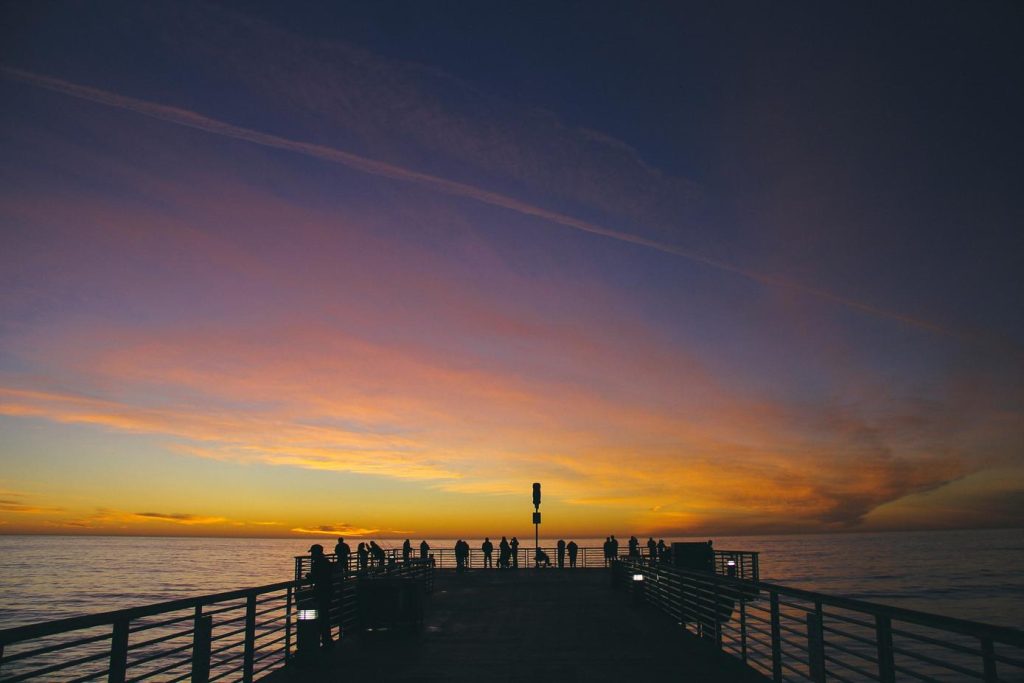Unlock the hidden web.
Mastering Google search goes beyond basic keywords. Unlock the true potential of finding exactly what you need with Google Advanced Search tricks. These powerful techniques refine your searches, filter out irrelevant results, and save you valuable time.
Finding Specific File Types
In the vast digital landscape of the internet, finding specific file types can feel like searching for a needle in a haystack. However, Google Search, with its powerful advanced search operators, provides a lifeline for those seeking precise results. By incorporating these simple yet effective tricks, you can streamline your searches and uncover files tailored to your exact needs.
One of the most straightforward methods involves adding a “filetype:” operator followed by the desired file extension to your search query. For instance, if you’re looking for PDF documents about climate change, you would type “climate change filetype:pdf” into the Google Search bar. This tells Google to only return results that are PDF files containing those keywords. This technique proves invaluable when you need information in a specific format, such as presentations (PPT), spreadsheets (XLS), or even source code files (HTML, CSS, JS).
Furthermore, you can leverage this feature to discover research papers, often published as PDFs. By combining relevant keywords with the “filetype:pdf” operator, you can access a wealth of academic information directly from Google Scholar, university repositories, and other online sources. This can be particularly helpful for students, researchers, and professionals seeking credible and authoritative sources.
Beyond academic pursuits, finding specific file types has practical applications in various fields. For example, graphic designers searching for high-resolution images can use the “filetype:png” or “filetype:jpg” operators to filter their results, ensuring they find images suitable for their projects. Similarly, musicians looking for sheet music can use “filetype:pdf” or “filetype:midi” to locate musical scores in their preferred format.
While the “filetype:” operator is incredibly useful, it’s worth noting that Google’s search algorithm is constantly evolving. Occasionally, you might encounter situations where a file type is not recognized or supported. In such cases, don’t be discouraged. Try rephrasing your search query or exploring alternative file extensions that might contain the information you seek.
In conclusion, mastering Google’s advanced search operators, particularly the “filetype:” operator, empowers you to navigate the vast digital landscape with precision and efficiency. Whether you’re a student researching a paper, a professional seeking industry reports, or simply someone looking for a specific document, these tricks can save you valuable time and effort. So, the next time you need to find a particular file type, remember these tips and unlock the full potential of Google Search.
Using Search Operators for Precise Results
In today’s digital age, the ability to effectively navigate the vast expanse of information available online is paramount. While a simple Google search can often suffice, mastering the art of advanced search techniques can significantly enhance your research capabilities. Specifically, leveraging the power of search operators can transform your search queries into laser-focused tools for unearthing precise results.
Think of search operators as special commands that refine your search parameters. Instead of relying solely on keywords, you can employ these operators to narrow down your search by specific criteria. For instance, imagine you’re searching for articles about artificial intelligence published within a specific year. By using the “inurl:” operator followed by the desired year, you can instantly filter out irrelevant results and focus solely on articles published during that timeframe.
Another invaluable operator is the “filetype:” command. This gem allows you to specify the exact file type you’re looking for, whether it’s a PDF document, a PowerPoint presentation, or even a specific image format. This can be incredibly useful when you need to access specific resources or data sets for your research or project.
Furthermore, the “site:” operator proves indispensable when you want to confine your search to a particular website or domain. This is particularly helpful when researching a specific organization, institution, or even a news outlet. By appending the “site:” operator followed by the desired website address, you can effectively create a mini search engine within that specific domain.
Beyond these fundamental operators, Google offers a plethora of advanced search modifiers that cater to specific needs. For instance, the “related:” operator allows you to discover websites similar to one you already know, while the “cache:” operator displays a snapshot of a webpage as it appeared at a specific point in time.
Mastering these advanced search operators may require a bit of practice, but the rewards are well worth the effort. By incorporating these techniques into your search routine, you’ll unlock a new level of precision and efficiency in your online explorations. So, embrace the power of search operators and transform your Google searches from broad strokes to laser-focused inquiries, uncovering the exact information you seek amidst the digital deluge.
Leveraging Social Media Search
In today’s digital age, social media has become an invaluable resource for gathering information and connecting with others. While basic social media searches can be helpful, leveraging advanced search tricks can significantly enhance your research capabilities. Google, in particular, offers powerful tools that can help you unlock a wealth of social media data.
One effective technique is to use social media platform-specific search operators. For instance, by adding “site:twitter.com” before your keywords, you can restrict your search results to Twitter exclusively. Similarly, using “site:facebook.com” or “site:linkedin.com” will narrow down your search to Facebook or LinkedIn, respectively. This allows you to focus your research on specific platforms where your target audience is most active.
Furthermore, you can refine your search by using quotation marks to search for exact phrases. For example, searching for “social media marketing” will yield results containing those words in any order. However, by enclosing the phrase in quotation marks, such as “social media marketing,” you will only see results where those words appear together in that specific sequence. This is particularly useful when searching for specific titles, names, or industry jargon.
Another powerful technique is to leverage Boolean operators, such as AND, OR, and NOT. Using AND between keywords will ensure that all the specified terms appear in the search results. For instance, searching for “social media AND marketing AND strategy” will return results containing all three keywords. Conversely, using OR will broaden your search by including results that contain any of the specified terms. For example, searching for “social media OR digital marketing” will yield results containing either phrase. Lastly, using NOT will exclude specific terms from your search results. For instance, searching for “social media NOT advertising” will return results related to social media but exclude those specifically about advertising.
In addition to these operators, you can also use filters to further refine your search results. Most social media platforms allow you to filter by date, language, location, and even sentiment. By applying these filters, you can narrow down your search to specific timeframes, geographic regions, or even identify positive or negative sentiment towards a particular topic.
By mastering these Google advanced search tricks, you can unlock the full potential of social media search. Whether you’re conducting market research, monitoring brand sentiment, or simply staying informed about industry trends, these techniques will empower you to gather more relevant and insightful data from the vast social media landscape.
Uncovering Related Websites and Content
In the vast digital landscape of the internet, finding precisely what you’re looking for can often feel like searching for a needle in a haystack. While a simple Google search can yield millions of results, it’s the ability to refine and target your search that truly unlocks the power of this search engine giant. This is where Google Advanced Search comes into play, offering a set of tools and tricks to transform you from a casual searcher into an information-seeking sleuth.
One particularly valuable aspect of Google Advanced Search lies in its ability to uncover related websites and content. Imagine you’ve stumbled upon a website that resonates with your interests, offering valuable information or a unique perspective. Instead of manually searching for similar sites, you can leverage the power of the “related:” operator. By simply typing “related:[website URL]” into the Google search bar, you unleash a curated list of websites deemed similar in content and theme by Google’s algorithms. This feature is an invaluable tool for researchers, students, and anyone looking to delve deeper into a specific subject, providing a curated pathway to a wealth of related resources.
Furthermore, Google Advanced Search empowers you to unearth content directly related to a specific website. Let’s say you’re interested in articles, blog posts, or resources mentioned on a particular website. By using the “site:” operator followed by the website URL and your desired keyword, you can filter results to only display pages from that specific domain containing your keyword. For instance, searching “site:example.com marketing” will showcase all pages on “example.com” that mention “marketing.” This targeted approach saves you the time and effort of sifting through irrelevant results, delivering laser-focused information directly to your fingertips.
Beyond these specific operators, Google Advanced Search offers a plethora of filters and options to refine your search even further. You can narrow down results by language, region, date range, file type, and more. This granular control ensures you’re not wading through irrelevant or outdated information, maximizing your efficiency and ensuring you’re accessing the most pertinent content available.
In conclusion, mastering Google Advanced Search is akin to acquiring a superpower in the digital age. The ability to uncover related websites and content, delve deep into specific domains, and refine your search with laser precision empowers you to navigate the vast expanse of the internet with confidence and purpose. So, embrace these tools, experiment with different operators and filters, and unlock a world of information tailored to your specific needs.
Refining Searches with Time and Location Filters
In today’s digital age, the ability to effectively navigate the vast expanse of information available online is paramount. Google Search, with its intuitive interface and powerful algorithms, has become the go-to tool for millions seeking answers, insights, and resources. While simple keyword searches often suffice, mastering Google’s advanced search operators can significantly enhance your research efficiency and precision. This is particularly true when it comes to refining searches based on time and location, allowing you to pinpoint information within specific chronological and geographical parameters.
Imagine you’re researching a recent scientific breakthrough but only want articles published in the last month. Instead of sifting through countless irrelevant results, Google Search allows you to specify a custom date range. By clicking on “Tools” and then selecting “Any time,” you can narrow down your search to the past hour, day, week, month, or even a user-defined period. This feature proves invaluable for staying abreast of the latest developments in rapidly evolving fields like technology, finance, or current events.
Similarly, location-based filters can be incredibly useful when searching for local businesses, events, or news. Let’s say you’re planning a trip and want to find restaurants near your hotel. By simply adding “near [your hotel name]” to your search query, Google will prioritize results in close proximity to your specified location. This functionality extends beyond businesses, enabling you to discover nearby parks, museums, or even hiking trails, enriching your travel experience with locally relevant information.
Furthermore, the power of combining time and location filters unlocks a whole new level of search precision. For instance, if you’re a historian researching a specific event, you can use these filters to uncover contemporary news articles, blog posts, or social media discussions from the time and place it occurred. This ability to delve into the past through digital archives provides invaluable context and insights, enriching our understanding of historical events and their impact.
Beyond academic pursuits, these advanced search techniques have practical applications in everyday life. Whether you’re tracking down a local service provider, researching the history of your neighborhood, or simply staying informed about current events in your city, mastering Google’s time and location filters empowers you to navigate the digital world with greater precision and efficiency. So, the next time you find yourself facing an information overload, remember the power of these tools and unlock the full potential of Google Search.
Exploring Advanced Image Search Modifiers
Google Images is a powerful tool for finding just the right visuals, but sometimes a simple keyword search isn’t enough. That’s where Google Advanced Image Search comes in, offering a range of modifiers to refine your results with laser focus. These modifiers act as filters, narrowing down the vast ocean of images to surface exactly what you need.
One of the most useful modifiers is “filetype:”. Let’s say you’re creating a website and need a high-resolution logo. Instead of sifting through countless low-quality images, simply add “filetype:png” to your search to specifically find logos saved in the PNG format, known for its crisp lines and transparency.
Similarly, if you’re looking for inspiration for a painting and want to explore different art styles, the “color:” modifier can be your best friend. For instance, searching for “landscape painting color:blue” will showcase landscapes dominated by shades of blue, helping you analyze how different artists utilize this color.
Beyond file types and colors, you can even search by usage rights. In a world increasingly conscious of copyright, this feature is invaluable. By adding “usage rights:” followed by the specific license you need, such as “Creative Commons licenses” or “commercial use,” you can ensure that the images you choose are legal and appropriate for your project.
Furthermore, Google Advanced Image Search allows you to dive deeper into visual content with the “site:” modifier. This is particularly helpful when you want to explore images from a specific website, like a photography portfolio or a museum’s online collection. Simply add “site:example.com” to your search, replacing “example.com” with your desired website, and Google will only display images hosted on that domain.
These are just a few examples of the many powerful modifiers available in Google Advanced Image Search. By mastering these tools, you can transform your image searches from broad explorations into targeted expeditions, uncovering the perfect visuals for any project, presentation, or creative endeavor. So, the next time you need an image, don’t just search, search smarter with Google Advanced Image Search modifiers.
Q&A
1. **Question:** How can I search for an exact phrase using Google Advanced Search?
**Answer:** Enclose the phrase in quotation marks (e.g., “chocolate chip cookies”).
2. **Question:** How do I exclude a word from my Google search results?
**Answer:** Use the minus sign (-) before the word you want to exclude (e.g., recipes -chocolate).
3. **Question:** Can I use Google to find websites related to another website?
**Answer:** Yes, use the “related:” operator followed by the website address (e.g., related:nytimes.com).
4. **Question:** How can I search for specific file types on Google?
**Answer:** Use the “filetype:” operator followed by the file extension (e.g., climate change filetype:pdf).
5. **Question:** Is it possible to search within a specific website using Google?
**Answer:** Yes, use the “site:” operator followed by the website address (e.g., apple pie recipe site:allrecipes.com).
6. **Question:** How do I use Google Advanced Search to find pages updated within a specific timeframe?
**Answer:** Go to Google Advanced Search and use the “last updated” dropdown menu to select a time range.Mastering Google Advanced Search unlocks the true potential of online research, transforming frustration into efficiency and superficial results into laser-focused information retrieval.