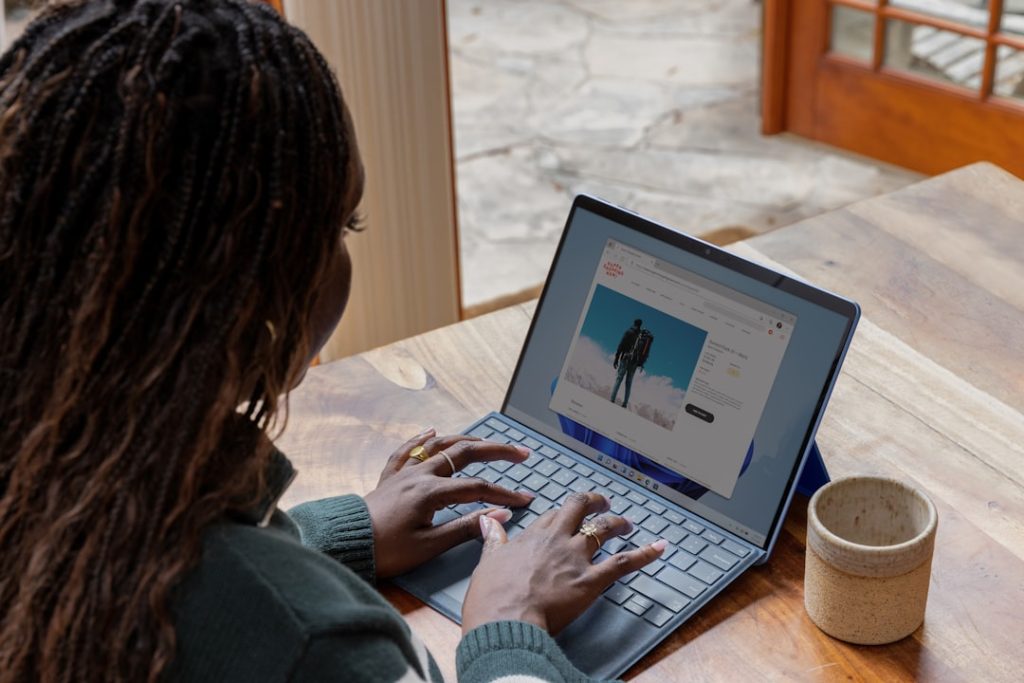Work smarter, not harder: Start with a template, finish with a masterpiece.
Document templates in Microsoft Word provide a pre-formatted layout and structure, streamlining the creation of consistent and professional documents. By utilizing templates, users can save time and effort, ensuring uniformity across various document types, such as letters, reports, and presentations. This introduction will delve into the benefits, types, and utilization of document templates in Microsoft Word, empowering users to maximize their productivity and enhance document design.
Time-Saving Tips with Microsoft Word Templates
In the realm of digital productivity, Microsoft Word reigns supreme as a versatile word processing tool. While its features are undeniably powerful, true efficiency lies in harnessing its time-saving capabilities. One such feature, often overlooked yet remarkably impactful, is the use of document templates. Imagine streamlining your workflow by eliminating the need to create frequently used documents from scratch. This is precisely where Microsoft Word templates come into play.
Instead of staring at a blank page, dreading the formatting and layout process, you can select from a vast library of pre-designed templates. These templates encompass a wide array of document types, from business letters and resumes to brochures and newsletters. Each template comes pre-formatted with placeholder text, images, and styling, providing a solid foundation for your content. This means you can jump right into the heart of your work, focusing on the content itself rather than the tedious setup.
To access this treasure trove of efficiency, simply open Microsoft Word and navigate to the “File” tab. From there, select “New” and you’ll be greeted by a plethora of template options. You can browse by category, search for specific templates using keywords, or even explore templates from online sources. Once you’ve found a template that aligns with your needs, simply click on it to download and open it in Word.
Now, the real magic begins. With the template as your guide, you can easily replace the placeholder text with your own content. The pre-formatted styles will automatically adjust to your text, ensuring consistency throughout the document. Furthermore, you can customize the template to your liking by adding or removing sections, changing colors and fonts, and inserting your own images or graphics. The possibilities are virtually endless.
Beyond the immediate time savings, using document templates offers several other advantages. Firstly, it promotes consistency in branding and formatting across all your documents. This is particularly valuable for businesses that want to maintain a professional and cohesive image. Secondly, templates can help reduce errors by providing a structured framework for your content. With key elements already in place, you’re less likely to overlook important details. Lastly, using templates can free up your mental energy, allowing you to focus on the creative aspects of your work rather than the technicalities.
Efficiently Managing Documents with Templates
In the realm of document creation, efficiency reigns supreme. Microsoft Word, a cornerstone of productivity suites, offers a powerful tool to streamline your workflow: document templates. These pre-designed formats provide a structured framework, saving you countless hours of formatting and ensuring consistency across your documents.
Imagine this: you need to draft a business letter, but instead of starting from scratch, you open a template with pre-defined margins, font styles, and even your company logo. This is the beauty of templates. They eliminate the need to reinvent the wheel, allowing you to focus on content creation rather than tedious formatting.
Microsoft Word offers a vast library of built-in templates for various purposes, from resumes and cover letters to invoices and newsletters. These templates are readily accessible within Word itself, allowing you to browse, preview, and select the one that best suits your needs. Furthermore, you can customize these templates to align with your brand identity or specific project requirements.
Beyond the convenience of pre-designed layouts, templates promote consistency, a crucial aspect of professional document management. When multiple individuals or departments use the same template, it ensures uniformity in branding, formatting, and overall presentation. This consistency enhances professionalism and strengthens brand identity.
Moreover, templates can significantly reduce errors. By providing pre-defined fields for information, templates minimize the risk of omissions or inconsistencies. For instance, a contract template with designated spaces for names, dates, and key terms ensures that all essential details are accurately captured.
Creating your own custom templates is surprisingly straightforward. Simply design a document with your desired formatting, save it as a Word template (.dotx file), and voila! You now have a reusable template at your disposal. This feature is particularly valuable for documents you frequently use, such as meeting agendas, project proposals, or even personalized letterheads.
In conclusion, embracing document templates in Microsoft Word is a strategic move towards efficient document management. From saving time and ensuring consistency to reducing errors and streamlining workflows, the benefits are undeniable. Whether you leverage pre-designed templates or create your own, integrating this powerful tool into your workflow will undoubtedly elevate your document creation process to new heights of efficiency and professionalism.
Creating Professional Documents with Templates
In the realm of professional document creation, efficiency and consistency are paramount. Microsoft Word, a cornerstone of office productivity suites, offers a powerful tool to achieve these goals: document templates. No longer do you need to start from scratch with each new document, painstakingly formatting every element. Instead, you can leverage pre-designed templates to streamline your workflow and maintain a cohesive brand identity.
Imagine this: you need to send out a business proposal. Rather than spending valuable time setting margins, choosing fonts, and inserting logos, you can simply open a professionally designed proposal template. These templates come pre-loaded with placeholders for essential information, ensuring you don’t miss any crucial details. Simply replace the generic text with your specific content, and your polished proposal is ready to impress.
The benefits of using templates extend far beyond saving time. Templates ensure consistency across all your documents, reinforcing your brand image. Whether it’s a letterhead, a report, or a presentation, a consistent look and feel lends an air of professionalism and credibility to your work. This consistency is especially valuable for teams collaborating on projects, as it guarantees a unified presentation regardless of who creates the document.
Furthermore, Microsoft Word offers a vast library of templates to suit a wide range of needs. From resumes and cover letters to invoices and newsletters, you’re sure to find a template that aligns with your specific requirements. These templates are often categorized by industry or purpose, making it easy to browse and select the most appropriate option. Moreover, you can customize existing templates to match your brand colors, fonts, and logo, adding a personal touch while maintaining the template’s structure and formatting.
Once you’ve customized a template to your liking, you can save it for future use, further streamlining your workflow. This is particularly useful for documents you create regularly, such as meeting agendas or project reports. By saving these as custom templates, you eliminate the need for repetitive formatting, freeing up your time to focus on the content itself.
In conclusion, embracing document templates in Microsoft Word is a strategic move for any individual or organization seeking to enhance productivity and elevate their professional image. By leveraging the power of pre-designed templates, you can create polished, consistent documents with ease, allowing you to focus on what truly matters: delivering compelling content and achieving your business objectives.
Streamlining Workflow with Microsoft Word Templates
In today’s fast-paced work environment, efficiency is key. We are constantly seeking ways to streamline our workflow and maximize productivity. Microsoft Word, a staple in most offices, offers a powerful tool to achieve this: document templates. No longer do you need to start from scratch with each new document, painstakingly formatting and inputting repetitive information. Document templates provide a pre-formatted foundation, allowing you to focus on content creation rather than tedious setup.
Imagine you’re tasked with creating weekly reports. Instead of manually formatting the layout, inserting charts, and typing the same headings every time, a pre-designed template can automate these steps. With a simple click, you open a document ready for your specific data and analysis, saving valuable time and ensuring consistency across reports. This principle applies to a wide range of documents, from business letters and memos to meeting agendas and project proposals.
The beauty of Microsoft Word templates extends beyond time-saving. They also promote brand consistency and professionalism. By incorporating your company logo, color scheme, and font styles into a template, you ensure that all documents reflect a unified brand identity. This meticulous attention to detail enhances your company’s image and reinforces professionalism in all your communications.
Furthermore, using templates minimizes errors and inconsistencies. When dealing with repetitive information, such as addresses, contact details, or legal disclaimers, manually inputting them each time increases the likelihood of mistakes. Templates eliminate this risk by pre-populating these fields, ensuring accuracy and reducing the need for tedious proofreading.
Creating your own custom templates is surprisingly straightforward. Microsoft Word offers a range of pre-built templates, which you can customize to your liking. Alternatively, you can build a template from scratch, incorporating your desired formatting, styles, and even macros for automated tasks. Once saved, these templates become readily accessible for future use, streamlining your workflow and boosting your productivity.
In conclusion, embracing document templates in Microsoft Word is a strategic move towards a more efficient and professional workflow. By leveraging the power of pre-designed formats, you free up valuable time, ensure brand consistency, minimize errors, and ultimately, allow yourself to focus on what truly matters: creating compelling and impactful content.
Understanding the Benefits of Document Templates
Document templates in Microsoft Word offer a powerful way to streamline your workflow and enhance your productivity. By understanding the benefits they provide, you can leverage these pre-designed formats to create professional-looking documents efficiently.
One of the most significant advantages of using document templates is the time savings they offer. Instead of starting from scratch every time you need a new document, templates provide a pre-formatted structure, including layout, fonts, and styles. This allows you to focus on the content rather than spending valuable time on formatting. Whether you’re creating a business letter, a report, or a brochure, templates provide a solid foundation, saving you time and effort.
Moreover, document templates promote consistency and maintain brand identity. When you use a template, you ensure that all your documents adhere to a consistent style and format. This is particularly important for businesses and organizations that need to maintain a professional image across all their communications. Templates can include your company logo, color scheme, and font styles, ensuring brand consistency in every document you create.
Another benefit of using document templates is the reduction of errors. Templates often include pre-filled fields and placeholders, minimizing the risk of typos and formatting inconsistencies. This is especially helpful for documents with repetitive information, such as invoices or contracts. By using templates, you can streamline the process and reduce the likelihood of costly errors.
Furthermore, document templates enhance collaboration and knowledge sharing. By creating and sharing templates within your team or organization, you establish a standardized way of creating documents. This ensures that everyone is on the same page and that information is presented consistently. Templates can also serve as a repository of best practices, capturing the expertise and knowledge of experienced users.
In conclusion, document templates in Microsoft Word offer numerous benefits for individuals and organizations alike. They save time, promote consistency, reduce errors, and enhance collaboration. By taking advantage of the pre-designed formats and features of templates, you can streamline your workflow, improve your productivity, and create professional-looking documents with ease. Whether you’re a student, a professional, or a business owner, incorporating document templates into your daily routine can significantly enhance your document creation process.
Exploring Different Types of Word Templates
Microsoft Word offers a vast library of document templates, providing a convenient starting point for various projects. These pre-designed templates come equipped with formatting, styles, and sometimes even content, saving you time and effort. Exploring the different types of Word templates can significantly enhance your productivity and streamline your workflow.
One common category is business templates. Whether you need to create a professional resume, a compelling business plan, or a formal letterhead, Word has got you covered. These templates often include industry-specific formatting and content suggestions, making it easier to present your information clearly and effectively. For instance, a business plan template might provide sections for executive summaries, market analyses, and financial projections, guiding you through the essential elements.
Moving beyond the business realm, Word offers a range of personal templates to simplify your everyday tasks. These include templates for invitations, greeting cards, and even recipes. Imagine effortlessly designing a visually appealing invitation for a birthday party or organizing your favorite recipes in a neat and accessible format. These templates often feature eye-catching designs and layouts, allowing you to add a personal touch without starting from scratch.
Furthermore, students can benefit greatly from Word’s collection of educational templates. From research papers and essays to presentations and lab reports, these templates provide a structured framework for academic work. They often incorporate formatting guidelines specific to different citation styles, such as MLA or APA, ensuring your work adheres to academic standards. Additionally, some templates may include pre-designed tables, charts, or graphs, simplifying the process of presenting data and findings.
In conclusion, Microsoft Word’s diverse selection of document templates caters to a wide range of needs, from professional documents to personal projects and academic assignments. By taking advantage of these pre-designed templates, you can save valuable time, maintain consistency in formatting, and focus on the content itself. Whether you’re a business professional, a student, or simply someone looking for an easier way to create documents, exploring the different types of Word templates is undoubtedly a worthwhile endeavor.
Q&A
1. **Q: What are document templates in Microsoft Word?**
**A:** Pre-formatted documents containing styles, formatting, and sample text that act as starting points for creating new documents.
2. **Q: How do I access document templates in Word?**
**A:** Click “File” > “New,” then browse the available templates or search for specific ones online.
3. **Q: Can I create my own document templates?**
**A:** Yes, create a document with desired formatting, then save it as a “.dotx” file (Word template) via “File” > “Save As.”
4. **Q: What are the benefits of using document templates?**
**A:** Increased efficiency, consistency in formatting, reduced errors, and time-saving by eliminating repetitive formatting tasks.
5. **Q: Where are custom templates stored on my computer?**
**A:** Typically in the “Templates” folder located in the user’s profile directory.
6. **Q: Can I share my custom templates with others?**
**A:** Yes, share the “.dotx” template file directly or store it in a shared location for others to access.Using document templates in Microsoft Word streamlines document creation, ensures consistency, saves time, and enhances productivity by providing a pre-formatted foundation for various document types.