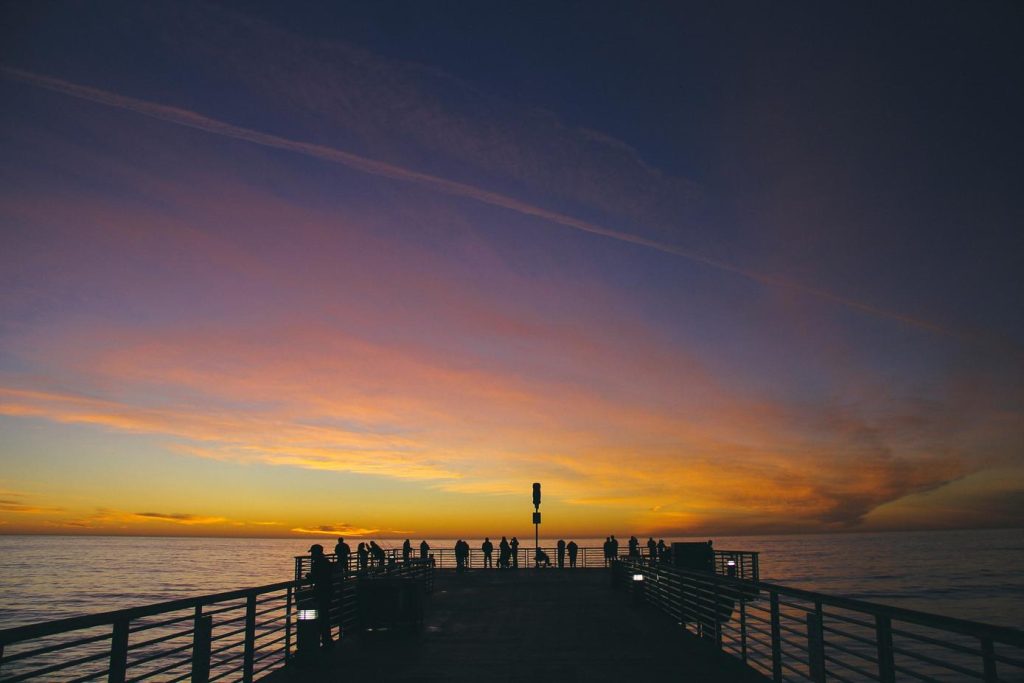Track your fitness journey, gram by gram.
Track Weight on Apple Watch is a convenient feature that allows users to log their weight directly on their wrist. By seamlessly integrating with the Health app, it provides a comprehensive overview of weight trends over time, aiding users in monitoring their progress and making informed decisions about their health and fitness goals.
Understanding Track Weight on Apple Watch
Tracking your weight might seem like a small detail, but it can be a powerful tool in understanding your overall health and fitness journey. With the Apple Watch, keeping tabs on this metric is seamless and insightful. Your watch, paired with the Health app on your iPhone, provides a convenient and comprehensive system for monitoring your weight over time.
First and foremost, it’s important to understand how to input your weight data. You won’t find a dedicated weight tracking app on the watch itself. Instead, Apple has cleverly integrated this function into the Health app on your iPhone. To log your weight, simply open the Health app and navigate to the “Browse” tab. From there, select “Body Measurements” and choose “Weight.” You can then manually enter your weight or, if you use a compatible smart scale, your data will sync automatically.
Once you’ve started logging your weight, the Health app begins to paint a picture of your progress. The beauty of this system lies in its visual representation of your data. You can view your weight trend on a graph, making it easy to spot patterns and track your progress over days, weeks, months, or even years. This visual overview can be incredibly motivating, allowing you to see the impact of your lifestyle choices.
Beyond simply displaying your weight, the Apple Watch and Health app combination offers a deeper understanding of your data. For instance, you can view your weight alongside other health metrics like exercise minutes, heart rate, and sleep patterns. This holistic view can reveal correlations you might not have noticed otherwise. Perhaps you’ll see that your weight tends to fluctuate with certain sleep patterns or that increased exercise leads to healthier weight management.
Furthermore, the Health app allows you to set weight goals and receive notifications about your progress. This feature provides an extra layer of accountability, gently reminding you of your goals and celebrating your achievements along the way. Remember, the goal isn’t just about seeing a lower number on the scale. It’s about understanding your body, making informed choices, and striving for a healthier, happier you.
In conclusion, the Apple Watch, while not equipped with a built-in scale, acts as a powerful tool for weight management when paired with the Health app. By logging your weight, viewing your progress visually, and analyzing the data in conjunction with other health metrics, you gain valuable insights into your overall well-being. This knowledge empowers you to make informed decisions about your health and fitness journey, ultimately leading to a healthier lifestyle.
Setting Up Track Weight on Your Apple Watch
Tracking your weight on your Apple Watch can be a convenient way to stay on top of your health and fitness goals. To get started, you’ll need to ensure you have the necessary tools. First and foremost, make sure you have an Apple Watch compatible with the Health app. Most modern Apple Watch models are compatible, but it’s always a good idea to double-check. Additionally, you’ll need an iPhone with the Health app installed. This app acts as the central hub for all your health data, including the weight information from your Apple Watch.
Once you’ve confirmed you have the necessary devices, you can begin the setup process. Open the Health app on your iPhone and navigate to the “Browse” tab located at the bottom of the screen. Within the Browse tab, you’ll find a section called “Body Measurements.” Tap on “Weight” to proceed. If you haven’t already, you’ll be prompted to enter your weight. You can do this manually or, if you have a compatible smart scale, you can link it to the Health app for automatic updates.
After entering your initial weight, you can set up weight goals directly within the Health app. This feature allows you to define a target weight and track your progress over time. The app will even provide you with visual representations of your weight trends, making it easier to stay motivated. While the Apple Watch doesn’t directly measure your weight, it plays a crucial role in collecting and displaying this data.
Think of your Apple Watch as a convenient dashboard for the information gathered by the Health app. You can easily view your weight history, monitor your progress towards your goals, and even receive reminders to weigh yourself regularly. This seamless integration between the Apple Watch and the Health app makes tracking your weight an effortless process.
In conclusion, setting up weight tracking on your Apple Watch is a straightforward process that can provide valuable insights into your health journey. By utilizing the Health app on your iPhone and the convenient display features of your Apple Watch, you can stay informed and motivated as you work towards your weight management goals.
Accuracy of Track Weight Data on Apple Watch
While the Apple Watch offers a convenient way to track various health metrics, its ability to track weight directly might seem perplexing at first. After all, the watch itself doesn’t possess a built-in scale. The key to understanding this lies in the Apple Health app and its ecosystem. The Apple Watch doesn’t inherently measure weight, but it serves as a central hub for collecting and displaying data from various sources.
When it comes to weight tracking, the Apple Watch relies on manual input or integration with compatible third-party apps and devices. Users can manually log their weight in the Health app, which then gets stored and displayed over time. This data can be viewed on the watch itself or in more detail within the Health app on the paired iPhone.
For a more automated approach, users can connect their Apple Watch to compatible smart scales. These scales, often equipped with Bluetooth or Wi-Fi connectivity, automatically transmit weight data to the Health app via the watch. This eliminates the need for manual logging, providing a seamless and up-to-date record of weight fluctuations.
However, it’s crucial to remember that the accuracy of weight data on the Apple Watch is entirely dependent on the accuracy of the input method. Manually entered data is susceptible to human error, while the precision of connected smart scales can vary between brands and models.
Therefore, while the Apple Watch offers a convenient platform for monitoring weight, it’s essential to interpret the data with a degree of awareness. Consistency in data input, whether manual or through a trusted device, is key to obtaining reliable trends and insights.
Moreover, it’s important to note that the Apple Watch doesn’t interpret the weight data. It simply acts as a repository and visualization tool. For personalized insights and recommendations based on weight trends, users should consult with healthcare professionals or utilize dedicated health and fitness apps that offer data analysis and guidance.
In conclusion, the Apple Watch doesn’t directly measure weight but serves as a valuable tool for tracking and visualizing this metric. By understanding its reliance on manual input or external devices, users can leverage the Apple Watch to monitor their weight effectively and make informed decisions about their health and well-being.
Using Track Weight Data for Fitness Goals
Tracking your weight can be a valuable tool in your fitness journey, and with the Apple Watch, it’s easier than ever to monitor your progress. By utilizing the built-in Health app, you can seamlessly log your weight and gain insights into your overall health trends.
Simply open the Health app on your Apple Watch and navigate to the “Body Measurements” section. Here, you can add your weight manually or sync it with a compatible smart scale for automatic updates. As you consistently track your weight over time, the Health app generates insightful graphs and charts, providing a clear visual representation of your progress.
This data becomes even more powerful when used to set and achieve your fitness goals. Whether your aim is to lose, gain, or maintain weight, the Apple Watch can be your constant companion. By setting realistic goals within the Health app, you’ll receive personalized encouragement and reminders to stay on track.
Furthermore, the data collected by your Apple Watch seamlessly integrates with other fitness tracking features. This interconnectedness allows you to see the correlation between your weight trends and your activity levels, providing a holistic view of your progress. For instance, you can observe how increased exercise or dietary changes directly impact your weight over time.
However, it’s important to remember that weight is just one metric of health and should be considered in conjunction with other factors like body composition, muscle mass, and overall well-being. Obsessive tracking or focusing solely on the number on the scale can be counterproductive. Instead, use the data provided by your Apple Watch as a guide to make informed decisions about your fitness routine and lifestyle choices.
In conclusion, the Apple Watch offers a convenient and comprehensive way to track your weight and utilize that data to achieve your fitness goals. By monitoring your progress, setting realistic targets, and integrating this information with other health metrics, you can gain valuable insights into your overall well-being and work towards a healthier, happier you. Remember to approach weight management with a balanced perspective, focusing on long-term sustainable changes rather than short-term fluctuations.
Troubleshooting Track Weight Issues on Apple Watch
Tracking your weight on your Apple Watch can be a convenient way to stay on top of your health goals. However, you might occasionally encounter issues with this feature. If you’re experiencing problems with weight tracking on your Apple Watch, don’t worry. There are several troubleshooting steps you can take to get things back on track.
First and foremost, ensure that your Apple Watch and iPhone are both updated to the latest software versions. Software updates often include bug fixes and performance improvements that could resolve the issue. To check for updates on your iPhone, go to Settings > General > Software Update. For your Apple Watch, open the Watch app on your iPhone, navigate to General > Software Update, and follow the on-screen instructions.
Next, verify that the Health app on your iPhone has the necessary permissions to access your weight data. Open the Settings app on your iPhone, scroll down and tap on “Health,” then select “Data Access & Devices.” Ensure that the “Weight” category is enabled and that the Apple Watch is listed as a connected device with permission to write data.
If you’re still facing problems, try restarting both your Apple Watch and your iPhone. This simple step can often resolve temporary glitches that might be interfering with weight tracking. To restart your Apple Watch, press and hold the side button until you see the Power Off slider, then drag the slider to turn off your watch. Wait for a few seconds, then press and hold the side button again until the Apple logo appears. To restart your iPhone, follow the standard procedure for your specific model.
Furthermore, ensure that your Apple Watch is properly paired and connected to your iPhone. You can check this in the Watch app on your iPhone. If the connection appears to be unstable or disconnected, try unpairing and re-pairing your watch. Remember that a stable Bluetooth connection is crucial for syncing data between your devices.
Lastly, if you’re using a third-party health or fitness app that integrates with Apple Health, make sure it’s compatible and that you’ve granted it the necessary permissions to access and write weight data. In some cases, conflicts between apps can lead to data syncing issues.
By following these troubleshooting steps, you can address most weight tracking problems on your Apple Watch. If the issue persists, it’s always a good idea to contact Apple Support or consult the Apple Support website for further assistance.
Privacy Concerns with Track Weight on Apple Watch
The ability to track weight on your Apple Watch offers a convenient way to monitor your health and fitness journey. However, as with any technology that collects personal data, it’s essential to consider the privacy implications. While Apple has implemented robust privacy measures, understanding how your weight data is handled can empower you to make informed decisions about your privacy.
Firstly, it’s important to note that all health data, including weight, is encrypted on your Apple Watch and iPhone. This means that your information is protected from unauthorized access, both on the device and during transmission. Apple emphasizes that your health data is not shared with third parties without your explicit consent. You have complete control over which apps can access your weight information, and you can revoke access at any time through the Health app settings.
Furthermore, Apple does not have access to the weight data you choose to store directly on your Apple Watch or iPhone. When you input your weight manually or using a connected scale, the information is stored locally on your device. This decentralized approach ensures that your data remains private and under your control.
However, if you choose to back up your iPhone to iCloud, your health data, including weight information, will be included in the backup. While iCloud backups are also encrypted, it’s important to be aware that this data is stored on Apple’s servers. Apple maintains that they do not use personal data from iCloud backups for advertising or other purposes.
Moreover, if you decide to share your weight data with third-party apps, it’s crucial to review their privacy policies carefully. These apps may have different data handling practices than Apple. Ensure that you understand how these apps collect, use, and share your information before granting them access.
In conclusion, while tracking your weight on your Apple Watch offers convenience and insights, it’s essential to be mindful of the privacy implications. Apple has implemented strong encryption and data protection measures, giving you control over your information. By understanding how your data is handled and making informed choices about data sharing, you can enjoy the benefits of this technology while safeguarding your privacy.
Q&A
1. **Q: What is Track Weight on Apple Watch?**
A: A feature in the Health app on Apple Watch that allows you to log your weight and track its progress over time.
2. **Q: How do I add weight data to Track Weight?**
A: Open the Health app on your Apple Watch, navigate to Browse > Body Measurements > Weight, and tap “Add Data.”
3. **Q: Can I input weight data from other sources?**
A: Yes, you can connect compatible smart scales or manually enter data from other fitness apps.
4. **Q: Does Track Weight provide any insights or analysis?**
A: Yes, it displays your weight data in charts and graphs, showing trends and changes over time.
5. **Q: Can I set weight goals with Track Weight?**
A: While you can’t set specific goals, the app visually represents your weight history, allowing you to monitor progress towards personal targets.
6. **Q: Is Track Weight data private?**
A: Yes, your weight data is stored securely on your device and is protected by your Apple Watch passcode and biometric authentication.Track Weight on Apple Watch helps users log their weight and body composition metrics, providing valuable insights into their health and fitness journey directly on their wrist.