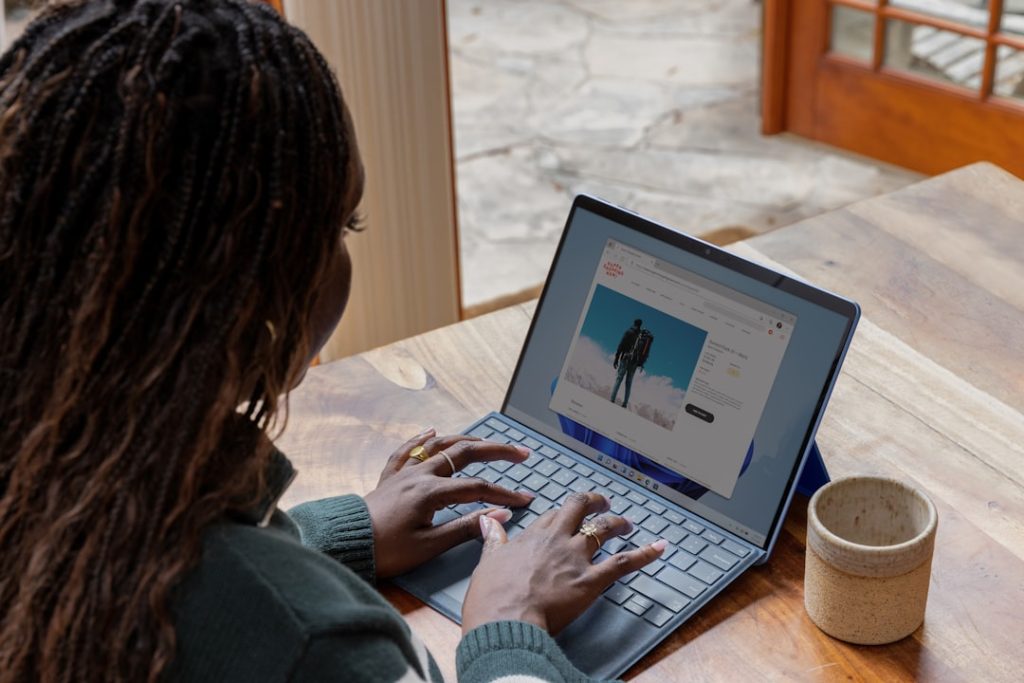Know Your Pros’ Power Status.
Determining if your Apple AirPods Pro are charging is essential for uninterrupted listening. This guide will walk you through various methods to check the charging status of your AirPods Pro, ensuring you’re always ready to immerse yourself in your favorite audio.
Understanding AirPod Pro Charging Indicators
Knowing whether your AirPods Pro are charging properly can save you from the frustration of a drained battery. Fortunately, Apple has designed a straightforward system using LED indicators to keep you informed. The key to deciphering these indicators lies in understanding their location and meaning.
When your AirPods Pro are nestled inside their charging case, the indicator light resides on the front of the case itself. A quick glance at this light can reveal the charging status of both the AirPods and the case. For instance, an amber light signifies that charging is in progress, while a green light assures you that both the AirPods and the case are fully charged. However, if you see a flashing amber light, it’s a signal that your AirPods require a reset due to a pairing error.
If your AirPods Pro aren’t in the case, you can check the case’s charging status independently. Simply open the lid and observe the indicator light. The same color codes apply: amber for charging and green for fully charged. This feature proves particularly useful when you want to confirm if the case itself is charged before placing your AirPods inside.
Beyond the case, your iPhone offers another avenue to monitor your AirPods Pro charging status. When your AirPods are connected to your iPhone, a notification appears on your screen, displaying the battery percentage of both the AirPods and the charging case. This provides a precise understanding of your AirPods’ remaining listening time.
For those who prefer a more hands-on approach, asking Siri about your AirPods’ battery life is a convenient option. A simple “Hey Siri, how’s the battery on my AirPods?” will prompt Siri to announce the current charge level. This feature is particularly helpful when you’re on the move and want a quick battery update.
In conclusion, Apple has incorporated multiple ways to tell if your AirPods Pro are charging. Whether you rely on the case’s LED indicator, your iPhone’s battery widget, or Siri’s voice prompts, staying informed about your AirPods’ charging status is simple and intuitive. This ensures you’re never caught off guard by a low battery and can enjoy uninterrupted listening pleasure.
Troubleshooting AirPod Pro Charging Issues
Experiencing difficulties charging your AirPods Pro can be frustrating, but before assuming the worst, there are a few ways to determine if they are actually receiving power. First and foremost, a simple visual cue can provide valuable information. When you place your AirPods Pro in their charging case and open the lid, observe the status light located on the front of the case. If the light illuminates amber, your AirPods Pro are currently charging. Conversely, a green light indicates that they are fully charged.
However, if the status light doesn’t illuminate as expected, don’t panic. There are additional steps you can take to troubleshoot the issue. Begin by ensuring that your charging case itself has sufficient power. Connect the case to a power source using the provided Lightning to USB-C cable and a wall adapter or a computer’s USB port. Allow the case to charge for a few minutes before checking the status light again.
Furthermore, it’s crucial to verify that your charging accessories are functioning correctly. Try using a different Lightning to USB-C cable and wall adapter, if available. Sometimes, a faulty cable or adapter can hinder the charging process. Additionally, inspect the charging port on both your AirPods Pro case and the charging cable for any debris or damage. Gently clean the port using a soft, dry, lint-free cloth if necessary.
If you’re still encountering charging problems, your AirPods Pro might need a quick reset. To do this, place your AirPods Pro in their case and close the lid. Wait for approximately 30 seconds, then open the lid. On your iPhone, iPad, or iPod touch, go to Settings > Bluetooth and tap the “i” icon next to your AirPods Pro. Select “Forget This Device” and confirm your choice. Now, with the lid open, press and hold the setup button on the back of the case until the status light flashes white. Reconnect your AirPods Pro to your device and attempt charging again.
By following these troubleshooting steps, you can effectively determine if your AirPods Pro are charging and address any potential issues. If the problem persists, it’s advisable to contact Apple Support or visit an authorized service provider for further assistance.
Checking AirPod Pro Battery Life on Different Devices
Knowing how to check the battery life of your AirPods Pro is essential for uninterrupted listening. Fortunately, Apple has made this process simple and intuitive, regardless of whether you’re using an iPhone, iPad, Mac, or even an Android device.
When using an iPhone or iPad, the most straightforward way to check your AirPods Pro battery life is by simply opening the charging case near your unlocked device. A pop-up will appear on your screen, displaying the individual charge levels of each AirPod and the case itself. This method provides a quick and easy visual representation of your remaining listening time.
For a more detailed view, you can utilize the Battery widget on your iPhone or iPad. This widget shows the battery status of your connected devices, including your AirPods Pro. Simply swipe right from your home screen or lock screen to access the Today View and scroll down to find the Battery widget.
If you’re using a Mac, you can check your AirPods Pro battery life through the Bluetooth menu. Click on the Bluetooth icon in the menu bar and hover your cursor over your AirPods Pro in the list of devices. A small pop-up will appear, showing the current battery percentage of each AirPod and the charging case.
While Android devices don’t offer the same level of integration as Apple devices, you can still check your AirPods Pro battery life. To do this, you’ll need to utilize a third-party app designed for Bluetooth devices. Several free and paid options are available on the Google Play Store, such as “AirBattery” or “Assistant Trigger.” These apps connect to your AirPods Pro via Bluetooth and display the battery status in a clear and concise manner.
In addition to these methods, you can also get an audio indication of your AirPods Pro battery life. When you put both AirPods in your ears, you’ll hear a chime indicating they’re connected. If the battery is low, you’ll hear an additional tone or voice prompt informing you to charge your AirPods Pro.
By familiarizing yourself with these various methods, you can easily keep track of your AirPods Pro battery life and ensure you’re never caught off guard with an unexpected power down. Whether you’re using an iPhone, iPad, Mac, or Android device, there’s a convenient way to stay informed about your remaining listening time.
Tips for Extending AirPod Pro Battery Life
Knowing how to tell if your AirPods Pro are charging is fundamental for maximizing their battery life. You wouldn’t want to unknowingly store them in a depleted state. Thankfully, Apple has integrated several clear indicators to signal the charging status of your AirPods Pro. The most straightforward method is to check the charging case itself. When you place your AirPods Pro inside and close the lid, an LED light on the front of the case will illuminate. An amber light indicates that the AirPods are currently charging, while a green light signals that they are fully charged.
However, you might not always have the case readily available. In such instances, you can leverage your Apple device. When your AirPods Pro are connected to your iPhone or iPad, a simple glance at your device’s screen can provide the necessary information. Open your AirPods Pro case near your device, and a notification will pop up, displaying the individual charge levels of both the AirPods and the charging case. This feature is incredibly useful for quickly assessing the overall battery status.
Speaking of battery status, there are several practical tips you can implement to extend the lifespan of your AirPods Pro battery. Firstly, remember to store your AirPods Pro in their case when not in use. The case not only protects them but also charges them, ensuring they are always ready to go. Secondly, optimize your listening habits. Streaming audio consumes more power than playing locally stored music. Therefore, consider downloading your favorite playlists directly to your device for longer listening sessions.
Furthermore, be mindful of the volume levels. Listening at excessively high volumes can drain the battery faster. Adjust the volume to a comfortable level that doesn’t compromise your hearing or battery life. Lastly, pay attention to the features you use. Features like noise cancellation and transparency mode, while incredibly useful, do consume more power. If you’re looking to conserve battery, consider disabling these features when they aren’t necessary. By adopting these simple yet effective practices, you can significantly prolong the battery life of your AirPods Pro, ensuring seamless audio enjoyment for years to come.
Identifying Fake vs. Real AirPod Pro Charging Cases
Counterfeit electronics are a widespread issue, and AirPods Pro are no exception. While a visual inspection of the earbuds themselves can often reveal inconsistencies, determining the authenticity of the charging case requires a closer look. One of the first things you should check is how the case indicates charging status.
With a genuine AirPods Pro case, the charging status light provides clear and accurate information. When the case is plugged in and charging, the light will illuminate either amber or green. An amber light indicates that the case is still charging, while a green light signals that it has reached full charge. Conversely, a fake case might display a light that is always on, regardless of its actual charging status. This discrepancy is a telltale sign of a counterfeit product.
Furthermore, the behavior of the status light when the AirPods Pro are inserted into the case can also expose a fake. With a real case, the light will briefly illuminate to show the charge level of the earbuds before turning off. However, a counterfeit case might exhibit erratic behavior, such as the light flickering or remaining on indefinitely. This inconsistent behavior is another indication that the case is not genuine.
In addition to the charging light, pay close attention to the charging port itself. Apple products exclusively use Lightning connectors for charging. Therefore, if you encounter an AirPods Pro case with a USB-C port, it is undoubtedly a fake. Legitimate AirPods Pro cases will always feature a Lightning connector.
Beyond the physical indicators, the overall functionality of the charging case can provide further clues. Authentic AirPods Pro cases are designed to seamlessly integrate with Apple devices. When you open a genuine case near an iPhone or iPad, a pop-up window should appear on the screen, displaying the battery levels of both the earbuds and the case. This seamless integration is a hallmark of Apple products. Conversely, a fake case is unlikely to trigger this pop-up window or may display inaccurate battery information.
By carefully observing these details – the behavior of the charging light, the type of charging port, and the integration with Apple devices – you can gain a better understanding of whether you are dealing with a genuine or counterfeit AirPods Pro charging case. If you have any doubts, it is always advisable to consult with an authorized Apple retailer or service provider for verification.
Common AirPod Pro Charging Myths Debunked
Determining if your AirPods Pro are charging might seem straightforward, but several misconceptions can lead to confusion. One common myth is that the charging case’s LED indicator always accurately reflects the AirPods’ charging status. While a green light typically indicates a full charge and an amber light suggests ongoing charging, this isn’t always the case. For instance, if the case itself has depleted its battery, the LED might not illuminate even if your AirPods are nestled inside.
Furthermore, some users believe that a brief flash of amber light when placing the AirPods in the case confirms they are charging. However, this flash often signifies that the AirPods have successfully paired with the case, not necessarily that they are drawing power. To accurately check your AirPods Pro charging status, utilize your connected iPhone or iPad.
Simply unlock your device and open the AirPods Pro case near it. A pop-up window will appear on your screen, displaying the battery percentage of both the AirPods and the case. This method provides the most reliable information, eliminating any guesswork based on the LED indicator alone.
Another prevalent myth is that keeping your AirPods Pro in the case when not in use will overcharge them and degrade battery life. Fortunately, this is not true. Apple has incorporated safeguards into the AirPods’ design to prevent overcharging. Once the AirPods reach 100% battery, the charging process automatically stops, preserving the battery’s health.
Therefore, it’s perfectly safe and even recommended to store your AirPods Pro in the case when you’re not using them. This practice ensures they are always charged and ready to go, while also protecting them from potential damage or loss.
In conclusion, relying solely on the charging case’s LED indicator can lead to inaccurate assumptions about your AirPods Pro charging status. The most reliable method is to check the battery percentage directly on your connected Apple device. Additionally, don’t hesitate to store your AirPods Pro in the case when not in use, as the built-in overcharging protection ensures your battery health remains optimal.
Q&A
## 6 Questions and Answers about Telling if Airpod Pros Are Charging:
**1. How can I tell if my Airpod Pros are charging in the case?**
Look for the status light on the front of the case: amber means charging, green means fully charged.
**2. What if the status light doesn’t turn on when my AirPods Pro are in the case?**
Make sure the case itself has charge. Connect it to a power source with a Lightning cable.
**3. Can I check the charge level of my AirPods Pro on my iPhone?**
Yes, open the case near your iPhone and a pop-up will show the charge status of both the AirPods and the case.
**4. What if the pop-up doesn’t appear on my iPhone?**
Ensure Bluetooth is enabled on your iPhone and that your AirPods Pro are paired with the device.
**5. My AirPods Pro case is charging, but the AirPods inside aren’t. What’s wrong?**
Check that the AirPods are properly seated in the case and that the charging contacts are clean and free of debris.
**6. How long does it take to fully charge AirPods Pro?**
AirPods Pro take about an hour to fully charge in the case, while the case itself takes about an hour to fully charge.A steady amber light on the charging case with the AirPods inside indicates they are charging. A green light means they are fully charged. If you see the status light on the front of the case, your AirPods Pro are charging.