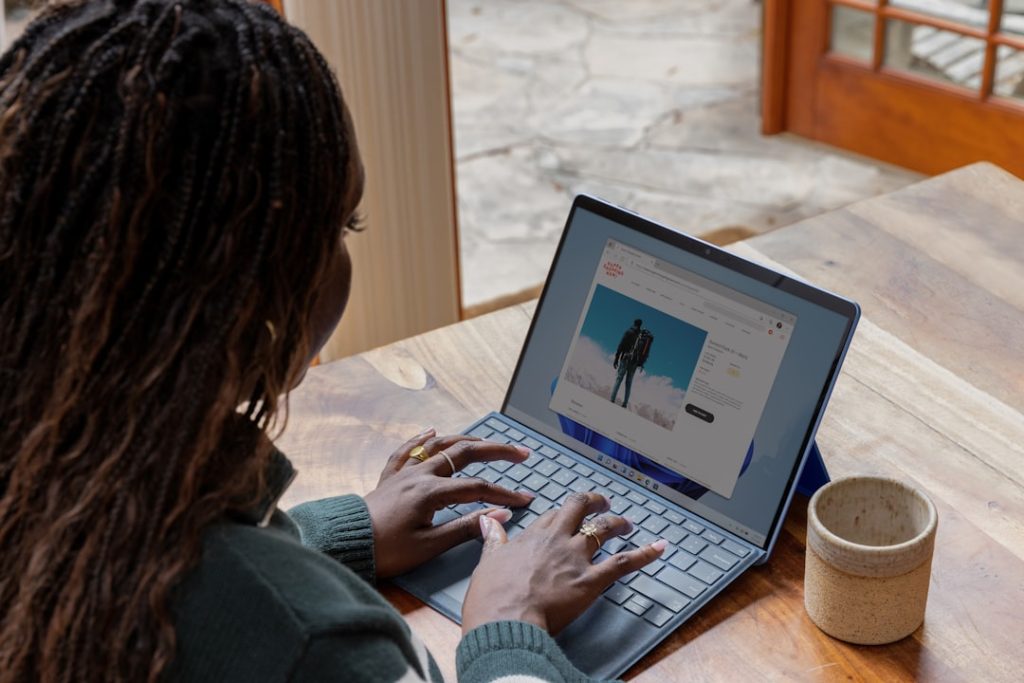Reboot Loop Blues: Unraveling the Mystery of Your Restarting Computer
Frequent and unexpected computer restarts can be frustrating and disruptive. This issue can stem from various sources, ranging from simple software glitches to more serious hardware problems. Identifying the root cause is crucial for implementing the right solution and preventing potential data loss or system instability.
Overheating Issues
A frequently encountered culprit behind unexpected computer restarts is overheating. As electronic components diligently process data, they generate heat. While this is a normal part of their operation, excessive heat can disrupt the delicate balance within your system, leading to malfunctions and ultimately, restarts.
Several factors can contribute to an overheated computer. Dust accumulation within the computer case acts as an insulator, trapping heat and preventing proper airflow. Over time, even a thin layer of dust can significantly hinder the cooling process. Similarly, malfunctioning or inadequate cooling components, such as fans or heatsinks, can compromise the system’s ability to dissipate heat effectively. A failing CPU fan, for instance, can lead to a rapid increase in processor temperature, triggering a protective shutdown mechanism to prevent permanent damage.
Furthermore, demanding applications and processes, like resource-intensive games or video editing software, can push your computer’s components to their limits, generating substantial heat. Running such applications for extended periods, especially on systems with inadequate cooling solutions, can create an environment conducive to overheating and subsequent restarts.
Identifying overheating as the root cause of your computer’s restarts requires careful observation. During or immediately after a restart, check if the computer case feels unusually warm to the touch. Additionally, listen for any unusual noises emanating from the system, such as excessively loud or erratic fan activity, which can indicate a cooling system struggling to cope with heat.
Addressing overheating issues often involves a multi-pronged approach. Regularly cleaning your computer’s interior, including fans and heatsinks, is crucial for maintaining optimal airflow and preventing dust buildup. Ensure that all cooling components are functioning correctly, replacing any faulty or underperforming parts. Consider investing in additional cooling solutions, such as case fans or aftermarket CPU coolers, especially if you frequently engage in demanding tasks. Lastly, monitoring your computer’s temperature using hardware monitoring software can provide valuable insights into its thermal performance, allowing you to identify and address potential overheating issues before they escalate into system instability.
Driver Conflicts
A common culprit behind the frustrating experience of a perpetually restarting computer lies within the realm of driver conflicts. Drivers, those essential pieces of software that act as intermediaries between your hardware and operating system, can, unfortunately, become the root of instability if not managed properly.
To understand how driver conflicts lead to system restarts, it’s crucial to grasp their fundamental role. Drivers provide the operating system with instructions on how to interact with specific hardware components. For instance, your graphics card driver enables the system to utilize the card’s capabilities for displaying images, while the network adapter driver allows for communication with other devices over the internet. When these drivers function harmoniously, the system operates smoothly. However, conflicts arise when two or more drivers compete for the same system resources or provide conflicting instructions.
This discord can manifest in a multitude of ways, ranging from minor glitches to complete system crashes. In the case of restarts, a driver conflict might lead to a critical error, forcing the operating system to initiate a reboot as a safety measure. This protective mechanism, while intended to prevent further damage, can become a persistent annoyance if the underlying driver conflict remains unresolved.
Several factors can contribute to the emergence of driver conflicts. One common scenario involves the installation of new hardware. When you introduce a new device, the accompanying drivers might clash with existing ones, particularly if they utilize similar resources or belong to different versions of the same driver family. Similarly, outdated drivers can also become incompatible with newer hardware or software, leading to conflicts.
Furthermore, the installation of software that bundles its own drivers, such as graphics-intensive games or specialized applications, can inadvertently overwrite existing drivers with incompatible versions. This can create a breeding ground for conflicts, as the newly installed drivers might not play well with other components in your system.
Therefore, maintaining a well-managed driver environment is essential for a stable computing experience. Regularly updating your drivers to their latest versions ensures compatibility and often addresses known conflicts. Additionally, exercising caution when installing new hardware or software, particularly those that include their own drivers, can help prevent conflicts from arising in the first place.
Hardware Malfunctions
A persistent issue that plagues computer users is the dreaded unexpected restart. While software glitches can sometimes be the culprit, more often than not, the root cause lies within the intricate network of hardware components that power your machine. Understanding these hardware-related issues is crucial for effective troubleshooting and resolution.
One of the most common hardware malfunctions that can lead to restarts is an overheating problem. When critical components like the CPU or GPU exceed their thermal limits, the system automatically triggers a restart as a safety measure to prevent permanent damage. This protective mechanism is essential but can be incredibly frustrating for users experiencing frequent shutdowns. Dust accumulation within the computer case, a failing CPU cooler, or even a dried-out thermal paste application can all contribute to overheating.
Beyond overheating, another critical hardware component that can cause restarts is the RAM, or Random Access Memory. Serving as the computer’s short-term memory, RAM is essential for smooth operation. However, if the RAM modules are faulty, improperly seated, or incompatible with the motherboard, the system can become unstable, leading to unexpected restarts. These restarts might be accompanied by error messages on screen, but not always, making diagnosis more challenging.
Moving on from RAM, we encounter the power supply unit, or PSU, a component often overlooked but vital for system stability. The PSU is responsible for converting AC power from the wall outlet to the DC power required by the computer’s internal components. A failing PSU might deliver inconsistent voltage, leading to random restarts, particularly under heavy load situations like gaming or video editing. Furthermore, a PSU that is inadequate for the power demands of the system can also cause instability and restarts.
Lastly, while less common than other hardware issues, a failing hard drive or SSD can also be the culprit behind unexpected restarts. As the primary storage device, the hard drive stores the operating system, applications, and user data. If the hard drive is physically damaged or experiencing read/write errors, the system can become unstable and prone to restarts. These restarts might be accompanied by slow performance, unusual noises from the hard drive, or difficulty accessing files.
In conclusion, while software issues can certainly cause computer restarts, it is essential to investigate potential hardware malfunctions when faced with persistent restart problems. Overheating, faulty RAM, a failing PSU, and even a problematic hard drive can all contribute to system instability and unexpected shutdowns. By understanding these hardware-related issues, users can take appropriate steps to diagnose and resolve the root cause of the problem, ensuring a more stable and reliable computing experience.
Q&A
1. **Question:** Why does my computer keep restarting unexpectedly?
**Answer:** Possible causes include overheating, faulty RAM, driver issues, operating system errors, or a failing power supply.
2. **Question:** How can I troubleshoot a computer that keeps restarting?
**Answer:** Check for error messages during startup, monitor system temperatures, run memory tests, update drivers, scan for malware, and consider booting into Safe Mode to isolate the issue.
3. **Question:** When should I seek professional help for a restarting computer?
**Answer:** If troubleshooting steps don’t resolve the issue, you suspect a hardware failure (like a failing hard drive), or you’re uncomfortable performing advanced troubleshooting.Frequent computer restarts can stem from various issues, including software conflicts, driver errors, overheating, failing hardware, or even malware. Identifying the root cause is crucial for implementing the correct solution, which may range from simple software updates to more complex hardware replacements.